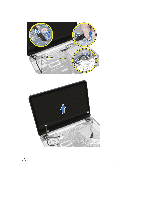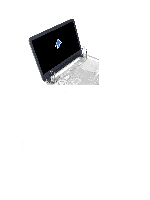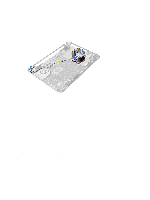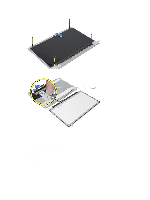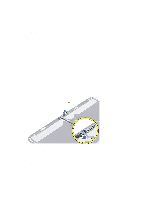Dell Latitude 3540 Owners Manual - Page 32
Installing the Display Bezel, Align the display bezel in place and snap it in place. - keyboard cover
 |
View all Dell Latitude 3540 manuals
Add to My Manuals
Save this manual to your list of manuals |
Page 32 highlights
d) memory module e) WLAN card f) hard drive g) optical drive h) keyboard i) palmrest j) system board k) display assembly 3. Press the hinge covers on the side. Lift and remove the hinge covers from the computer. 4. Pry the edges of the display bezel. Remove the display bezel from the computer. Installing the Display Bezel 1. Align the display bezel in place and snap it in place. 2. Align the hinge covers on display assembly and snap the hinge covers on its place. 3. Install: a) display assembly 32
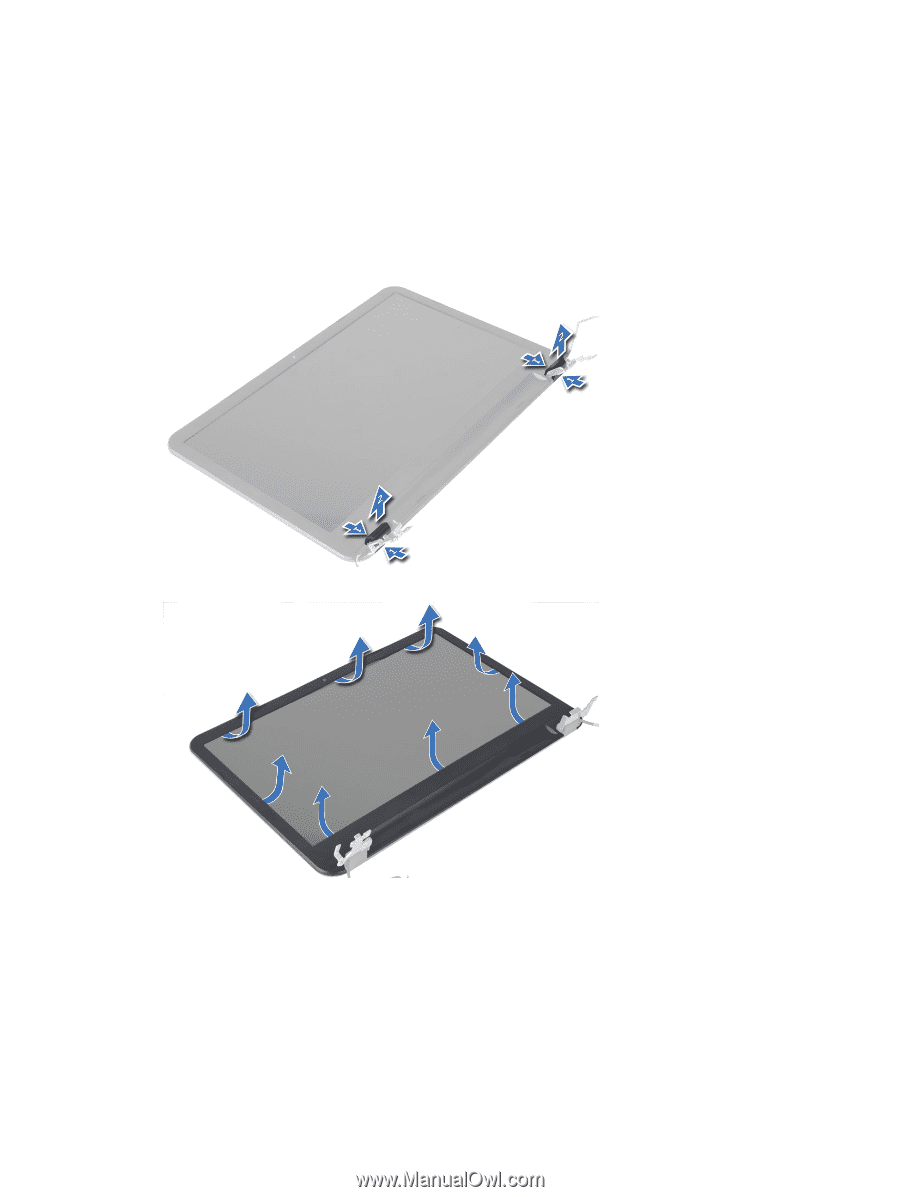
d)
memory module
e)
WLAN card
f)
hard drive
g)
optical drive
h)
keyboard
i)
palmrest
j)
system board
k)
display assembly
3.
Press the hinge covers on the side. Lift and remove the hinge covers from the computer.
4.
Pry the edges of the display bezel. Remove the display bezel from the computer.
Installing the Display Bezel
1.
Align the display bezel in place and snap it in place.
2.
Align the hinge covers on display assembly and snap the hinge covers on its place.
3.
Install:
a)
display assembly
32