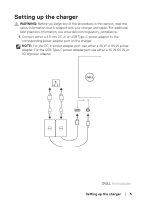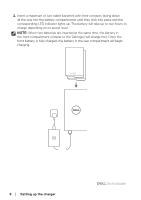Dell Latitude 7230 Rugged Extreme Tablet Mobile Battery Charger for Users Guid - Page 9
Troubleshooting, Warranty information
 |
View all Dell Latitude 7230 Rugged Extreme Tablet manuals
Add to My Manuals
Save this manual to your list of manuals |
Page 9 highlights
Removing the mount from the charger Remove the M2x5 screw from the rear side of the charger, and then remove the mount from the charger. M2x5 Troubleshooting NOTE: You can only use the battery charger with batteries from selected Dell tablets. For a list of supported devices, see www.dell.com. Problem Cannot charge the inserted batteries. Cannot charge a device connected to the USB-A port. The LED indicators are behaving abnormally. Possible solutions 1. Ensure that the power adapter is properly plugged into a power source. 2. Remove and re-insert the battery. 3. Ensure that there is no foreign substance within the battery slots. 4. Clean the battery slots. Warranty information Limited warranty and return policies Dell-branded products carry a one-year limited hardware warranty. If purchased together with a Dell computer, it will follow the computer's warranty. Troubleshooting │ 9