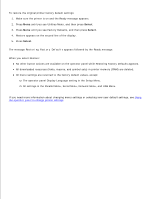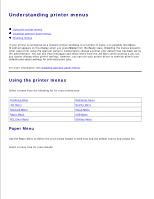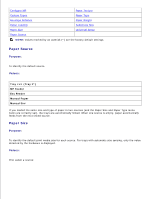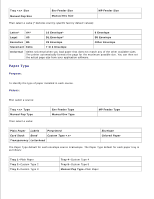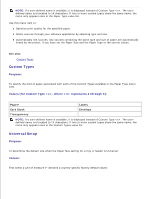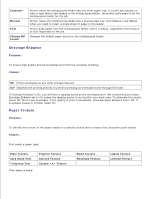Dell M5200 Medium Workgroup Mono Laser Printer Dell™ Workgroup Laser - Page 74
Understanding printer menus, Using the printer menus
 |
View all Dell M5200 Medium Workgroup Mono Laser Printer manuals
Add to My Manuals
Save this manual to your list of manuals |
Page 74 highlights
Understanding printer menus Using the printer menus Disabling operator panel menus Enabling menus If your printer is configured as a network printer available to a number of users, it is possible that Menus Disabled appears on the display when you press Menu from the Ready state. Disabling the menus prevents other users from using the operator panel to inadvertently change a printer user default that has been set by the administrator. You can still clear messages and select items from the Job Menu when printing a job, but you cannot change other printer settings. However, you can use your printer driver to override printer user defaults and select settings for individual print jobs. For more information, see Disabling operator panel menus. Using the printer menus Select a menu from the following list for more information. Finishing Menu Job Menu Network Menu Paper Menu PCL Emul Menu Paper Menu PostScript Menu Quality Menu Setup Menu USB Menu Utilities Menu Use the Paper Menu to define the print media loaded in each tray and the default source and output bin. Select a menu item for more details: