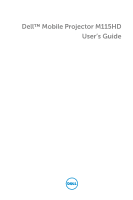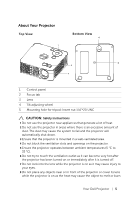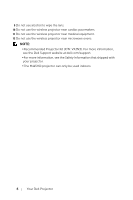Dell Mobile M115HD Dell M115HD User Guide
Dell Mobile M115HD Manual
 |
View all Dell Mobile M115HD manuals
Add to My Manuals
Save this manual to your list of manuals |
Dell Mobile M115HD manual content summary:
- Dell Mobile M115HD | Dell M115HD User Guide - Page 1
Dell™ Mobile Projector M115HD User's Guide - Dell Mobile M115HD | Dell M115HD User Guide - Page 2
. Other trademarks and trade names may be used in this document to refer to either the entities claiming the marks and names or their products. Dell Inc. disclaims any proprietary interest in trademarks and trade names other than its own. Model : Dell Mobile Projector M115HD August 2013 Rev. A00 - Dell Mobile M115HD | Dell M115HD User Guide - Page 3
Control Battery (Optional) . . . 24 Operating Range with Optional Remote Control. . . 25 Using the On-Screen Display 26 Multimedia Introduction 39 4 Troubleshooting Your Projector 50 Guiding Signals 53 5 Specifications 54 6 Contacting Dell 58 7 Appendix: Glossary 59 Contents | 3 - Dell Mobile M115HD | Dell M115HD User Guide - Page 4
24-pin to VGA cable Carrying case AC adapter CD User's Guide and Documentation Informacion Importante Dell™ Mobile Projector M115HD D e l l ™ Doc Mobile u P mentation rojector M115H D 0YKN8CA00 Contents: • User's Guide P/PN/NYK3N6.88CKT0R1eGv.01A100 August 2013 Made in China © 2013 - Dell Mobile M115HD | Dell M115HD User Guide - Page 5
20 UNC CAUTION: Safety Instructions 1 Do not use the projector near appliances that generate a lot of heat. 2 Do not use the projector in areas where there is hot after the projector has been turned on or immediately after it is turned off. 7 Do not look into the lens while the projector is on as - Dell Mobile M115HD | Dell M115HD User Guide - Page 6
12 Do not use the wireless projector near microwave ovens. NOTE: •Recommended Projector Kit (P/N: VXJN3). For more information, see the Dell Support website at dell.com/support. •For more information, see the Safety Information that shipped with your projector. •The M115HD projector can only be used - Dell Mobile M115HD | Dell M115HD User Guide - Page 7
Video/Music/Photo/Office Viewer), USB memory storage access (USB flash drive/internal memory), and supporting projector, media, and image processor firmware upgrade, and supporting optional wireless dongle, MobiShow-Pro, and WiFi-Doc 3 DC input connector 7 Universal I/O connector for VGA input and - Dell Mobile M115HD | Dell M115HD User Guide - Page 8
a VGA Cable 2 3 1 1 Power cord 2 AC adapter 3 Universal 24-pin to VGA cable NOTE: Only one universal 24-pin to VGA cable is shipped with your projector. An additional universal 24-pin to VGA cable or 24-pin to VGA and Audio out cable can be purchased on the - Dell Mobile M115HD | Dell M115HD User Guide - Page 9
MOLEX MOLEX Connecting a Computer Using a USB Cable 2 3 1 1 Power cord 2 AC adapter 3 USB-A to USB-A cable NOTE: Plug and Play. The USB (USB A to A) cable is not shipped with your projector. You can purchase the USB (USB A to A) cable on the Dell website at www.dell.com. Connecting Your Projector 9 - Dell Mobile M115HD | Dell M115HD User Guide - Page 10
's documentation on how to configure a wireless connection. NOTE: Your projector must be installed with a wireless dongle if you want to use the wireless display. The wireless dongle is not shipped with your projector. You can purchase it on the Dell website at www.dell.com. 10 Connecting Your - Dell Mobile M115HD | Dell M115HD User Guide - Page 11
or Tablet Using Wireless Dongle (Optional) FSCUZ-C IWUD5:205C NOTE: Dell M115HD supports MobiShow and WiFi-Doc functions. They are applications which transmit supported content from your Android or iOS devices wirelessly. After installing and launching the application on your mobile device, enable - Dell Mobile M115HD | Dell M115HD User Guide - Page 12
DVD/USB USB TOP MENU MENU HOME MENU ENTER RETURN 1 1 Power cord 2 AC adapter 3 HDMI cable NOTE: The HDMI cable is not shipped with your projector. You can purchase the HDMI cable on the Dell website at www.dell.com. 12 Connecting Your - Dell Mobile M115HD | Dell M115HD User Guide - Page 13
Connecting to Multimedia Connecting Multimedia Using a USB Flash Disk 3 2 1 1 Power cord 2 AC adapter 3 USB flash disk NOTE: The USB flash disk is not shipped with your projector. Connecting Your Projector 13 - Dell Mobile M115HD | Dell M115HD User Guide - Page 14
Connecting Multimedia Using a Micro SD Card 3 2 1 1 Power cord 2 AC adapter 3 Micro SD card NOTE: The micro SD card is not shipped with your projector. 14 Connecting Your Projector - Dell Mobile M115HD | Dell M115HD User Guide - Page 15
(computer, DVD player, etc). 4 Connect your source to the projector using the appropriate cable. See "Connecting Your Projector" on page 7 for instructions to connect your source to the projector. 5 By default, the input source of the projector is set to VGA. Change the input source of the - Dell Mobile M115HD | Dell M115HD User Guide - Page 16
to the desired display angle, and use the front tilt adjustment wheel to fine-tune the display angle. Lowering the Projector Height 1 Lower the projector, and use the front tilt adjustment wheel to fine-tune the display angle. 1 1 1 Front tilt adjustment wheel (Angle of tilt: 0 to 6 degrees - Dell Mobile M115HD | Dell M115HD User Guide - Page 17
, ensure that the front adjustment wheel is fully retracted before moving the projector or placing the projector in its carrying case. 1 Rotate the focus tab until the image is clear. The projector focuses at distances ranging between 3.18 ft to 8.48 ft (97 cm to 258 cm). 1 1 Focus tab Using - Dell Mobile M115HD | Dell M115HD User Guide - Page 18
Adjusting Projection Image Size 80" (203.2 cm) Projector to screen distance 8.48' (2.58 m) 7.41' (2.26 m) 6.36' (1.94 m) 5.28' (1.61 m) 4.23' (1.29 m) 18 Using Your Projector 70" (177.8 cm) 60" (152.4 cm) 50" (127.0 cm) 40" (101.6 cm) 30" (76.2 cm) 3.18' (0.97 m) - Dell Mobile M115HD | Dell M115HD User Guide - Page 19
Desired Distance (m) Screen size Diagonal (inch) W (cm) x H (cm) 0.97 30 1.29 40 1.61 50 1.94 60 2.26 70 2.58 80 * This graph is for user reference only. * Offset Ratio: 100 % 65 x 40 86 x 54 107 x 67 129 x 81 151 x 94 171 x 108 Height From base to top of image (cm) - Dell Mobile M115HD | Dell M115HD User Guide - Page 20
display (OSD) is displayed. If the TEMP amber indicator is on or blinking, one of the following problems could be occurring: • Internal temperature of the projector is too high For more information, see "Troubleshooting Your Projector" on page 50 and "Guiding Signals" on page 53. 20 Using Your - Dell Mobile M115HD | Dell M115HD User Guide - Page 21
/ Keystone Press to navigate through the On-Screen adjustment Display (OSD) Menu items. Press to adjust image distortion caused by tilting the projector (+/-40 degrees). 8 Left / Source Press to navigate through the On-Screen Display (OSD) Menu items. Press to toggle through VGA, DoUSB, HDMI - Dell Mobile M115HD | Dell M115HD User Guide - Page 22
5 Left 6 Enter 7 Menu 8 Down LED indicator. Press to switch between VGA, DoUSB, HDMI, USB, MicroSD, and Internal Memory source. Press to synchronize the projector with the input source. Auto adjust does not operate if the OSD (On-Screen Display) is displayed. Press to navigate through the On-Screen - Dell Mobile M115HD | Dell M115HD User Guide - Page 23
. Press to change aspect ratio of a displayed image. Turns the projector on and off. For more information, see "Turning Your Projector On" on page 15 and "Turning Your Projector Off" on page 15. The projector has preset configurations that are optimized for displaying data (presentation slides - Dell Mobile M115HD | Dell M115HD User Guide - Page 24
is a plastic sheet between the battery and its contact. Remove the sheet before use. CR2303V2OL TS 3 Replace the battery holder. M CR2302V5OL TS 24 Using Your Projector - Dell Mobile M115HD | Dell M115HD User Guide - Page 25
Operating Range with Optional Remote Control Operating range Angle ±20° Distance 7 m/22.97 feet Angle Distance NOTE: Actual operating range may slightly differ from the diagram. Weak battery will also prevent the remote control from properly operating the projector. Using Your Projector 25 - Dell Mobile M115HD | Dell M115HD User Guide - Page 26
input source. VGA-Press to detect a VGA signal. DOUSB-Allows you to display the computer/laptop screen to your projector via the USB cable. NOTE: If the DoUSB can not display, please see "Troubleshooting" on page 50. HDMI-Press to detect a HDMI signal. USB-Allows you to playback the photo, music, or - Dell Mobile M115HD | Dell M115HD User Guide - Page 27
MODE-You may also connect USB cable in Internal Memory source to execute copy, delete, move and more instructions from your computer to projector internal memory and SD card. When you connect the projector and computer via USB cable, a USB Connected message will pop up and allow you to select DoUSB - Dell Mobile M115HD | Dell M115HD User Guide - Page 28
color representation), and Custom (set your preferred settings) mode. VOLUME The Volume menu allows you adjust the volume setting of your projector. VOLUME-Press to decrease the volume and to increase the volume. ADVANCED SETTINGS The Advanced Settings menu allows you to change settings for Image, - Dell Mobile M115HD | Dell M115HD User Guide - Page 29
and use and to display white intensity. NOTE: If you adjust the settings for Brightness, Contrast, Color Temperature, and White Intensity the projector automatically switches to Custom mode. IMAGE SETTINGS (IN VIDEO MODE)-Select and press to activate image settings. The image settings menu provides - Dell Mobile M115HD | Dell M115HD User Guide - Page 30
use and to display white intensity. NOTE: If you adjust the settings for Brightness, Contrast, Color Temperature, and White Intensity the projector automatically switches to Custom mode. DISPLAY SETTINGS (IN PC MODE)-Select and press to activate display settings. The display settings menu provides - Dell Mobile M115HD | Dell M115HD User Guide - Page 31
aspect ratio to adjust how the image appears. Options are: Origin, 16:10, and 4:3. • Origin - Select Origin to maintain the aspect ratio of the image projector according to the input source. • 16:10 - The input source scales to fit the width of the screen to project a 16:10 screen image. • 4:3 - The - Dell Mobile M115HD | Dell M115HD User Guide - Page 32
SETTINGS-Select and press to activate projector settings. The projector settings menu provides the following options: PROJECTOR MODE-Allows you to select the projector mode, depending upon how the projector is mounted. • Rear Projection-Desktop - The projector reverses the image so that you - Dell Mobile M115HD | Dell M115HD User Guide - Page 33
sources and Video source settings. MENU SETTINGS-Select and press to activate the menu settings. The menu settings consists of the following options: Using Your Projector 33 - Dell Mobile M115HD | Dell M115HD User Guide - Page 34
Protect screen requesting you to enter a password will be displayed when the power plug is inserted into the electrical outlet and the power for the projector is first turned on. By default, this function is disabled. You can enable this feature by selecting Enable. If the password has been set - Dell Mobile M115HD | Dell M115HD User Guide - Page 35
an incorrect password, you will be given two more chances. After three invalid attempts, the projector will automatically turn off. NOTE: If you forget your password, contact DELL or a qualified service person. 3 To disable the password function, select the Disable option to close the function. 4 To - Dell Mobile M115HD | Dell M115HD User Guide - Page 36
CHANGE PASSWORD-Key in the original password. Then, enter the new password and confirm the new password again. 36 Using Your Projector - Dell Mobile M115HD | Dell M115HD User Guide - Page 37
power settings. The power settings menu provides the following options: POWER SAVING-By default, the projector is set to enter power saving mode after 120 minutes of no activity. A warning on the screen. INFORMATION-The information menu displays the current M115HD projector settings. Using Your - Dell Mobile M115HD | Dell M115HD User Guide - Page 38
LANGUAGE Allows you to set the language for the OSD. Press and different languages and press to change the language. to select 38 Using Your Projector - Dell Mobile M115HD | Dell M115HD User Guide - Page 39
Multimedia Introduction Multimedia format supported: Photo Format Image Type Sub Type (Ext Name) Encode Type Max Pixels Jpeg / Jpg Baseline YUV420 No Limitation YUV422 MP2 MP3 WMA Sample Rate (KHz) Bit Rate (Kbps) 8-48 8-320 8-48 8-320 8-48 8-320 22-48 5-320 Using Your Projector 39 - Dell Mobile M115HD | Dell M115HD User Guide - Page 40
set-up File Type for Multimedia with USB NOTE: A USB flash disk must be plugged into the projector if you want to use the multimedia USB function. Follow these steps to playback the Photo, Video, or Music files on your projector: 1 Connect the power cable with AC adapter and turn on the - Dell Mobile M115HD | Dell M115HD User Guide - Page 41
Viewer, and then press the to start playing. Or select the Setup option to change multimedia settings. See "Multimedia Setup" on page 47. Using Your Projector 41 - Dell Mobile M115HD | Dell M115HD User Guide - Page 42
these steps to playback the Photo, Video, or Music files on your projector: 1 Connect the power cable with AC adapter and turn on the projector by pressing the power button. 2 Plug in a Micro SD card to your projector. The image input source will be automatically switched to micro SD screen when - Dell Mobile M115HD | Dell M115HD User Guide - Page 43
Viewer, and then press the to start playing. Or select the Setup option to change multimedia settings. See "Multimedia Setup" on page 47. Using Your Projector 43 - Dell Mobile M115HD | Dell M115HD User Guide - Page 44
for Multimedia with Internal Memory Follow these steps to playback the Photo, Video, or Music files on your projector: 1 Connect the power cable with AC adapter and turn on the projector by pressing the power button. 2 Access the Input Source menu, select the Internal Memory option and press the - Dell Mobile M115HD | Dell M115HD User Guide - Page 45
The Internal Memory Screen shown below appears: 3 Select the multimedia files: Photo, Video, Music, or Office Viewer, and then press the to start playing. Or select the Setup option to change multimedia settings. See "Multimedia Setup" on page 47. Using Your Projector 45 - Dell Mobile M115HD | Dell M115HD User Guide - Page 46
Memory The Office Viewer feature allows you to use MS Excel, MS Word, MS PowerPoint, and PDF files. Buttons Introduction Use the up, down, left, and right buttons for navigation and your projector's control panel or remote control to select. button on Button Up Down Left Right Enter Menu No - Dell Mobile M115HD | Dell M115HD User Guide - Page 47
want. Options are: Random, Rect, Off, Snake, Partition, Erase, Blinds, Lines, GridCross, Cross, and Spiral. NOTE: Slideshow Duration, Slideshow Repeat, and Slideshow Effect function only supports Slideshow mode. Using Your Projector 47 - Dell Mobile M115HD | Dell M115HD User Guide - Page 48
entering the video list. MUSIC SETUP Select and press to activate music setup menu. The music setup menu provides the following options: 48 Using Your Projector - Dell Mobile M115HD | Dell M115HD User Guide - Page 49
by micro SD card and USB flash drive. NOTE: Media and Image Processor firmware upgrade supports micro SD interface and USB flash drive. Please ensure the Media and Image Processor firmware and image processor" firmware files from the Dell Support site at dell.com/support. Using Your Projector 49 - Dell Mobile M115HD | Dell M115HD User Guide - Page 50
4 Troubleshooting Your Projector If you experience problems with your projector, see the following troubleshooting tips. If the problem persists, contact Dell (see Contacting Dell on page 58). Problem No image appears on the screen F8 CRT/LCD Fn Possible Solution • Ensure that the projector is - Dell Mobile M115HD | Dell M115HD User Guide - Page 51
freezes, restart all the equipment and the projector. If you are not using a Dell portable computer, see your documentation. If images are not displayed properly, please upgrade the video driver of your computer. For a Dell computer, see dell.com/support. The screen does not If you - Dell Mobile M115HD | Dell M115HD User Guide - Page 52
. DoUSB not displaying Display over USB Should run automatically. To manually run USB display, go to My Computer and run "USB_Display.exe". NOTE: You may require administrator level access to install the driver. Contact your network administrator for support. 52 Troubleshooting Your Projector - Dell Mobile M115HD | Dell M115HD User Guide - Page 53
the projector cools down. If the problem persists, contact Dell. Control Buttons Power (White/Amber) White Flashing White White OFF OFF OFF AMBER Indicator TEMP (Amber) (Amber) OFF OFF OFF OFF OFF OFF AMBER OFF AMBER Flashing OFF OFF AMBER AMBER OFF Troubleshooting Your Projector 53 - Dell Mobile M115HD | Dell M115HD User Guide - Page 54
5 Specifications Light Valve 0.45" WXGA S450 DMD, DarkChip3™ Brightness 450 ANSI Lumens (Max.) Contrast Ratio 10000:1 Typical (Full On/Full Off) Uniformity 80% Typical (Japan Standard - JBMA) Number of Pixels 1280 x 800 (WXGA) Aspect Ratio 16:10 Internal Flash 1 GB Memory (Max.) - Dell Mobile M115HD | Dell M115HD User Guide - Page 55
USB display, multimedia playback (Video/Music/Photo/Office Viewer), USB memory storage access (USB flash drive/internal memory), and supporting projector, media, and image processor firmware upgrade, and supporting optional wireless dongle, MobiShowPro, and WiFi-Doc. The USB thumb drive can - Dell Mobile M115HD | Dell M115HD User Guide - Page 56
(type A) connector for supporting wireless dongle (USB interface, optional) and mobishow. OS environment: Windows 8/7/Vista/XP/2000, MAC OS X Supports MobiShow and WiFi-Doc projection. Mercury-free LED (up to 30000 hours in Normal mode) NOTE: The LED life rating for any projector is a measure of - Dell Mobile M115HD | Dell M115HD User Guide - Page 57
Compatibility Modes (Digital) Resolution 640 x 350 640 x 480 720 x 480 p60 720 x 576 p50 720 x 400 640 x 480 640 x 480 800 x 600 800 x 600 800 x 600 1024 x 768 1280 x 720 p50 1280 x 720 p60 1920 x 1080 i50 1920 x 1080 i60 1280 x 720 1024 x 768 1280 x 800 1366 x 768 1360 x 768 1024 x 768 1440 x 900 - Dell Mobile M115HD | Dell M115HD User Guide - Page 58
several online and telephone-based support and service options. Availability varies by country and product, and some services may not be available in your area. To contact Dell for sales, technical support, or customer service issues: 1 Visit go to www.dell.com/contactDell. 2 Select your region - Dell Mobile M115HD | Dell M115HD User Guide - Page 59
the black rectangles to determine the ANSI contrast ratio. Full On/Off contrast is always a larger number than ANSI contrast for the same projector. dB - decibel - A unit used to express relative difference in power or intensity, usually between two acoustic or electric signals, equal to ten times - Dell Mobile M115HD | Dell M115HD User Guide - Page 60
manipulated mirrors. Light passing through a color filter is sent to the DLP mirrors which arrange the RGB colors into a picture projected onto screen range of the optics. Minimum Distance - The closest position that a projector can focus an image onto a screen. NTSC - National Television Standards - Dell Mobile M115HD | Dell M115HD User Guide - Page 61
SXGA - Super Extended Graphics Array, - 1280 x 1024 pixels count. UXGA - Ultra Extended Graphics Array - 1600 x 1200 pixels count. VGA - Video Graphics Array - 640 x 480 pixels count. XGA - Extended Video Graphics Array - 1024 x 768 pixels count. WXGA - Wide Extended Graphics Array - 1280 x 800 - Dell Mobile M115HD | Dell M115HD User Guide - Page 62
62 Glossary - Dell Mobile M115HD | Dell M115HD User Guide - Page 63
Projector Height 16 lower the projector Front tilt adjustment wheel 16 Adjusting the Projector Zoom and Focus 17 Focus ring 17 C Connecting the Projector 7 HDMI connector 7 Security cable slot 7 Contact Dell 4, 52 Control Panel 20 D Dell contacting 58, 59 M Main Unit 5 Control panel - Dell Mobile M115HD | Dell M115HD User Guide - Page 64
Powering Off the Projector 15 Powering On the Projector 15 R Remote Control 22 Reset, Factory 33 T telephone numbers 58 Test Pattern 32 Troubleshooting 50 Contact Dell 50 S Specifications Size 54 Uniformity 54 Video Compatibility 54 Weight 54 support contacting Dell 58, 59 64 Index
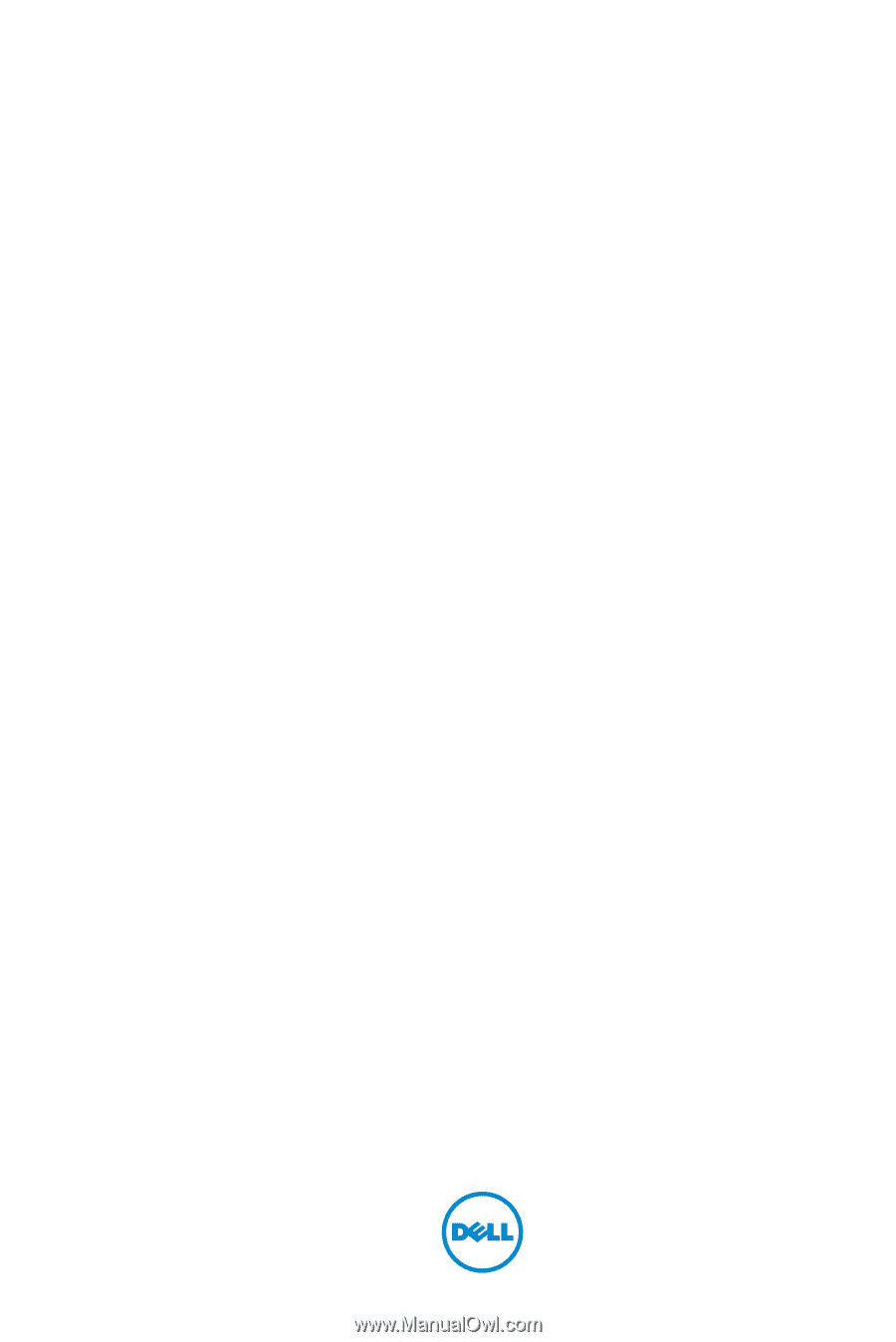
Dell™ Mobile Projector M115HD
User’s Guide