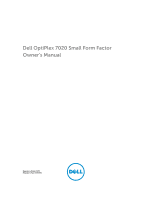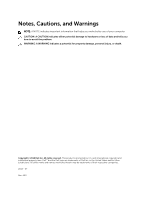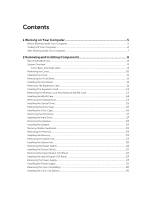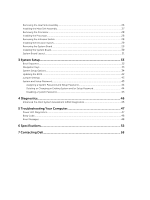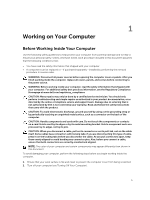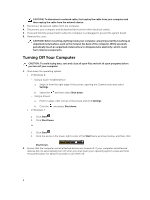Dell OptiPlex 7020 Small Form Factor Owners Manual
Dell OptiPlex 7020 Small Form Factor Manual
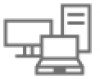 |
View all Dell OptiPlex 7020 Small Form Factor manuals
Add to My Manuals
Save this manual to your list of manuals |
Dell OptiPlex 7020 Small Form Factor manual content summary:
- Dell OptiPlex 7020 Small Form Factor | Owners Manual - Page 1
Dell OptiPlex 7020 Small Form Factor Owner's Manual Regulatory Model: D07S Regulatory Type: D07S001 - Dell OptiPlex 7020 Small Form Factor | Owners Manual - Page 2
potential damage to hardware or loss of data and tells you how to avoid the problem. WARNING: A WARNING indicates a potential for property damage, personal injury, or death. Copyright © 2014 Dell Inc. All rights reserved. This product is protected by U.S. and international copyright and intellectual - Dell OptiPlex 7020 Small Form Factor | Owners Manual - Page 3
Contents 1 Working on Your Computer 5 Before Working Inside Your Computer 5 Turning Off Your Computer...6 After Working Inside Your Computer 7 2 Removing and Installing Components 8 Recommended Tools...8 System Overview...8 Front, Back, and Inside View...8 Removing the Cover...10 Installing the - Dell OptiPlex 7020 Small Form Factor | Owners Manual - Page 4
an Existing System and/or Setup Password 44 Disabling a System Password...45 4 Diagnostics...46 Enhanced Pre-Boot System Assessment (ePSA) Diagnostics 46 5 Troubleshooting Your Computer 47 Power LED Diagnostics...47 Beep Code...48 Error Messages...48 6 Specifications...52 7 Contacting Dell 58 - Dell OptiPlex 7020 Small Form Factor | Owners Manual - Page 5
only perform troubleshooting and simple repairs as authorized in your product documentation, or as directed by the online or telephone service and support team. Damage due to servicing that is not authorized by Dell is not covered by your warranty. Read and follow the safety instructions that came - Dell OptiPlex 7020 Small Form Factor | Owners Manual - Page 6
CAUTION: To disconnect a network cable, first unplug the cable from your computer and then unplug the cable from the network device. 3. Disconnect all network cables from the computer. 4. Disconnect your computer and all attached devices from their electrical outlets. 5. Press and hold the power - Dell OptiPlex 7020 Small Form Factor | Owners Manual - Page 7
your computer and all attached devices to their electrical outlets. 4. Turn on your computer. 5. If required, verify that the computer works correctly by running the Dell Diagnostics. 7 - Dell OptiPlex 7020 Small Form Factor | Owners Manual - Page 8
Tools The procedures in this document may require the following tools: • Small flat-blade screwdriver • Phillips screwdriver • Small plastic scribe System Overview The figure below displays the inside view of the Small Form Factor after the base cover has been removed. The call outs show the - Dell OptiPlex 7020 Small Form Factor | Owners Manual - Page 9
7. power-supply diagnostic button 8. power cable connector 9. keyboard connector 10. USB 2.0 connector 11. display port connector 12. USB 3.0 connector 13. VGA connector 14. line-in or microphone connector 15. expansion-card slots 16. security-cable slot 17. padlock ring 18. mouse connector 19. - Dell OptiPlex 7020 Small Form Factor | Owners Manual - Page 10
1. memory module 3. front bezel 2. speaker 4. system fan Removing the Cover 1. Follow the procedures in Before Working Inside Your Computer. 2. Pull-up the cover-release latch and lift the cover. Lift the cover upward to a 45-degree angle and remove it from the computer. 10 - Dell OptiPlex 7020 Small Form Factor | Owners Manual - Page 11
Installing the Cover 1. Place the cover on the chassis. 2. Press down on the cover till it clicks into place. 3. Follow the procedures in After Working Inside Your Computer. Removing the Front Bezel 1. Follow the procedures in Before Working Inside Your Computer. 2. Remove the cover. 3. Pry the - Dell OptiPlex 7020 Small Form Factor | Owners Manual - Page 12
4. Pull the release lever away from the expansion card until you release the securing tab from the dent in the card. Then, ease the card up and out of its connector and remove it from the computer. 12 - Dell OptiPlex 7020 Small Form Factor | Owners Manual - Page 13
Installing The Expansion Card 1. Insert the expansion card into the connector on the system board and press down to secure it in place. 2. Install the cover 3. Follow the procedures in After Working Inside Your Computer. Removing the Wireless Local Area Network (WLAN) Card 1. Follow the procedures - Dell OptiPlex 7020 Small Form Factor | Owners Manual - Page 14
Installing the WLAN Card 1. Place the WLAN card on the connector and press down. 2. Press the latch to secure the WLAN card. 3. Place the antenna puck on the connector and tighten the screws that secure it to the computer. 4. Install the cover. 5. Follow the procedures in After Working Inside Your - Dell OptiPlex 7020 Small Form Factor | Owners Manual - Page 15
6. Repeat steps 3 to 5 to remove the second optical drive (if available). Installing the Optical Drive 1. Insert the optical drive into the bracket. 2. Slide the optical drive to insert it into the drive cage. 3. Connect the data and power cables to the optical drive. 4. Install the cover. 5. Follow - Dell OptiPlex 7020 Small Form Factor | Owners Manual - Page 16
4. Slide the blue drive-cage handle toward unlock position and lift the hard drive cage from the computer. Installing the Drive Cage 1. Place the drive cage on the edge of the computer to allow access to the cable connectors on the hard drive. 2. Connect the data and power cables to the back of the - Dell OptiPlex 7020 Small Form Factor | Owners Manual - Page 17
6. Follow the procedures in After Working Inside Your Computer. Removing the Hard Drive 1. Follow the procedures in Before Working Inside Your Computer. 2. Remove the: a. cover b. optical drive c. drive cage 3. Press the retention clips inwards and slide the hard-drive bracket out from the drive - Dell OptiPlex 7020 Small Form Factor | Owners Manual - Page 18
appropriate location on the chassis. 2. Press the speaker-securing tab and slide the speaker towards the left of the computer to secure it. 3. Guide the speaker cable through the securing tab and connect the speaker cable to the system board. 4. Install the: a. drive cage b. optical drive c. cover - Dell OptiPlex 7020 Small Form Factor | Owners Manual - Page 19
To ensure optimal performance of your computer, observe the following general guidelines when configuring your system memory: • Memory modules of different sizes can be mixed (for example, 2 GB and 4 GB). But, all populated channels must have identical configurations. • Memory modules must be - Dell OptiPlex 7020 Small Form Factor | Owners Manual - Page 20
3. Disconnect the system-fan cable from the system board. 4. Pry and remove the system fan away from the grommets securing it to the front of the computer. Then, press the grommets inward along the slots and pass through the chassis. Installing the System Fan 1. Place the system-fan in the chassis. - Dell OptiPlex 7020 Small Form Factor | Owners Manual - Page 21
Removing the Power Switch 1. Follow the procedures in Before Working Inside Your Computer. 2. Remove the: a. cover b. front bezel c. optical drive d. drive cage 3. Disconnect the power-switch cable from the system board. 4. Press the clips on both side of the power switch to release it from the - Dell OptiPlex 7020 Small Form Factor | Owners Manual - Page 22
Installing the Power Switch 1. Slide the power switch in through the front of the computer. 2. Connect the power-switch cable to the system board. 3. Install the: a. drive cage b. optical drive c. front bezel d. cover 4. Follow the procedures in After Working Inside Your Computer. Removing the Input - Dell OptiPlex 7020 Small Form Factor | Owners Manual - Page 23
Installing the Input/Output (I/O) Panel 1. Insert the I/O panel into the slot on the chassis front. 2. Slide the I/O panel to secure it to the chassis. 3. Tighten the screw to secure the I/O panel to the chassis. 4. Connect the I/O panel or FlyWire cable and audio cable to the system board. 5. - Dell OptiPlex 7020 Small Form Factor | Owners Manual - Page 24
4. Disconnect the 4-pin power cables from the system board. 5. Remove the screws that secure the power supply to the back of the computer. 6. Push in on the blue release tab and slide the power supply towards the front of the computer. 24 - Dell OptiPlex 7020 Small Form Factor | Owners Manual - Page 25
7. Lift the power supply out of the computer Installing the Power Supply 1. Place the power supply in the chassis and slide towards the back of the computer to secure it. 2. Tighten the screws securing the power supply to the back of the computer. 3. Connect the 4-pin and 8-pin power cables to the - Dell OptiPlex 7020 Small Form Factor | Owners Manual - Page 26
Removing the Coin-Cell Battery 1. Follow the procedures in Before Working Inside Your Computer. 2. Remove the: a. cover b. front bezel c. drive cage 3. Press the release latch away from the battery to allow it to pop-up from the socket and then lift the coin-cell battery out of the computer. - Dell OptiPlex 7020 Small Form Factor | Owners Manual - Page 27
4. Disconnect the fan cable from the system board. Loosen the captive screws, lift the heat sink assembly and then remove it from the computer. Installing the Heat Sink Assembly 1. Place the heat-sink assembly into the chassis. 2. Tighten the captive screws to secure the heat-sink assembly to the - Dell OptiPlex 7020 Small Form Factor | Owners Manual - Page 28
Removing the Processor 1. Follow the procedures in Before Working Inside Your Computer. 2. Remove the cover. 3. Remove the heat sink assembly. 4. Press the release lever down and then move it outward to release it from the retention hook. Lift the processor cover and remove the processor from the - Dell OptiPlex 7020 Small Form Factor | Owners Manual - Page 29
Installing the Intrusion Switch 1. Insert the intrusion-switch into the chassis rear and slide it outward to secure it. 2. Connect the intrusion-switch cable to the system board. 3. Install the: a. heat sink assembly b. cover 4. Follow the procedures in After Working Inside Your Computer. Removing - Dell OptiPlex 7020 Small Form Factor | Owners Manual - Page 30
5. Remove the screws that secure the system board to the computer and slide the system board towards the front of the computer. 6. Tilt the system board at 45-degrees, and then lift the system board out of the computer. Installing the System Board 1. Align the system board to the port connectors on - Dell OptiPlex 7020 Small Form Factor | Owners Manual - Page 31
a. processor b. power supply c. heat-sink assembly d. expansion card(s) e. memory f. drive cage g. optical drive h. front bezel i. cover 6. Follow the procedures in After Working Inside Your Computer. System Board Layout The following image displays the system board layout of the computer. 1. power - Dell OptiPlex 7020 Small Form Factor | Owners Manual - Page 32
16. front panel audio connector 17. PCI Express x16 connector 18. PCI Express x4 connector 19. intrusion-switch connector 32 - Dell OptiPlex 7020 Small Form Factor | Owners Manual - Page 33
Sequence allows you to bypass the System Setup‐defined boot device order and boot directly to a specific device (for example: optical drive or hard drive). During the Power-on Self Test (POST), when the Dell logo appears, you can: • Access System Setup by pressing key • Bring up the one-time - Dell OptiPlex 7020 Small Form Factor | Owners Manual - Page 34
Ownership Date, Manufacture Date, and the Express Service Code. • Memory Information - Displays Memory Installed, Memory Available, Memory Speed, Memory Channels Mode, Memory Technology, DIMM 1 Size, DIMM 2 Size, DIMM 3 Size and DIMM 4 Size. • PCI Information - Displays SLOT1, and SLOT2 • Processor - Dell OptiPlex 7020 Small Form Factor | Owners Manual - Page 35
is part of the SMART (Self Monitoring Analysis and Reporting Technology) specification. • Enable SMART Reporting - This option is disabled by default. USB Configuration This field configures the integrated USB controller. If Boot Support is enabled, the system is allowed to boot any type of USB - Dell OptiPlex 7020 Small Form Factor | Owners Manual - Page 36
USB port is disabled, the operation system cannot see any device attached to this port. USB configuration: For Mini-Tower, Small Form Factor the options are: • Enable Boot Support • Enable Front USB 2.0 Ports • Enable USB 3.0 Ports • Enable Rear-Left Dual USB 2.0 Ports • Enable Rear -Right Dual USB - Dell OptiPlex 7020 Small Form Factor | Owners Manual - Page 37
you activate or disable the BIOS module interface of the optional Computrace Service from Absolute Software. • Deactivate - This option is selected by Allows you to enable or disable the HDD Protection feature • HDD Protection Support - This option is not set by default. Table 5. Secure Boot Secure - Dell OptiPlex 7020 Small Form Factor | Owners Manual - Page 38
processor sleep states. • C States - This option is enabled by default. This field limits the maximum value the processor Standard CPUID Function will support. • Enable CPUID Limit - This option is not set by default. NOTE: Some Operating system will not complete installation when the maximum CPUID - Dell OptiPlex 7020 Small Form Factor | Owners Manual - Page 39
be disabled due to configuration changes: • Hard Disk Configuration or partition have been changed • System or HDD password is enabled • A Dell Encryption Accelerator is installed • The Block Sleep setting is enabled Table 7. Power Management Option Description AC Recovery Specifies how the - Dell OptiPlex 7020 Small Form Factor | Owners Manual - Page 40
USB devices to wake the computer from standby. • Enable USB Wake Support - This option is selected by default. This option allows the computer the computer is connected to AC power supply. The options differ based on the form factor. • Disabled - Does not allow the system to power on by special LAN - Dell OptiPlex 7020 Small Form Factor | Owners Manual - Page 41
, and Virtualization technology for direct I/O must be enabled to use this feature. • Trusted Execution - This option is disabled by default. Description Displays the service tag of your computer. Allows you to create a system asset tag if an asset tag is not already set. This option is not set by - Dell OptiPlex 7020 Small Form Factor | Owners Manual - Page 42
an update is available. For laptops, ensure that your computer battery is fully charged and connected to a power outlet 1. Re-start the computer. 2. Go to dell.com/support. 3. Enter the Service Tag or Express Service Code and click Submit. 42 - Dell OptiPlex 7020 Small Form Factor | Owners Manual - Page 43
instructions on screen. 4. If you are unable to locate or find the Service Tag, click the Product Category of your computer. 5. Choose the Product Type from the list. 6. Select your computer model and the Product Support clock reset. Can be used for troubleshooting. System and Setup Password You - Dell OptiPlex 7020 Small Form Factor | Owners Manual - Page 44
Assigning a System Password and Setup Password You can assign a new System Password and/or Setup Password or change an existing System Password and/or Setup Password only when Password Status is Unlocked. If the Password Status is Locked, you cannot change the System Password. NOTE: If the password - Dell OptiPlex 7020 Small Form Factor | Owners Manual - Page 45
Disabling a System Password The system's software security features include a system password and a setup password. The password jumper disables any password(s) currently in use. NOTE: You can also use the following steps to disable a forgotten password. 1. Follow the procedures in Before Working on - Dell OptiPlex 7020 Small Form Factor | Owners Manual - Page 46
Dell for technical assistance. The purpose of running diagnostics is to test your computer's hardware without requiring additional equipment or risking data loss. If you are unable to fix the problem yourself, service and support to run a diagnostic test on a specific device, press and click - Dell OptiPlex 7020 Small Form Factor | Owners Manual - Page 47
Your Computer You can troubleshoot your computer using indicators like Diagnostic Lights, Beep Codes, and Error Messages during the operation of the computer. Power LED Diagnostics The power button LED - Dell OptiPlex 7020 Small Form Factor | Owners Manual - Page 48
sector. found Alert! Previous attempts at booting this system have failed at checkpoint [nnnn]. For help in resolving this problem, please note this checkpoint and contact Dell Technical Support. The computer failed to complete the boot routine three consecutive times for the same error. Contact - Dell OptiPlex 7020 Small Form Factor | Owners Manual - Page 49
system is unable to carry out the command. This message is usually followed by specific information-for example, Printer out of paper. Take the appropriate action to resolve the problem. Hard-disk drive The hard drive failed initialization. configuration error Hard-disk drive controller - Dell OptiPlex 7020 Small Form Factor | Owners Manual - Page 50
and, if necessary, replace them. read value expecting value Memory size in CMOS invalid The amount of memory recorded in the computer Insert a bootable floppy disk. Plug and play The computer encountered a problem while trying to configure one or more cards. configuration error Read fault - Dell OptiPlex 7020 Small Form Factor | Owners Manual - Page 51
the drive from the computer. secondary] EIDE controller is operating outside of normal specifications. It is advisable to immediately back up your data and replace your hard drive by calling your support desk or Dell. Write fault The operating system cannot write to the floppy or hard - Dell OptiPlex 7020 Small Form Factor | Owners Manual - Page 52
and Support, and then select the option to view information about your computer. Table 15. Processor Feature Specification Processor . Memory Feature Type Speed Connectors: Mini-Tower, Small Form Factor Capacity Minimum Memory Maximum memory Specification DDR3 1600MHz four DIMM slots 2 GB, 4 - Dell OptiPlex 7020 Small Form Factor | Owners Manual - Page 53
direction speed-16 GB/s SATA: 1.5 Gbps, 3.0 Gbps, and 6 Gbps Table 22. Cards Feature PCI: Mini-Tower Small Form Factor PCI Express x1: Mini-Tower Small Form Factor PCI-Express x16: Mini-Tower Small Form Factor Specification up to one full-height card none up to three full-height cards up to two - Dell OptiPlex 7020 Small Form Factor | Owners Manual - Page 54
Small Form Factor 2.5-inch SATA drive bays: Mini-Tower Small Form Factor Table 24. External Connectors Feature Audio: Front Panel Back Panel Network Adapter Serial Parallel USB 2.0: USB 3.0: Video Table 25. Internal Connectors Feature PCI 2.3 data width (maximum) - 32 bits Mini-Tower Specification - Dell OptiPlex 7020 Small Form Factor | Owners Manual - Page 55
Feature Specification Small Form Factor none PCI Express x1 data width (maximum) - one PCI Express lane Mini-Tower one 36-pin connector Small Form Factor none PCI Express x16 (wired as x4) data width (maximum) - four PCI Express lanes Mini-Tower one 164-pin connector Small Form Factor - Dell OptiPlex 7020 Small Form Factor | Owners Manual - Page 56
Feature Password clear jumper RTC reset jumper Internal speaker Intruder connector Power connector: Mini-Tower, Small Form Factor Specification one 2-pin connector one 2-pin connector one 5-pin connector one 3-pin connector one 8-pin, one 4-pin, one 6-pin, connector Table 26. Controls and Lights - Dell OptiPlex 7020 Small Form Factor | Owners Manual - Page 57
A 3 V CR2032 lithium coin cell Table 28. Physical Dimension Height Mini-Tower 36.00 cm (14.17 inches) Small Form Factor 29.00 cm (11.42 inches) Width 17.50 cm Maximum shock: Operating Storage Altitude: Operating Storage Airborne contaminant level Specification 5 °C to 35 °C (41 °F to 95 °F) - Dell OptiPlex 7020 Small Form Factor | Owners Manual - Page 58
packing slip, bill, or Dell product catalog. Dell provides several online and telephone-based support and service options. Availability varies by country and product, and some services may not be available in your area. To contact Dell for sales, technical support, or customer service issues: Go to
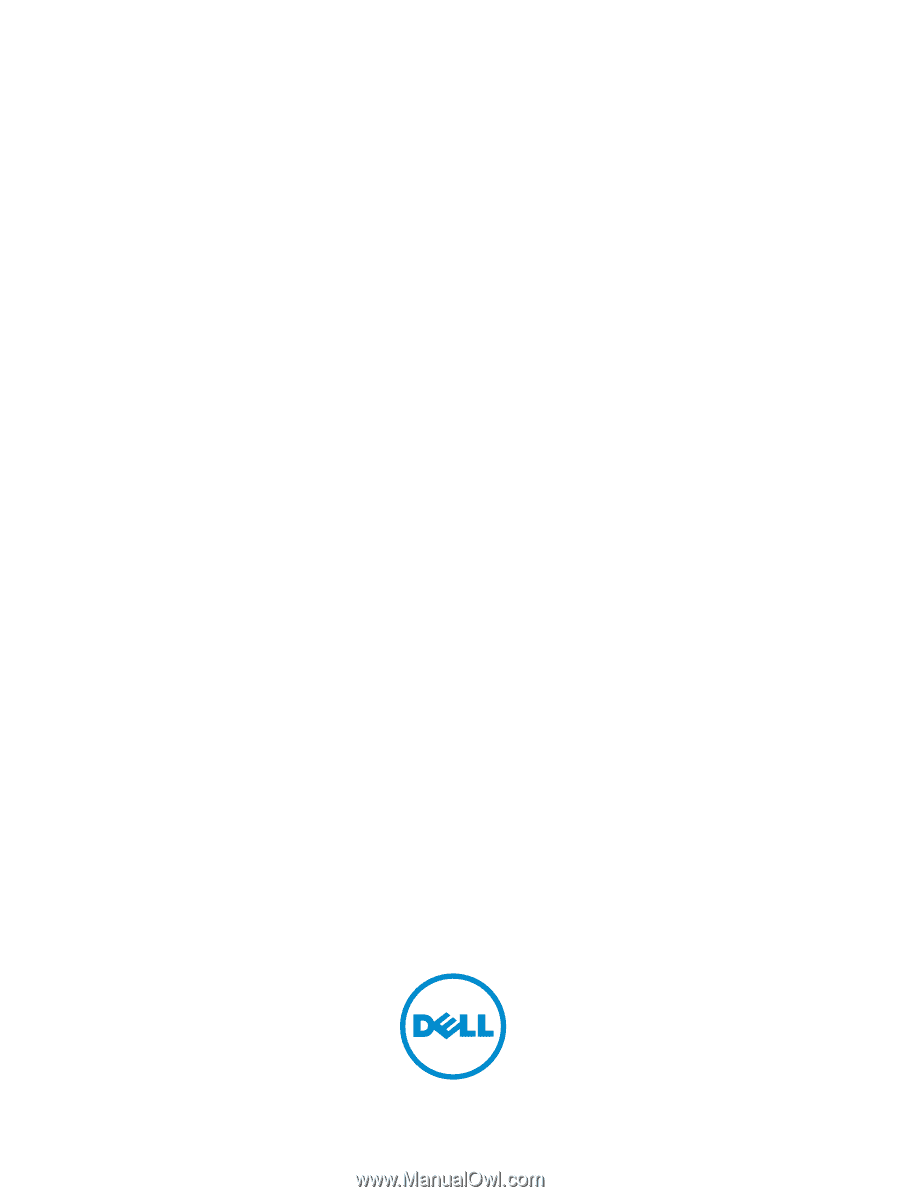
Dell OptiPlex 7020 Small Form Factor
Owner's Manual
Regulatory Model: D07S
Regulatory Type: D07S001