Dell OptiPlex 7080 Small Form Factor Setup and Specifications - Page 28
Secure boot options, Table 23. Security continued, Table 24. Secure Boot
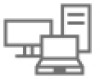 |
View all Dell OptiPlex 7080 Small Form Factor manuals
Add to My Manuals
Save this manual to your list of manuals |
Page 28 highlights
Table 23. Security (continued) Option Description ● Permanently Disabled Chassis Intrusion This field controls the chassis intrusion feature. Choose any one of the options: ● Disabled (default) ● Enabled ● On-Silent Admin Setup Lockout Allows you to prevent users from entering Setup when Admin password is set. This option is not set by default. Master Password Lockout Allows you to disable master password support. Hard Disk passwords need to be cleared before the settings can be changed. This option is not set by default. SMM Security Mitigation Allows you to enable or disable additional UEFI SMM Security Mitigation protections. This option is not set by default. Secure boot options Table 24. Secure Boot Option Secure Boot Enable Secure Boot Mode Expert key Management Description Allows you to enable or disable Secure Boot feature ● Secure Boot Enable This option is not selected by default. Allows you to modify the behavior of Secure Boot to allow evaluation or enforcement of UEFI driver signatures. ● Deployed Mode (default) ● Audit Mode Allows you to manipulate the security key databases only if the system is in Custom Mode. The Enable Custom Mode option is disabled by default. The options are: ● PK (default) ● KEK ● db ● dbx If you enable the Custom Mode, the relevant options for PK, KEK, db, and dbx appear. The options are: ● Save to File- Saves the key to a user-selected file ● Replace from File- Replaces the current key with a key from a user-selected file ● Append from File- Adds a key to the current database from a user-selected file ● Delete- Deletes the selected key ● Reset All Keys- Resets to default setting ● Delete All Keys- Deletes all the keys NOTE: If you disable the Custom Mode, all the changes made will be erased and the keys will restore to default settings. 28 System setup















