Dell OptiPlex 7080 Small Form Factor Setup and Specifications - Page 33
SupportAssist System Resolution, Updating the BIOS, Updating the BIOS in Windows
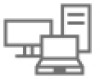 |
View all Dell OptiPlex 7080 Small Form Factor manuals
Add to My Manuals
Save this manual to your list of manuals |
Page 33 highlights
SupportAssist System Resolution Option Auto OS Recovery Threshold SupportAssist OS Recovery BIOSConnect Description Allows you to control the automatic boot flow for SupportAssist System. Options are: ● Off ●1 ● 2 (Enabled by default) ●3 Allows you to recover the SupportAssist OS Recovery (Enabled by default). BIOSConnect enable or disable cloud Service OS upon absence of Local OS Recovery (Enabled by default). Updating the BIOS Updating the BIOS in Windows About this task CAUTION: If BitLocker is not suspended before updating the BIOS, the next time you reboot the system it will not recognize the BitLocker key. You will then be prompted to enter the recovery key to progress and the system will ask for this on each reboot. If the recovery key is not known this can result in data loss or an unnecessary operating system re-install. For more information on this subject, search in the Knowledge Base Resource at www.dell.com/support. Steps 1. Go to www.dell.com/support. 2. Click Product support. In the Search support box, enter the Service Tag of your computer, and then click Search. NOTE: If you do not have the Service Tag, use the SupportAssist feature to automatically identify your computer. You can also use the product ID or manually browse for your computer model. 3. Click Drivers & Downloads. Expand Find drivers. 4. Select the operating system installed on your computer. 5. In the Category drop-down list, select BIOS. 6. Select the latest version of BIOS, and click Download to download the BIOS file for your computer. 7. After the download is complete, browse the folder where you saved the BIOS update file. 8. Double-click the BIOS update file icon and follow the on-screen instructions. For more information, search in the Knowledge Base Resource at www.dell.com/support. Updating the BIOS in Linux and Ubuntu To update the system BIOS on a computer that is installed with Linux or Ubuntu, see the knowledge base article 000131486 at www.dell.com/support. Updating the BIOS using the USB drive in Windows About this task CAUTION: If BitLocker is not suspended before updating the BIOS, the next time you reboot the system it will not recognize the BitLocker key. You will then be prompted to enter the recovery key to progress and the System setup 33














