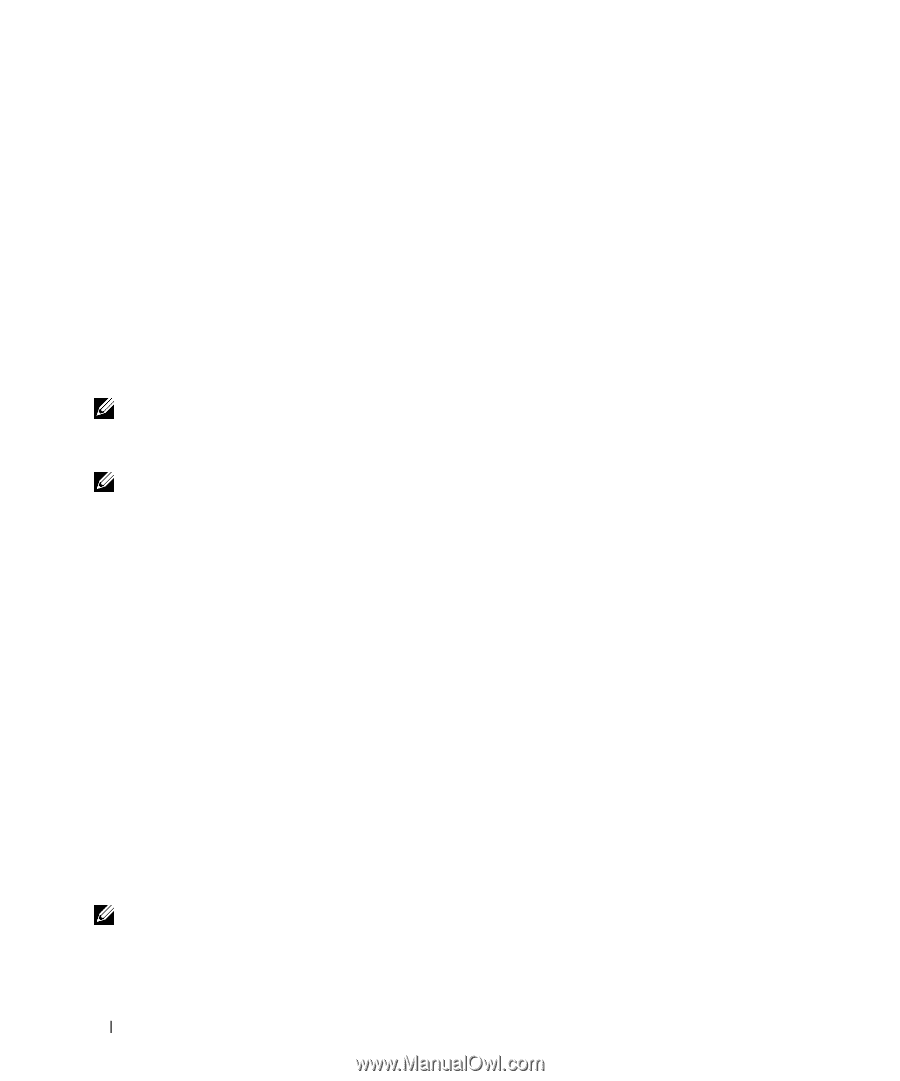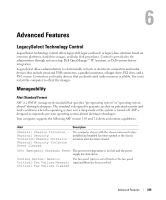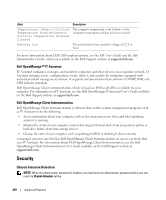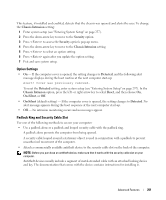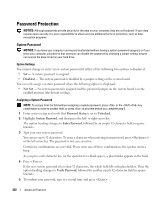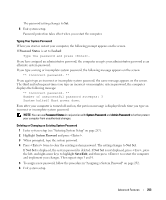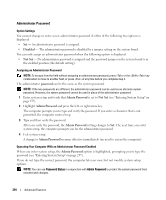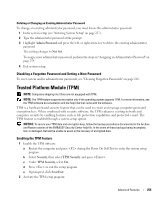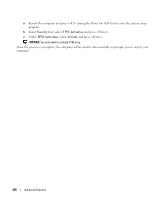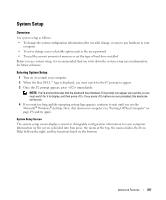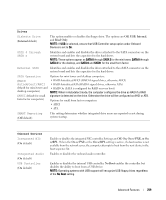Dell OptiPlex 740 User's Guide - Page 254
Administrator Password, Disabled, Not Set, password, Admin Password
 |
View all Dell OptiPlex 740 manuals
Add to My Manuals
Save this manual to your list of manuals |
Page 254 highlights
Administrator Password Option Settings You cannot change or enter a new administrator password if either of the following two options is displayed: • Set - An administrator password is assigned. • Disabled - The administrator password is disabled by a jumper setting on the system board. You can only assign an administrator password when the following option is displayed: • Not Set - No administrator password is assigned and the password jumper on the system board is in the enabled position (the default setting). Assigning an Administrator Password NOTE: To escape from the field without assigning an administrator password, press or the key combination to move to another field, or press at any time before you complete step 3. The administrator password can be the same as the system password. NOTE: If the two passwords are different, the administrator password can be used as an alternate system password. However, the system password cannot be used in place of the administrator password. 1 Enter system setup and verify that Admin Password is set to Not Set (see "Entering System Setup" on page 257). 2 Highlight Admin Password and press the left- or right-arrow key. The computer prompts you to type and verify the password. If you enter a character that is not permitted, the computer emits a beep. 3 Type and then verify the password. After you verify the password, the Admin Password setting changes to Set. The next time you enter system setup, the computer prompts you for the administrator password. 4 Exit system setup. A change to Admin Password becomes effective immediately (no need to restart the computer). Operating Your Computer With an Administrator Password Enabled When you enter system setup, the Admin Password option is highlighted, prompting you to type the password (see "Entering System Setup" on page 257). If you do not type the correct password, the computer lets you view, but not modify, system setup options. NOTE: You can use Password Status in conjunction with Admin Password to protect the system password from unauthorized changes. 254 Advanced Features