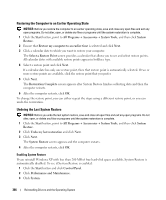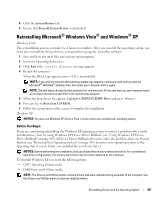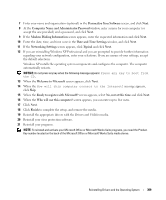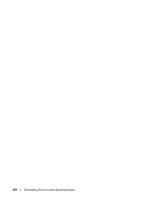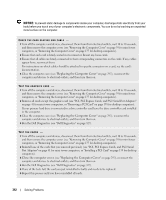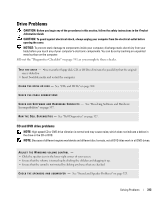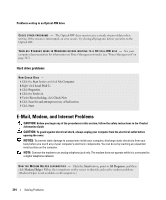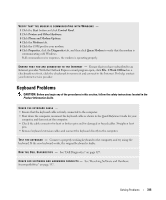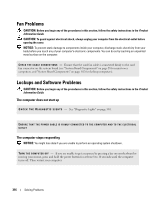Dell OptiPlex 740 User's Guide - Page 311
Solving Problems, Troubleshooting Tips, Battery Problems, Card Problems - reviews
 |
View all Dell OptiPlex 740 manuals
Add to My Manuals
Save this manual to your list of manuals |
Page 311 highlights
15 Solving Problems Troubleshooting Tips Follow these tips when you troubleshoot your computer: • If you added or removed a part before the problem started, review the installation procedures and ensure that the part is correctly installed. • If a peripheral device does not work, ensure that the device is properly connected. • If an error message appears on the screen, write down the exact message. This message may help technical support personnel diagnose and fix the problem(s). • If an error message occurs in a program, see the program's documentation. Battery Problems Fill out the "Diagnostics Checklist" on page 351 as you complete these checks. CAUTION: There is a danger of a new battery exploding if it is incorrectly installed. Replace the battery only with the same or equivalent type recommended by the manufacturer. Discard used batteries according to the manufacturer's instructions. CAUTION: Before you begin any of the procedures in this section, follow the safety instructions in the Product Information Guide. R E P L A C E T H E B A TT E R Y - If you have to repeatedly reset time and date information after turning on the computer, or if an incorrect time or date displays during start-up, replace the battery (see "Replacing the Battery" on page 283). If the battery still does not work properly, contact Dell (see "Contacting Dell" on page 351). Card Problems Fill out the "Diagnostics Checklist" on page 351 as you complete these checks. CAUTION: Before you begin any of the procedures in this section, follow the safety instructions in the Product Information Guide. CAUTION: To guard against electrical shock, always unplug your computer from the electrical outlet before opening the cover. Solving Problems 311