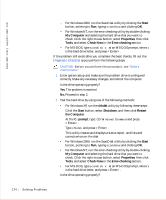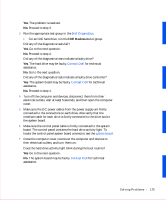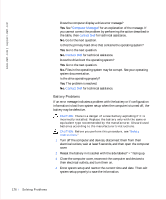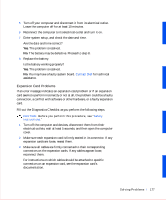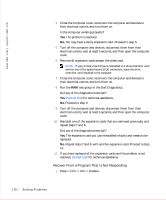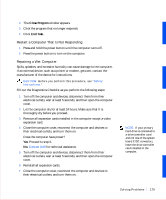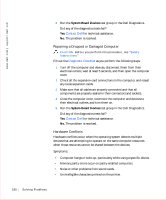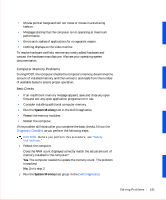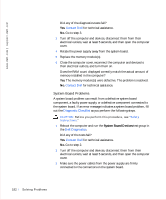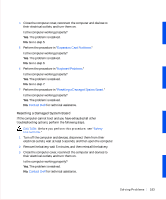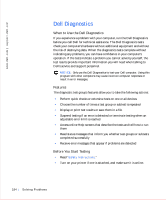Dell OptiPlex GX50 User Guide - Page 181
Restart a Computer That Is Not Responding, Repairing a Wet Computer, Close Program, End Task
 |
View all Dell OptiPlex GX50 manuals
Add to My Manuals
Save this manual to your list of manuals |
Page 181 highlights
2 The Close Program window appears. 3 Click the program that no longer responds. 4 Click End Task. Restart a Computer That Is Not Responding 1 Press and hold the power button until the computer turns off. 2 Press the power button to turn on the computer. Repairing a Wet Computer Spills, splashes, and excessive humidity can cause damage to the computer. If an external device, such as a printer or modem, gets wet, contact the manufacturer of the device for instructions. CAUTION: Before you perform this procedure, see "Safety Instructions." Fill out the Diagnostics Checklist as you perform the following steps: 1 Turn off the computer and devices, disconnect them from their electrical outlets, wait at least 5 seconds, and then open the computer cover. 2 Let the computer dry for at least 24 hours. Make sure that it is thoroughly dry before you proceed. 3 Remove all expansion cards installed in the computer except a video expansion card. 4 Close the computer cover, reconnect the computer and devices to their electrical outlets, and turn them on. Does the computer have power? Yes. Proceed to step 6. No. Contact Dell for technical assistance. 5 Turn off the computer and devices, disconnect them from their electrical outlets, wait at least 5 seconds, and then open the computer cover. 6 Reinstall all expansion cards. 7 Close the computer cover, reconnect the computer and devices to their electrical outlets, and turn them on. NOTE: If your primary hard drive is connected to a drive controller card and not one of the system board EIDE connectors, leave the drive controller card installed in the computer. S o lv ing Pr o ble m s 179