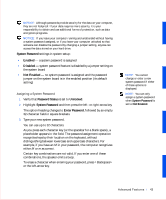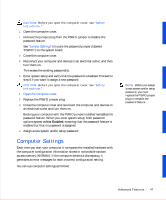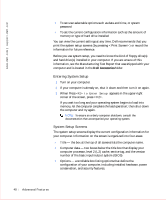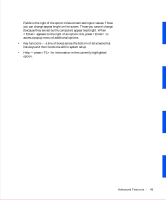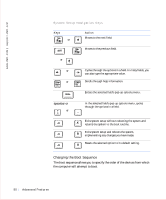Dell OptiPlex GX50 User Guide - Page 50
Entering System Setup, System Setup Screens, Dell Accessories - manufacture date
 |
View all Dell OptiPlex GX50 manuals
Add to My Manuals
Save this manual to your list of manuals |
Page 50 highlights
www.dell.com | support.dell.com • To set user-selectable options such as date and time, or system password • To set the current configuration information such as the amount of memory or type of hard drive installed You can view the current settings at any time. Dell recommends that you print the system setup screens (by pressing ) or record the information for future reference. Before you use system setup, you need to know the kind of floppy drive(s) and hard drive(s) installed in your computer. If you are unsure of this information, see the Manufacturing Test Report that was shipped with your computer and is located in the Dell Accessories folder. Entering System Setup 1 Turn on your computer. 2 If your computer is already on, shut it down and then turn it on again. 3 When Press to Enter Setup appears in the upper-right corner of the screen, press . If you wait too long and your operating system begins to load into memory, let the computer complete the load operation; then shut down the computer and try again. NOTE: To ensure an orderly computer shutdown, consult the documentation that accompanied your operating system. System Setup Screens The system setup screens display the current configuration information for your computer. Information on the screen is organized into four areas: • Title - the box at the top of all screens lists the computer name. • Computer data - two boxes below the title box that display your computer processor, level 2 (L2) cache, service tag, and the version number of the basic input/output system (BIOS) • Options - a scrollable box listing options that define the configuration of your computer, including installed hardware, power conservation, and security features. 48 Advanced Features