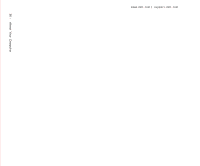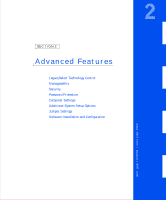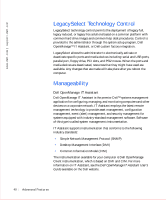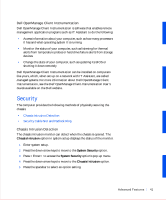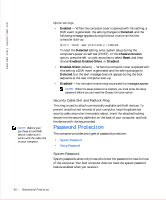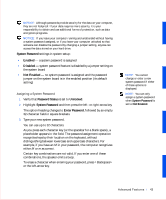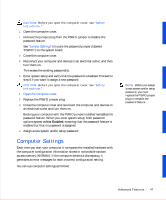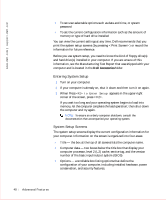Dell OptiPlex GX50 User Guide - Page 45
System Password, Enabled, Disabled, Not Enabled, Password Status, Unlocked, System, Password, Enter - 6 beeps
 |
View all Dell OptiPlex GX50 manuals
Add to My Manuals
Save this manual to your list of manuals |
Page 45 highlights
NOTICE: Although passwords provide security for the data on your computer, they are not foolproof. If your data requires more security, it is your responsibility to obtain and use additional forms of protection, such as data encryption programs. NOTICE: If you leave your computer running and unattended without having a system password assigned, or if you leave your computer unlocked so that someone can disable the password by changing a jumper setting, anyone can access the data stored on your hard drive. System Password settings in system setup: • Enabled - a system password is assigned • Disabled - system password feature is disabled by a jumper setting on the system board • Not Enabled - no system password is assigned and the password jumper on the system board is in the enabled position (its default setting) Assigning a System Password 1 Verify that Password Status is set to Unlocked. 2 Highlight System Password and then press the left- or right-arrow key. The option heading changes to Enter Password, followed by an empty 32-character field in square brackets. 3 Type your new system password. You can use up to 32 characters. As you press each character key (or the spacebar for a blank space), a placeholder appears in the field. The password assignment operation recognizes keys by their location on the keyboard, without distinguishing between lowercase and uppercase characters. For example, if you have an M in your password, the computer recognizes either M or m as correct. Certain key combinations are not valid. If you enter one of these combinations, the speaker emits a beep. To erase a character when entering your password, press or the left-arrow key. NOTE: You cannot change or enter a new system password if either of these options is displayed. NOTE: You can only assign a system password when System Password is set to Not Enabled. Advanced Features 43