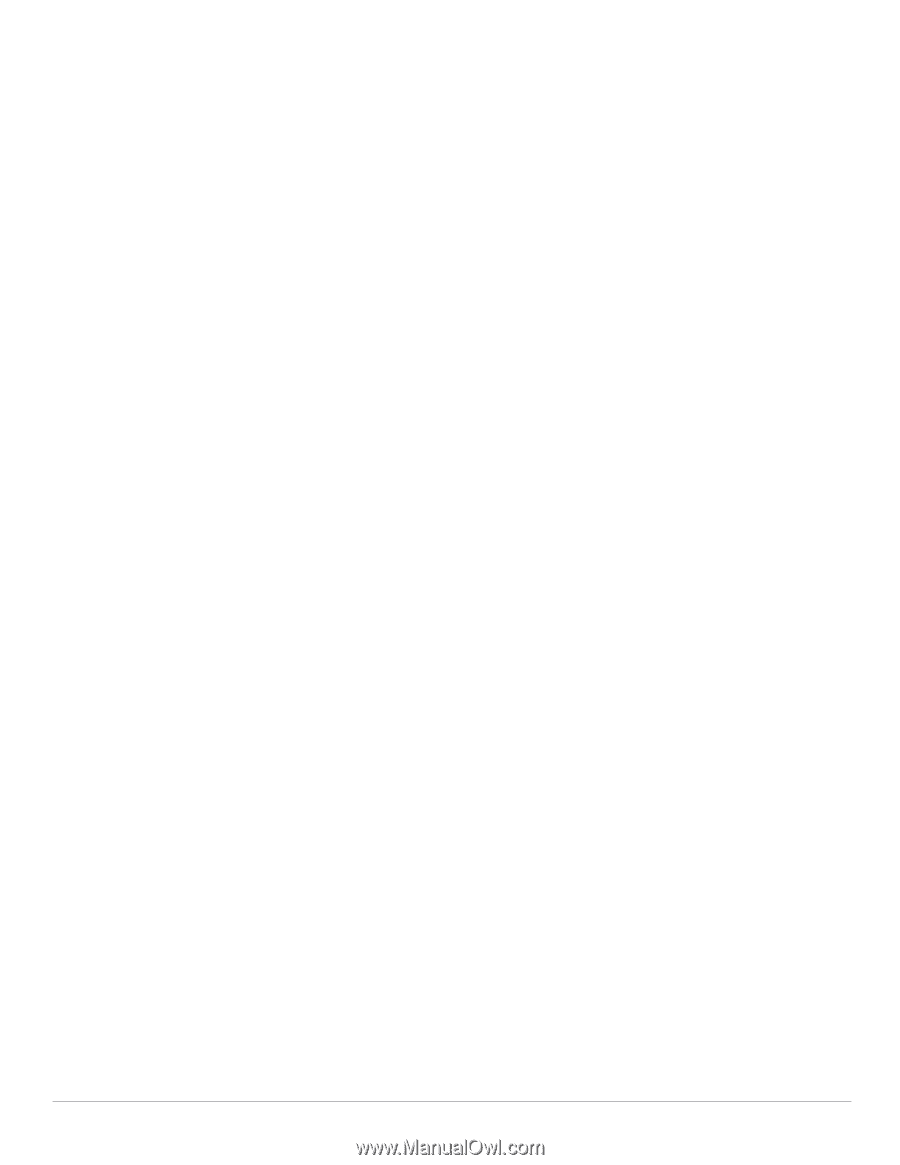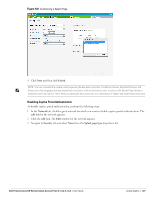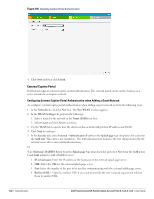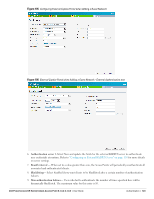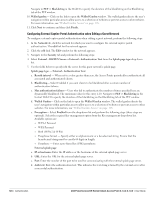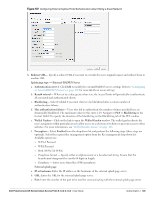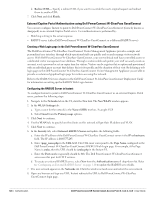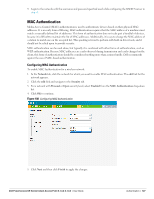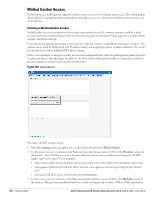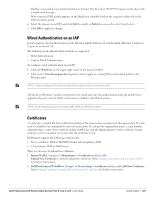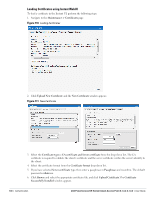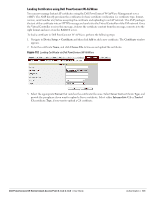Dell PowerConnect W-IAP175P Dell Instant 6.1.3.4-3.1.0.0 User Guide - Page 126
External Captive Portal Authentication using Dell PowerConnect W-ClearPass GuestConnect
 |
View all Dell PowerConnect W-IAP175P manuals
Add to My Manuals
Save this manual to your list of manuals |
Page 126 highlights
d. Redirect URL- Specify a redirect URL if you want to override the user's original request and redirect them to another URL. 7. Click Next and click Finish. External Captive Portal Authentication using Dell PowerConnect W-ClearPass GuestConnect You can now configure Instant to point to Dell PowerConnect W-ClearPass GuestConnect (formerly known as Amigopod) as an external Captive Portal server. User authentication is performed by: Matching a string in the server response RADIUS server (either Dell PowerConnect W-ClearPass GuestConnect or a different RADIUS server) Creating a Web Login page in the Dell PowerConnect W-ClearPass GuestConnect The Dell PowerConnect W-ClearPass GuestConnect Visitor Management Appliance provides a simple and personalized user interface through which operational staff can quickly and securely manage visitor network access. With Dell PowerConnect W-ClearPass GuestConnect, your non-technical staff have controlled access to a dedicated visitor management user database. Through a customizable web portal, your staff can easily create an account, reset a password or set an expiry time for visitors. Visitors can be registered at reception and provisioned with an individual guest account that defines their visitor profile and the duration of their visit. By defining a web login page on the Dell PowerConnect W-ClearPass GuestConnect Visitor Management Appliance you are able to provide a customized graphical login page for visitors accessing the network. Refer to the RADIUS Services chapter in the Dell PowerConnect W-ClearPass GuestConnect Deployment Guide for information on setting up the RADIUS Web Login feature. Configuring the RADIUS Server in Instant To configure Instant to point to Dell PowerConnect W-ClearPass GuestConnect as an external Captive Portal server, perform the following steps: 1. Navigate to the Networks tab in the UI, click the New link. The New WLAN window appears. 2. In the WLAN Settings tab: a. Type a name for the network in the Name (SSID) text box. Example: ECP b. Select Guest from the Primary usage options. 3. Click Next to continue. 4. Use the VLAN tab, to specify how the clients on this network will get their IP address and VLAN. 5. Click Next to continue. 6. In the Security tab, select External- RADIUS Server and update the following fields. a. Enter the IP address of the Dell PowerConnect W-ClearPass GuestConnect server in the IP or hostname field. The IP address is 10.65.77.245. b. Enter /page_name.php in the URL field. This URL must correspond to the Page Name configured in the Dell PowerConnect W-ClearPass GuestConnect RADIUS Web Login page. For example, if the Page Name is aruba, then the URL should be /aruba.php in the Instant UI. c. Enter the Port number (generally should be 80). The Dell PowerConnect W-ClearPass GuestConnect server uses this port for HTTP services. d. To create an external RADIUS server, select New from the Authentication server 1 drop-down list. Refer to "Configuring an External RADIUS Server" on page 110 to update the RADIUS server fields. 7. The new network appears in the Networks tab. Click the wireless network icon and select the new network. 8. Open any browser and type any URL. Instant redirects the URL to Dell PowerConnect W-ClearPass GuestConnect login page. 126 | Authentication Dell PowerConnect W-Series Instant Access Point 6.1.3.4-3.1.0.0 | User Guide