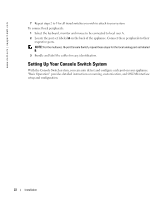Dell PowerEdge 2161DS Dell 180AS/2160AS Analog Console Switch User's Guide - Page 27
Configuring OSCAR Interface Menus, Setup, Names - 2 password
 |
View all Dell PowerEdge 2161DS manuals
Add to My Manuals
Save this manual to your list of manuals |
Page 27 highlights
Table 3-2. OSCAR Interface Navigation Basics (continued) This Keystroke Does This Enter Completes a switch in the Main dialog box and exits the OSCAR interface. Performs the same function as the OK button. Print Screen, Backspace Toggles back to previous selection. Print Screen, Alt+0 Immediately disengages user from a server; no server is selected. Status flag displays Free. (This only applies to the on the keyboard and not the keypad.) Print Screen, Pause Immediately turns on screen saver mode, and prevents access to that specific console if it is password protected. Up/Down Arrows Moves the cursor from line to line in lists. Right/Left Arrows Moves the cursor between columns. When editing a text box, these keys move the cursor within the column. Page Up/Page Down Pages up and down through lists and Help pages. Home/End Moves the cursor to the top or bottom of a list. Delete Deletes characters in a text box. Numbers Type from the keyboard or keypad. Configuring OSCAR Interface Menus You can configure your Console Switch from the Setup dialog box in OSCAR. Click the Names button when initially setting up your appliance to identify servers by unique names. Select the other setup features to manage routine tasks for your servers from the OSCAR menu. Table 3-3. Setup Features to Manage Routine Tasks for Your Servers Feature Purpose Menu Change the server listing between numerically by port or EID number and alphabetically by name. Change the Screen Delay Time before the OSCAR interface displays after pressing . Flag Change display, timing, color or location of the status flag. Broadcast Set up to simultaneously control multiple servers through keyboard and mouse actions. Basic Operation 27