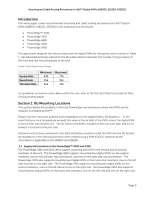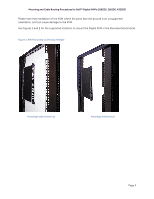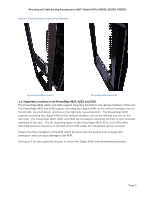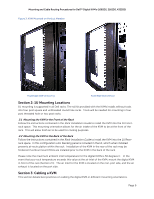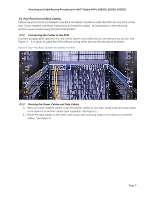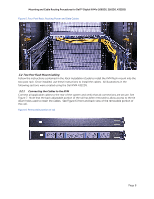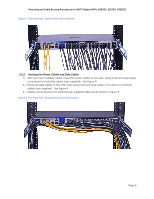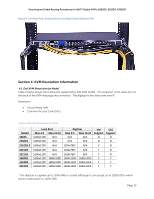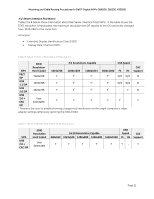Dell PowerEdge 2321DS User Manual - Page 10
Two Post Flush Mount Cabling, Connecting the Cables to the KVM
 |
View all Dell PowerEdge 2321DS manuals
Add to My Manuals
Save this manual to your list of manuals |
Page 10 highlights
Mounting and Cable Routing Procedures for Dell™ Digital KVM's (1082DS, 2162DS, 4322DS) Figure 5: Four Post Rack: Routing Power and Data Cables 3.2 Two Post Flush Mount Cabling Follow the instructions contained in the Rack Installation Guide to install the KVM flush mount into the two post rack. Once installed, use these instructions to install the cables. All illustrations in the following sections were created using the Dell KVM 4322DS. 3.2.1 Connecting the Cables to the KVM Connect all applicable cables to the rear of the system and verify that all connections are secure. See Figure 7. Note that the back adjustable portion of the rail has been removed to allow access to the tie down holes used to retain the cables. See Figure 6 (front and back view of the removable portion of the rail). Figure 6: Removable portion of rail Page 8