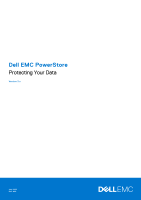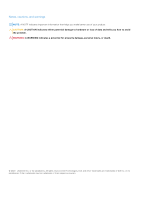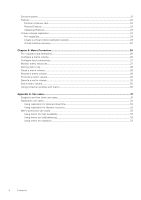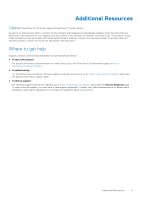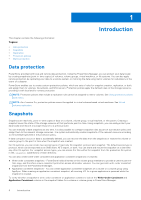Dell PowerStore 1200T EMC PowerStore Protecting Your Data
Dell PowerStore 1200T Manual
 |
View all Dell PowerStore 1200T manuals
Add to My Manuals
Save this manual to your list of manuals |
Dell PowerStore 1200T manual content summary:
- Dell PowerStore 1200T | EMC PowerStore Protecting Your Data - Page 1
Dell EMC PowerStore Protecting Your Data Version 3.x July 2022 Rev. A02 - Dell PowerStore 1200T | EMC PowerStore Protecting Your Data - Page 2
of your product. CAUTION: A CAUTION indicates either potential damage to hardware or loss of data and tells you how to avoid the problem. WARNING: A WARNING indicates a potential for property damage, personal injury, or death. © 2020 - 2022 Dell Inc. or its subsidiaries. All rights reserved. Dell - Dell PowerStore 1200T | EMC PowerStore Protecting Your Data - Page 3
Contents Additional Resources...5 Chapter 1: Introduction...6 Data protection...6 Snapshots...6 Replication...7 Protection policies...7 Metro protection...8 Chapter 2: Snapshots...9 Create a snapshot...9 Create a snapshot of a volume...9 Create a snapshot of a file system...10 Create a snapshot of - Dell PowerStore 1200T | EMC PowerStore Protecting Your Data - Page 4
Synchronization...21 Failover...22 Perform a failover test...22 Planned Failover...23 Unplanned Failover...24 Virtual volumes replication...24 Pre-requisites...24 Create a virtual volume replication session...24 Virtual machine recovery...25 Chapter 5: Metro Protection...26 Pre-requisites and - Dell PowerStore 1200T | EMC PowerStore Protecting Your Data - Page 5
https:// www.dell.com/powerstoredocs. ● Troubleshooting For information about products, software updates, licensing, and service, go to https://www.dell.com/support and locate the appropriate product support page. ● Technical support For technical support and service requests, go to https://www.dell - Dell PowerStore 1200T | EMC PowerStore Protecting Your Data - Page 6
that particular point-in-time. Using snapshots, you can easily protect your data locally and restore a storage resource to a previous state. You can manually create snapshots at any time. It is also possible to configure snapshot rules as part of a protection policy and assign them to the relevant - Dell PowerStore 1200T | EMC PowerStore Protecting Your Data - Page 7
them, using the Show/Hide Table Columns option. Mapping snapshots to hosts is not supported in PowerStore. To allow a connected host to access a snapshot, you can create the file mobility network. For details see the Networking Guide for PowerStore X models on the PowerStore Documentation page at - Dell PowerStore 1200T | EMC PowerStore Protecting Your Data - Page 8
' while the other is configured as 'non-preferred'. These roles guide the system behavior on failure situations. When a failure occurs (either the metro session becomes 'fractured' and the non-preferred system stops servicing I/Os. The following table summarizes the allowed actions that you can - Dell PowerStore 1200T | EMC PowerStore Protecting Your Data - Page 9
the storage resource. You may want to change the retention policy in the associated rules or manually set a different retention policy, depending on the purpose of the snapshot. ● Manual snapshots that are created with PowerStore Manager are retained for one week after creation (unless configured - Dell PowerStore 1200T | EMC PowerStore Protecting Your Data - Page 10
NOTE: Retention period is set to one week by default. You can set a different retention period or select the No Automatic Deletion for indefinite retention. 4. Click Create Snapshot. Create a snapshot of a file system About this task If you want to create a single snapshot of a file system (and not - Dell PowerStore 1200T | EMC PowerStore Protecting Your Data - Page 11
Create a thin clone of a volume or volume group About this task You can perform the following actions on thin clones of volumes and volume groups: ● Map thin clones to different hosts. ● Refresh the thin clone. ● Restore the thin clone from a backup. ● Apply protection policies to thin clones. Steps - Dell PowerStore 1200T | EMC PowerStore Protecting Your Data - Page 12
Using clones to access read-only snapshots from hosts Mapping and unmapping block snapshots to hosts is not supported in PowerStore. To allow a connected host to access a snapshot, create a thin clone of the snapshot and map it to a host. After creating the thin clone, - Dell PowerStore 1200T | EMC PowerStore Protecting Your Data - Page 13
8. Click Refresh Refresh a volume from a related volume About this task You can refresh a volume using a related volume (a clone or an indirect child snapshot). Steps 1. Open the volume list window 2. Select a volume and then select Repurpose > Refresh Using Related Volume. 3. In the Refresh using - Dell PowerStore 1200T | EMC PowerStore Protecting Your Data - Page 14
2. Select Protect > Restore from Snapshot. 3. In the Restore Volume from Snapshot slide-out panel, select the snapshot to use for the restore operation. 4. Select whether to create a backup snapshot of the restored volume or volume group (the option is selected by default). 5. Click Restore. Restore - Dell PowerStore 1200T | EMC PowerStore Protecting Your Data - Page 15
3 Protection Policies This chapter contains the following information: Topics: • Snapshot rules • Replication rules • Create a protection policy • Modify a protection policy • Assign a protection policy • Unassign a protection policy Snapshot rules You can create snapshot rules to control parameters - Dell PowerStore 1200T | EMC PowerStore Protecting Your Data - Page 16
You cannot change a protection policy to use a different replication rule with a different remote system. To change a protection policy with a replication rule using a different remote system, remove the old policy before assigning a new one. NOTE: Changing a remote system requires a full - Dell PowerStore 1200T | EMC PowerStore Protecting Your Data - Page 17
protection, you can assign protection policies containing snapshot and/or replication rules to volumes and volume groups. With file protection, PowerStore supports local protection (snapshots) at the file system level and remote protection (replication) at the NAS server level. You can assign - Dell PowerStore 1200T | EMC PowerStore Protecting Your Data - Page 18
With metro volumes, you can assign only protection policies that include snapshot rules. Policies that include a replication rule cannot be assigned to a metro volume. Assign a protection policy to a storage object About this task Assign a protection policy to a volume, volume group, file system, or - Dell PowerStore 1200T | EMC PowerStore Protecting Your Data - Page 19
Unassign a protection policy Prerequisites Removing the protection policy from a storage resource results in the following: ● Scheduled snapshots and replication based on the rules associated with the policy stop. ● Existing snapshots remain, and are retained in the system, based on the snapshot - Dell PowerStore 1200T | EMC PowerStore Protecting Your Data - Page 20
information - You can see the name and IP of the remote system, supported capabilities (visible only if supported by both systems), and data connection status. The detailed view provides IP ● Monitor the management and data connection status for troubleshooting purposes. 20 Replication - Dell PowerStore 1200T | EMC PowerStore Protecting Your Data - Page 21
effect. Setting node affinity for volumes on the destination system provides load balancing and prevents latency of replication. You can set the node affinity manually using REST API. NOTE: If you cannot see the node affinity column in the Volumes table, add it using theShow/Hide Table Columns. NOTE - Dell PowerStore 1200T | EMC PowerStore Protecting Your Data - Page 22
● Operating normally ● System paused While a replication session is synchronizing, you can take the following actions: ● Planned failover from the source system ● Fail over from the destination system ● Pause replication sessions from the source or destination system ● Delete a replication session - Dell PowerStore 1200T | EMC PowerStore Protecting Your Data - Page 23
save the test data that was created during the failover test. Planned Failover When you perform a planned failover, the replication session is manually failed over from the source system to the destination system. Prior to the failover, the destination system is synchronized with the source system - Dell PowerStore 1200T | EMC PowerStore Protecting Your Data - Page 24
integrates with VMware Site Recovery Manager (SRM) to support asynchronous replication of virtual volume. Virtual machine remote protection storage containers are paired automatically. Otherwise, it is required to manually specify the storage container destination (Storage > Storage Containers > [ - Dell PowerStore 1200T | EMC PowerStore Protecting Your Data - Page 25
A read-only copy of the protection policy, with an identical name, is added to PowerStore (visible on the Protection Policies table and marked with a lock icon. NOTE: You can also add snapshot rules to enable local protection. NOTE: It is not possible to create, modify, or delete a read-only - Dell PowerStore 1200T | EMC PowerStore Protecting Your Data - Page 26
. ● The data connection type is TCP - When local and remotePowerStore systems running version 3.x (or later) are installed , TCP connection is automatically supported. However, when one or both of the PowerStore systems are running version 2.x, you need to upgrade the systems to 3.x to enable metro - Dell PowerStore 1200T | EMC PowerStore Protecting Your Data - Page 27
the volume on the remote system. 5. Click Configure. Configure host connectivity NOTE: Host support is provided for VMware vSphere metro storage cluster. Both Fibre Channel and SCSI connectivity are supported. Host metro connectivity is configured on a local and remote PowerStore systems and enables - Dell PowerStore 1200T | EMC PowerStore Protecting Your Data - Page 28
Setting metro role The system from which the metro volume is configured is automatically set as preferred upon metro volume configuration. The preferred system keeps host and production access and an active association with a protection policy when the metro volume is fractured or paused. When the - Dell PowerStore 1200T | EMC PowerStore Protecting Your Data - Page 29
the implication of promoting the metro volume in case the remote system is servicing I/Os and verify that the remote system is down if possible. 4. host and production access to it until the preferred system resolves the problem. To enable this state, the metro volume on the preferred system must - Dell PowerStore 1200T | EMC PowerStore Protecting Your Data - Page 30
the implication of demoting the metro volume in case the remote system is servicing I/Os and verify that the remote system is down if possible. 4. generated on the other system. NOTE: Asynchronous replication is not supported with metro volumes. A protection policy that contains a replication - Dell PowerStore 1200T | EMC PowerStore Protecting Your Data - Page 31
A Use cases This chapter contains the following information: Topics: • Snapshot and thin clone use cases • Replication use cases • Metro protection use cases Snapshot and thin clone use cases You can use snapshots and thin clones to restore corrupted volumes and create test environments. Snapshots - Dell PowerStore 1200T | EMC PowerStore Protecting Your Data - Page 32
Replication use cases You can use replication for planned downtime, such as during inter-cluster migration, the installation of a major software update, and disaster recovery. Intercluster migration If you need to migrate a storage object to another PowerStore cluster, you can set up a one-time - Dell PowerStore 1200T | EMC PowerStore Protecting Your Data - Page 33
Metro protection use cases Use Metro protection to ensure data high availability, load balancing and migration. Using metro for high availability A Metro volume is exposed using two distinct storage arrays that cooperate to expose a single Metro volume to application hosts by providing the same SCSI
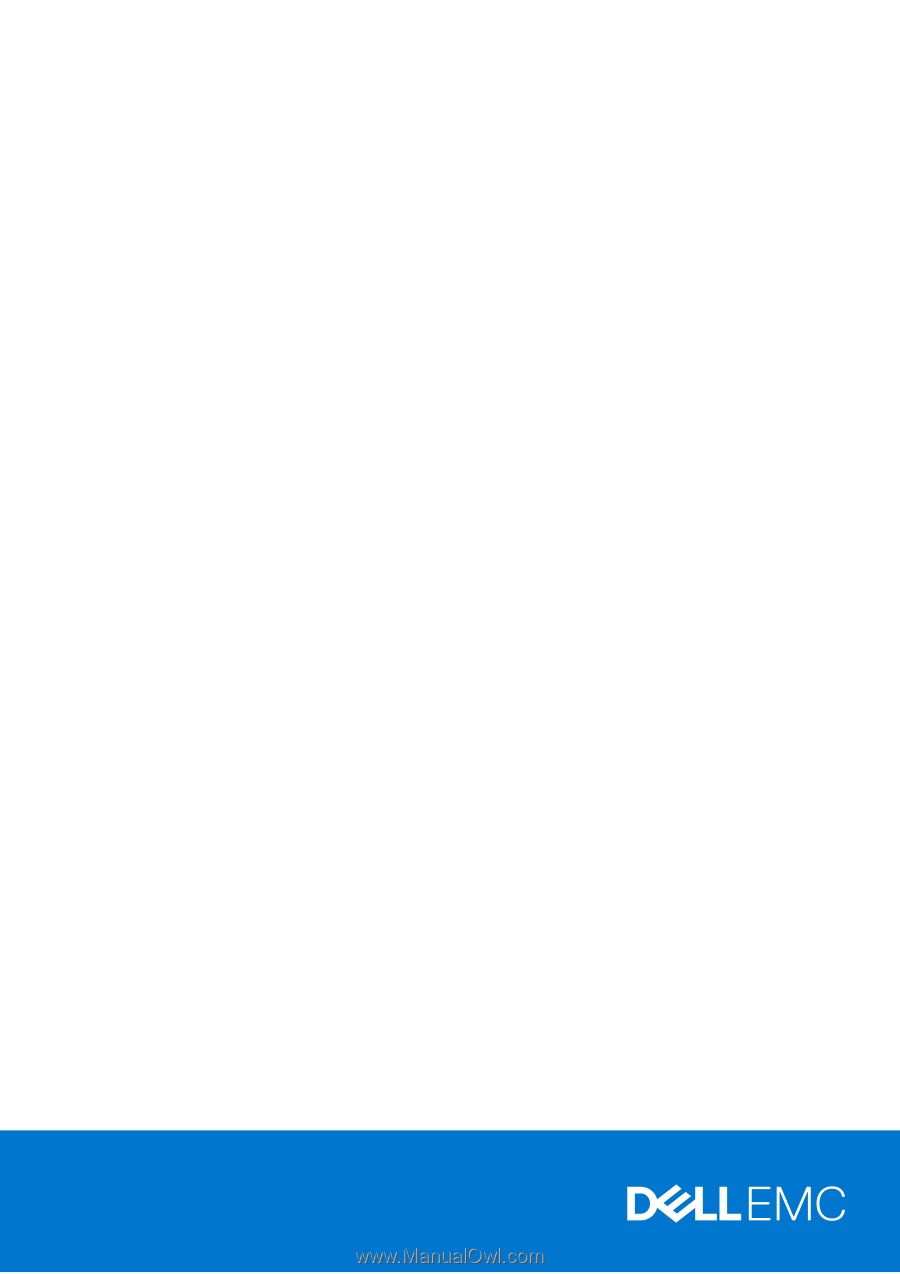
Dell EMC PowerStore
Protecting Your Data
Version 3.x
July 2022
Rev. A02