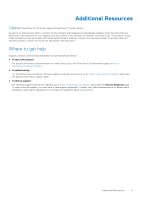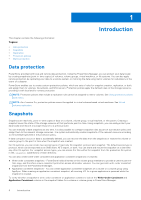Dell PowerStore 1200T EMC PowerStore Protecting Your Data - Page 10
Create a snapshot of a file system, Create a snapshot of a virtual machine, Create a thin clone
 |
View all Dell PowerStore 1200T manuals
Add to My Manuals
Save this manual to your list of manuals |
Page 10 highlights
NOTE: Retention period is set to one week by default. You can set a different retention period or select the No Automatic Deletion for indefinite retention. 4. Click Create Snapshot. Create a snapshot of a file system About this task If you want to create a single snapshot of a file system (and not as a part of an assigned protection policy), use the Create Snapshot option. Steps 1. To open the Flie Systems window, select Storage > File Systems. 2. Click the check box next to the relevant file system to select it and then select Protect > Create Snapshot. 3. In the Create Snapshot of File System slide-out panel, enter a unique name for the snapshot, and set the Local Retention Policy. NOTE: Retention period is set to one week by default. You can set a different retention period or select the No Automatic Deletion for indefinite retention. 4. Set the File Snapshot Access Type. 5. If events publishing was configured on the NAS server, you can select to enable events publishing. 6. Click Create Snapshot. Create a snapshot of a virtual machine About this task If you want to create a single snapshot of a virtual machine (and not as a part of an assigned protection policy), use the Create Snapshot option. Steps 1. To open the Virtual Machines window, select Compute > Virtual Machines. 2. Click the check box next to the relevant virtual machine to select it and then select Protect > Create Snapshot. 3. In the Create Snapshot of Virtual Machine slide-out panel, enter a unique name for the snapshot. 4. Optionally, enter a short description. 5. Click Create Snapshot. Create a thin clone Thin clones are writable copies of a snapshot, volume, volume group, or file system that can be accessed by a host. Unlike a full clone, a thin clone is a space efficient copy that shares data blocks with its parent object and not a full backup of the original resource. A thin clone can be created directly as a copy of the parent object or using one of its snapshots. Thin clones retain full read access to the original resource. You can modify the data within the thin clone while preserving the original snapshot. Using thin clones, you can establish hierarchical points in time to preserve data over different stages of data modifications. If the parent resource is deleted, migrated, or replicated, the thin clone is unaffected. 10 Snapshots