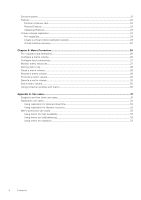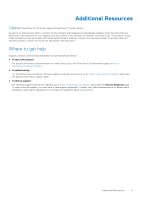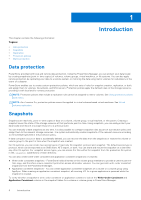Dell PowerStore 1200T EMC PowerStore Protecting Your Data - Page 9
Snapshots, Create a snapshot, Create a snapshot of a volume
 |
View all Dell PowerStore 1200T manuals
Add to My Manuals
Save this manual to your list of manuals |
Page 9 highlights
2 Snapshots This chapter contains the following information: Topics: • Create a snapshot • Create a thin clone • Using clones to access read-only snapshots from hosts • Refresh a storage resource • Restore a storage resource from a snapshot Create a snapshot Creating a snapshot saves the state of the storage resource and all files and data within it at a particular point in time. You can use snapshots to restore the entire storage resource to a previous state. You can create a snapshot of a volume, volume group, file system, or virtual machine. Before creating a snapshot, consider the following: ● Snapshots are not full copies of the original data. Do not rely on snapshots for mirrors, disaster recovery, or high-availability tools. Because snapshots are partially derived from the real-time data of the storage resources, they can become inaccessible if the storage resource becomes inaccessible. ● Although snapshots are space efficient, they consume overall system storage capacity . Ensure that the system has enough capacity to accommodate snapshots. ● When configuring snapshots, review the snapshot retention policy that is associated with the storage resource. You may want to change the retention policy in the associated rules or manually set a different retention policy, depending on the purpose of the snapshot. ● Manual snapshots that are created with PowerStore Manager are retained for one week after creation (unless configured otherwise). ● If the maximum number of snapshots is reached, no more can be created. In this case, to enable creation of new snapshots, you are required to delete existing snapshots. If you cannot view the snapshots created for a storage object, add the Snapshots column to the table using the Show/Hide Table Columns. The Snapshots column displays the number of snapshots created for each object. Clicking the number opens the Snapshots window that provides detailed information for each snapshot. Create a snapshot of a volume About this task If you want to create a single snapshot of a volume (and not as a part of an assigned protection policy), use the Create Snapshot option. NOTE: You can use the same procedure to create a snapshot of a volume group. Steps 1. To open the Volumes window, select Storage > Volumes. 2. Click the check box next to the relevant volume to select it and then select Protect > Create Snapshot. 3. In the Create Snapshot of Volume slide-out panel, enter a unique name for the snapshot, and set the Local Retention Policy. Snapshots 9