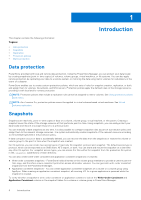Dell PowerStore 1200T EMC PowerStore Protecting Your Data - Page 11
Create a thin clone of a volume or volume group, Create a thin clone of a file system
 |
View all Dell PowerStore 1200T manuals
Add to My Manuals
Save this manual to your list of manuals |
Page 11 highlights
Create a thin clone of a volume or volume group About this task You can perform the following actions on thin clones of volumes and volume groups: ● Map thin clones to different hosts. ● Refresh the thin clone. ● Restore the thin clone from a backup. ● Apply protection policies to thin clones. Steps 1. Select Storage > Volumes or Storage > Volume Groups to open the relevant resource window. 2. Click the check box next to the relevant volume or volume group and then select Repurpose > Create Thin Clone. 3. In the Create Thin Clone slide-out window perform the following: ● Enter thin clone name. ● Enter description (optional). ● Set performance policy (only for thin clones created from volumes) . ● Set host connectivity (only for thin clones created from volumes). ● Set protection policy. 4. Click Clone. Create a thin clone of a file system About this task You can perform the following actions on thin clones of volumes and volume groups: ● Map thin clones to different hosts. ● Restore the thin clone from a backup. ● Apply protection policies to thin clones. Steps 1. Select Storage > File Systems to open the File Systems window. 2. Click the check box next to the relevant file system and then select Protect > Clone File System 3. In the Create Thin Clone slide-out window, set the thin clone name and, optionally, a description 4. If events publishing was configured on the NAS server, you can select to enable events publishing. 5. Click Clone. Create a thin clone of a snapshot About this task You can create a thin clone of a snapshot created for a volume, volume group, or file system. Steps 1. Open the relevant storage resource window. 2. Click a resource to open its Overview window. 3. Click the Protection tab. 4. Click Snapshots to view the list of snapshots created for the resource. 5. Select a snapshot from the table and then select More actions > Create Thin Clone using Snapshot. Snapshots 11