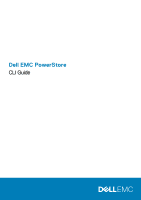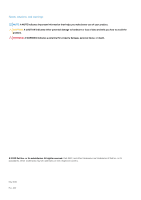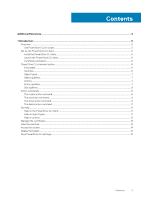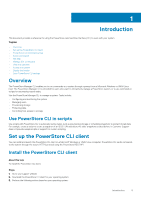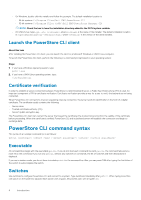Dell PowerStore 5000X EMC PowerStore CLI Guide - Page 6
Launch the PowerStore CLI client, Certificate verification, PowerStore CLI command syntax, Executable
 |
View all Dell PowerStore 5000X manuals
Add to My Manuals
Save this manual to your list of manuals |
Page 6 highlights
• On Windows, double-click the installer and follow the prompts. The default installation location is: • 64-bit systems: C:\Program Files\Dell EMC\PowerStore CLI • 32-bit systems: C:\Program Files (x86)\Dell EMC\PowerStore Manager CLI NOTE: Check the box to have the installation directory added to the PATH system variable. • On UNIX/Linux, type: rpm -ihv , where filename is the name of the installer. The default installation location is: /opt/dellemc/pstcli-/bin/, where is the version of the client installed. Launch the PowerStore CLI client About this task After installing the PowerStore CLI client, you can launch the client on a Microsoft Windows or UNIX/Linux computer. To launch the PowerStore CLI client, perform the following in a command prompt based on your operating system: Steps 1. If you have a Windows operating system, type: pstcli.exe 2. If you have a UNIX/Linux operating system, type: /usr/bin/pstcli Certificate verification In order to establish a secure connection between PowerStore CLI and its backend server, a Public Key infrastructure (PKI) is used. An important component of PKI is certificate verification. Certificate verification provides a way for a user to verify the backend server being contacted. When PowerStore CLI connects to a server requesting a secure connection, the server sends its identification in the form of a digital certificate. The certificate usually contains the following: • Server name • Trusted certificate authority (CA) • Server's public encryption key. The PowerStore CLI client can contact the server that issued the certificate (the trusted CA) and confirm the validity of the certificate before proceeding. When the certificate is verified, PowerStore CLI and its backend server will establish the connection and begin to exchange data. PowerStore CLI command syntax The syntax of an example command line is as follows: pstcli ] [] [ Executable All command lines begin with the executable pstcli. If you do not start each command line with pstcli, the command fails and you must rerun the command. If you run only pstcli, without any switches or commands, the list of switches and their descriptions is displayed. If you are in session mode, you do not have to include pstcli in the command line. Also, you can press TAB after typing the first letter of the switch to autocomplete the switch. Switches Use switches to configure PowerStore CLI and connect to a system. Type switches immediately after pstcli. When typing more than one switch on the same line, separate each switch with a space. All switches start with a hyphen (-). 6 Introduction