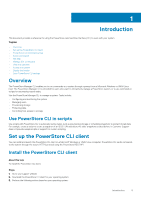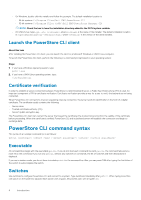Dell PowerStore 5000X EMC PowerStore CLI Guide - Page 9
The set action command, Format, Example, Action qualifiers
 |
View all Dell PowerStore 5000X manuals
Add to My Manuals
Save this manual to your list of manuals |
Page 9 highlights
The set action command The set action command modifies an object instance that is specified by object type and object qualifier. If the object identified by the object qualifier does not exist, an error results. Format [] set [] Example The following example uses the set action command to change the name of a volume: pstcli -d 10.0.0.1 -u admin -p MyPassword456! volume -name old_name set -name new_name The following output should be displayed: Success. The show action command The show action command displays a list of objects that exist on the system and the attributes of those objects. You can specify an object qualifier to view the attributes for a single object. The show action command provides qualifiers for changing the display of the output, including the format and the attributes to include. The available output formats are name-value pair (NVP), table, JSON, and comma-separated values (CSV). Format [] show [-select ,...] [-sort (+|-)] [-offset ] [{ -limit | -all }] [-output {nvp | table | json [-raw]| csv [-table] [noformat]}] Action qualifiers Qualifier Description -o, -output Specify the output format. Value is one of the following: • nvp-The name-value pair (NVP) format displays output as name=value. • table-The table format displays output as a table, with column headers and rows. By default, values that are too long to fit in a column are cut off. • json-The JSON format is the JSON representation of the data, similar to the corresponding REST API response body. • -raw-Removes human-readable formatting such as new lines and indentation for JSON output. • csv-The comma-separated values (CSV) format is similar to the table format, but the names and values are separated by commas. • -noformat-Removes human-readable formatting for size and speed values to ease data import. • -table-Exports csv with table formatting; instances with embedded arrays are split into several lines after importing csv as a table. -select Display the list of fields specified instead of the default fields. -sort Sort the output by the specified fields. Prefix a field with + to sort ascending (default), or - to sort descending. -offset Specifies where to start in a result set. Offset 0 is the normal start of the list. Offset 100 skips the first 100 instances and start the output with the 100th instance. -limit | -all Specifies how many instances to show. The default is 100. -all displays all instances, up to a limit of 2000. For longer lists, use -offset and -limit together to show chunks of data iteratively. Introduction 9