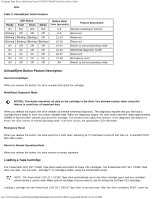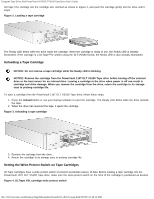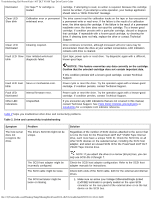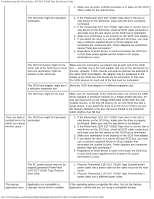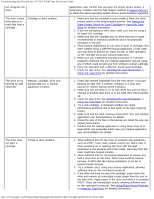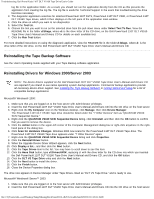Dell PowerVault 110T DLT VS160 Dell PowerVault 110T DLT VS160 Tape Drive - Use - Page 26
Troubleshooting: Dell PowerVault 110T DLT VS160 Tape Drive User's Guide
 |
View all Dell PowerVault 110T DLT VS160 manuals
Add to My Manuals
Save this manual to your list of manuals |
Page 26 highlights
Troubleshooting: Dell PowerVault 110T DLT VS160 Tape Drive User's Guide Back to Contents Page Troubleshooting: Dell™ PowerVault™ 110T DLT VS160 Tape Drive User's Guide Obtaining Drivers and Firmware Upgrades Troubleshooting the Drive If the Drive Becomes Unresponsive Running the Dell PowerVault Tools Diagnostic Package Reinstalling the Tape Backup Software Reinstalling Drivers for Windows 2000/Server 2003 Drive Makes Noises During System Startup Drive Failures During Backup or Restore Operations Tape-Backup Software Errors Obtaining Drivers and Firmware Upgrades If the tape backup software does not detect the tape drive or to obtain the latest operating system drivers and/or firmware upgrades, see the Dell Support website at support.dell.com. Troubleshooting the Drive Power-On Self-Test (POST) and Drive Connectivity Failures Every time you turn on or reset the drive, it conducts a Power-On Self-Test (POST). This test ensures that the drive is working properly and is ready to use. While POST is in progress, watch the front panel LEDs to see the progress and results of the test. See Operating the Tape Drive in Using the Tape Drive for details on normal LED activity during during POST. A successful POST will always finish with a solid Ready LED. POST takes approximately eight seconds with no tape loaded and up to several minutes with a tape loaded, depending on the position of the media in the tape path. When a tape is loaded, other expected LED indications may exist. See Operating the Tape Drive in Using the Tape Drive for details. Any unexpected LED indications during POST may indicate a failure. Use the information in Table 1 to troubleshoot the drive. If the condition persists, contact Technical Support. Table 1. Troubleshooting errors indicated by front panel LEDs Symptom Problem Solution None of the drive's LEDs illuminate. The drive is not receiving power. Check the drive's power cable. If an external drive, check the power cable connections. Plug the power cable into a different power outlet. Media LED: Slow blink Unsupported format, unsupported cartridge type, or damaged cartridge. Loading an unsupported cartridge, such as a DLTtape™III, an SDLT cartridge, or an incompatible cleaning cartridge, damaged media, a DLTtape™ IV cartridge that is either blank or was written using an unsupported format such as DLT4000, DLT7000 or DLT8000, or an unsuccessful buckle operation causes this condition. The drive ejects the cartridge. Inspect cartridge and confirm format, type, and integrity. If repeatable with a known-good cartridge, replace drive or call Technical Support. Media LED: A DLT1 (DLT VS80) format The PowerVault 110T DLT VS160 Tape drive can read, but not write, this file:///C|/Users/rishi_sood/Desktop/Temp/MissingDocsPosted/110t_dlt/UG/trouble.htm[3/8/2013 11:46:14 AM]