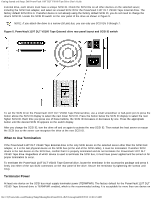Dell PowerVault 110T DLT VS160 Dell PowerVault 110T DLT VS160 Tape Drive - Use - Page 8
Setting the SCSI ID, SCSI ID jumpers on rear panel of drive
 |
View all Dell PowerVault 110T DLT VS160 manuals
Add to My Manuals
Save this manual to your list of manuals |
Page 8 highlights
Getting Started and Setup: Dell PowerVault 110T DLT VS160 Tape Drive User's Guide NOTE: Save the packing materials in case you need to move or ship your drive in the future. You must ship the PowerVault 110T DLT VS160 Tape Internal drive in the original or equivalent packing materials or your warranty may be invalidated. Setting the SCSI ID Regardless of the number of SCSI devices attached to the server that is to be the host for the PowerVault 110T DLT VS160 Tape Internal drive, each must have a unique SCSI ID. Check the SCSI IDs on all other SCSI devices on the selected server, including the SCSI host adapter, and select an unused SCSI ID for the PowerVault 110T DLT VS160 Tape Internal drive. The factory default SCSI ID is 6. If another device is not already using the factory default SCSI ID, you do not need to change the drive's SCSI ID. NOTE: If you attach the drive to a narrow (50-pin) bus, you can only use SCSI IDs 0 through 7. Locate the SCSI ID jumpers on the rear panel of the drive as shown in Figure 1. Figure 1. SCSI ID jumpers on rear panel of drive To set the SCSI ID on the PowerVault 110T DLT VS160 Tape Internal drive, use the supplied jumpers to select the desired SCSI ID as shown in Table 1. After you change the SCSI ID, restart the host server to activate the new SCSI ID and to allow the server to recognize the drive at the new ID. Table 1. SCSI ID jumper settings file:///C|/Users/rishi_sood/Desktop/Temp/MissingDocsPosted/110t_dlt/UG/setup.htm[3/8/2013 11:46:12 AM]