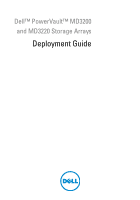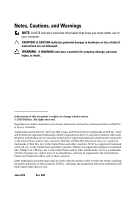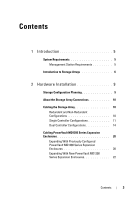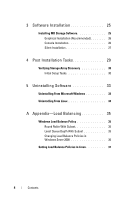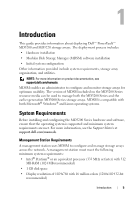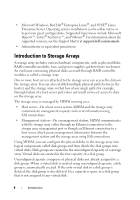Dell PowerVault MD3200 Deployment Guide
Dell PowerVault MD3200 Manual
 |
View all Dell PowerVault MD3200 manuals
Add to My Manuals
Save this manual to your list of manuals |
Dell PowerVault MD3200 manual content summary:
- Dell PowerVault MD3200 | Deployment Guide - Page 1
Dell™ PowerVault™ MD3200 and MD3220 Storage Arrays Deployment Guide - Dell PowerVault MD3200 | Deployment Guide - Page 2
damage to hardware or loss of data if instructions are not followed. WARNING: A WARNING indicates a potential for property damage, personal injury, or death. Information in this document is subject to change without notice. © 2010 Dell Inc. All rights reserved. Reproduction of these materials - Dell PowerVault MD3200 | Deployment Guide - Page 3
Storage Arrays 6 2 Hardware Installation 9 Storage Configuration Planning 9 About the Storage Array Connections 10 Cabling the Storage Array 10 Redundant and Non-Redundant Configurations 10 Single Controller Configurations 11 Dual Controller Configurations 14 Cabling PowerVault MD1200 Series - Dell PowerVault MD3200 | Deployment Guide - Page 4
Installation 25 Installing MD Storage Software 25 Graphical Installation (Recommended 26 Console Installation 26 Silent Installation 27 4 Post Installation Tasks 29 Verifying Storage Array Discovery 30 Initial Setup Tasks 30 5 Uninstalling Software 33 Uninstalling From Microsoft Windows - Dell PowerVault MD3200 | Deployment Guide - Page 5
1 Introduction This guide provides information about deploying Dell™ PowerVault™ MD3200 and MD3220 storage arrays. The deployment process includes: • Hardware installation • Modular Disk Storage Manager (MDSM) software installation • Initial system configuration Other information provided include - Dell PowerVault MD3200 | Deployment Guide - Page 6
guest configurations. Supported hypervisors include Microsoft Hyper-V™, Citrix® XenServer™, and VMware®. For information about the supported versions, see the Support Matrix at support.dell.com/manuals. • Administrator or equivalent permissions Introduction to Storage Arrays A storage array includes - Dell PowerVault MD3200 | Deployment Guide - Page 7
levels of accessibility, redundancy, and capacity. You can set a specified RAID level for each disk group and virtual disk on your storage array. For more information about using RAID and managing data in your storage solution, see the Owner's Manual at support.dell.com/manuals. Introduction 7 - Dell PowerVault MD3200 | Deployment Guide - Page 8
8 Introduction - Dell PowerVault MD3200 | Deployment Guide - Page 9
this guide, ensure that you review the instructions in the: • Getting Started Guide-The Getting Started Guide that shipped with the storage array provides information to configure the initial setup of the system. • Planning section of the Owner's Manual-The planning section provides information - Dell PowerVault MD3200 | Deployment Guide - Page 10
to install a dedicated management station (server or stand-alone system). The SAS Out port allows you to connect the storage array to optional expansion enclosures for additional storage capacity. For more information, see the Getting Started Guide. Each PowerVault MD3200 Series storage array can be - Dell PowerVault MD3200 | Deployment Guide - Page 11
from losing access to data in the event of path failure, because both RAID controller modules can access all the disks in the storage array. Single Controller Configurations Figure 2-1 through Figure 2-3 show two and four hosts, each connected to only one RAID controller module. The hosts can share - Dell PowerVault MD3200 | Deployment Guide - Page 12
Figure 2-2. Two Hosts Connected to a Single Controller Server 1 Server 2 Storage array Corporate, public, or private network 12 Hardware Installation - Dell PowerVault MD3200 | Deployment Guide - Page 13
Figure 2-3. Four Hosts Connected to a Single Controller Server 1 Server 2 Server 3 Server 4 Storage array Corporate, public, or private network Hardware Installation 13 - Dell PowerVault MD3200 | Deployment Guide - Page 14
Dual Controller Configurations Figure 2-4 through Figure 2-6 show two and four hosts, each connected to two RAID controller modules. Since each host has redundant paths, loss of a single path would still allow access to the storage array through the alternate path. Figure 2-4. Two Hosts Connected - Dell PowerVault MD3200 | Deployment Guide - Page 15
Figure 2-5. Four Hosts Connected to Two Controllers Server 1 Server 2 Server 3 Server 4 Storage array Corporate, public, or private network Hardware Installation 15 - Dell PowerVault MD3200 | Deployment Guide - Page 16
Figure 2-6. Four Hosts Connected to Two Controllers Server 1 Server 2 Server 3 Server 4 Storage array Corporate, public, or private network 16 Hardware Installation - Dell PowerVault MD3200 | Deployment Guide - Page 17
only one RAID controller module. This configuration allows the maximum number of hosts that may be connected, but provides no redundancy. Figure 2-7. Eight Hosts Connected to Two Controllers Up to 8 hosts Server 1 Server 2 Server 3 Server 4 Server 8 Storage array Corporate, public, or private - Dell PowerVault MD3200 | Deployment Guide - Page 18
cluster nodes connected to two RAID controller modules. Since each cluster node has redundant paths, loss of a single path would still allow access to the storage array through the alternate path. Figure 2-8. Four Cluster Nodes Connected to Two Controllers Four cluster nodes - Dell PowerVault MD3200 | Deployment Guide - Page 19
Figure 2-9. Four Cluster Nodes Connected to Two Controllers Four cluster nodes Storage array Corporate, public, or private network Hardware Installation 19 - Dell PowerVault MD3200 | Deployment Guide - Page 20
3 Before adding the expansion enclosure(s), ensure that the storage array software is installed and up to date. For more information, see the Support Matrix at support.dell.com/manuals. a Install the software and driver package included on the PowerVault MD3200 Series resource media. For information - Dell PowerVault MD3200 | Deployment Guide - Page 21
MDSM. • If the status LEDs light solid blue, the storage array is ready. c After the storage array is online and ready, turn on any attached host systems. 7 After the PowerVault MD1200 Series expansion enclosure is configured as an expansion enclosure of the storage array, restore the data that was - Dell PowerVault MD3200 | Deployment Guide - Page 22
PowerVault MD1200 Series expansion enclosures to a PowerVault MD3200 Series storage array: 1 Before adding the expansion enclosure(s), ensure that the storage array software is installed and up to date. For more information, see the Support Matrix at support.dell.com/manuals. a Install the software - Dell PowerVault MD3200 | Deployment Guide - Page 23
host systems. 5 Using MDSM, update all attached expansion enclosure firmware if it is out of date: a From the EMW, select the enclosure that you want to update and enter the Array Management Window (AMW). Click Advanced Maintanence DownloadEMM Firmware. b Select Select All to update all the - Dell PowerVault MD3200 | Deployment Guide - Page 24
24 Hardware Installation - Dell PowerVault MD3200 | Deployment Guide - Page 25
available at support.dell.com. Installing MD Storage Software The PowerVault MD3200 Series storage software installer provides features that include the core software and providers. The core software feature includes the host-based storage agent, multipath driver, and MD Storage Manager application - Dell PowerVault MD3200 | Deployment Guide - Page 26
users that do not desire to install an X-Window environment on their supported Linux platform. • Silent Installation-This installation procedure is useful for users software, providers, and utilities. It includes the necessary host-based storage agent, multipath driver, MD Storage Manager, providers - Dell PowerVault MD3200 | Deployment Guide - Page 27
software in an unattended mode. To run the silent installation in a Windows system, perform the following steps: 1 To begin the installation with all the default the host server. This file contains a list of supported features and their descriptions. To utilize the modified custom_silent.properties - Dell PowerVault MD3200 | Deployment Guide - Page 28
28 Software Installation - Dell PowerVault MD3200 | Deployment Guide - Page 29
4 Post Installation Tasks Before using the PowerVault™ MD3200 Series storage array for the first time, complete a number of initial configuration tasks in the order shown. These tasks are performed using the MD Storage Manager (MDSM) software. 1 For out-of-band management, you must set the network - Dell PowerVault MD3200 | Deployment Guide - Page 30
Dell. Initial Setup Tasks 1 The name of the first storage array found appears in the devices tab of the EMW. To see a list of all storage arrays found on the local network, expand the discovered storage arrays tab in the device pane of the EMW. 2 The default name for a newly installed MD3200 Series - Dell PowerVault MD3200 | Deployment Guide - Page 31
Table 4-1. Initial Setup Tasks Dialog Box Task Rename the storage array Set a storage array password Set up alert notifications Set up e-mail alerts Set up SNMP alerts Configure a storage array Purpose To provide a more meaningful name than the software-assigned label, Unnamed. To restrict - Dell PowerVault MD3200 | Deployment Guide - Page 32
32 Post Installation Tasks - Dell PowerVault MD3200 | Deployment Guide - Page 33
on Windows Server 2008 Core versions: 1 Navigate to the Dell\MD Storage Software\Uninstall Dell Modular Disk 32xx Storage Software directory. NOTE: By default, MD Storage Manager is installed in the \Program Files\Dell\MD Storage Software directory. If another directory was used during installation - Dell PowerVault MD3200 | Deployment Guide - Page 34
instructions on the screen. 4 Select Yes to restart the system, then click Done. Uninstalling From Linux 1 By default, MD Storage Manager is installed in the /opt/dell window, click Next, and follow the instructions on the screen. While the software is uninstalling, the Uninstall window is displayed - Dell PowerVault MD3200 | Deployment Guide - Page 35
balance policies let you optimize I/O performance when mixed host interfaces are configured. You can choose one of the following load balance policies to robin policy is that the data paths are equal. With mixed host support, the data paths might have different bandwidths or different data transfer - Dell PowerVault MD3200 | Deployment Guide - Page 36
with the PowerVault MD3200 Series is only available for Windows Server 2008 and later versions of the operating system. You can change the load balance policies from the default round robin with subset by using one of the following: • Device Manager options • Disk Management options Changing - Dell PowerVault MD3200 | Deployment Guide - Page 37
Setting Load Balance Policies in Linux Linux only supports round robin based load balancing. For more information, see "Round Robin With Subset" on page 35. Appendix-Load Balancing 37 - Dell PowerVault MD3200 | Deployment Guide - Page 38
38 Appendix-Load Balancing

Dell™ PowerVault™ MD3200
and MD3220 Storage Arrays
Deployment Guide