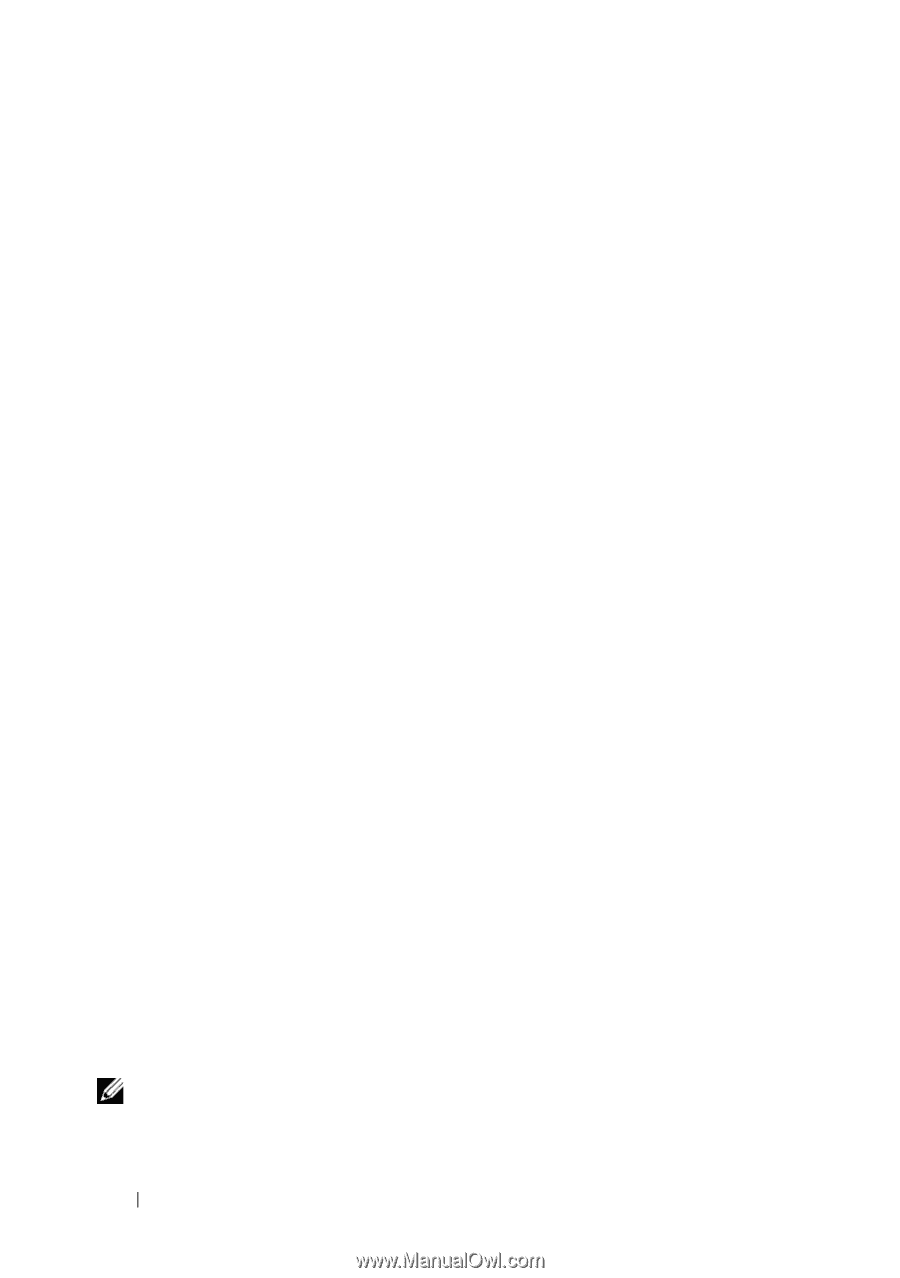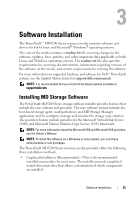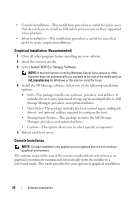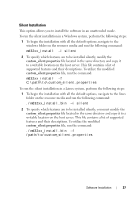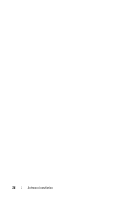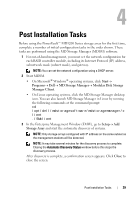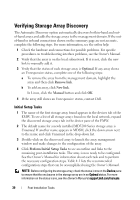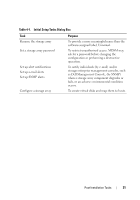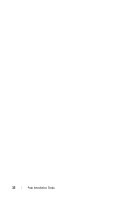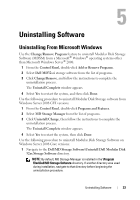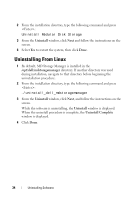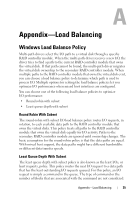Dell PowerVault MD3200 Deployment Guide - Page 30
Verifying Storage Array Discovery, Initial Setup Tasks
 |
View all Dell PowerVault MD3200 manuals
Add to My Manuals
Save this manual to your list of manuals |
Page 30 highlights
Verifying Storage Array Discovery The Automatic Discovery option automatically discovers both in-band and outof-band arrays and adds the storage arrays to the management domain. If the outof-band or in-band connections shown on the summary page are not accurate, complete the following steps. For more information, see the online help. 1 Check the hardware and connections for possible problems. For specific procedures on troubleshooting interface problems, see the Owner's Manual. 2 Verify that the array is on the local subnetwork. If it is not, click the new link to manually add it. 3 Verify that the status of each storage array is Optimal. If any array shows an Unresponsive status, complete one of the following steps: a To remove the array from the management domain, highlight the array and then click Remove link. b To add an array, click New link. In Linux, click the Manual button and click OK. 4 If the array still shows an Unresponsive status, contact Dell. Initial Setup Tasks 1 The name of the first storage array found appears in the devices tab of the EMW. To see a list of all storage arrays found on the local network, expand the discovered storage arrays tab in the device pane of the EMW. 2 The default name for a newly installed MD3200 Series storage array is Unnamed. If another name appears in MDSM, click the down arrow next to the name and click Unnamed in the drop-down list. 3 Double-click on the discovered array to launch the array management window and make changes to the configuration of the array. 4 Click Perform Initial Setup Tasks to see an outline and links to the remaining post-installation tasks. The array is now ready to be configured. See the Owner's Manual for information about each task and to perform the necessary configuration steps. Table 4-1 lists the recommended configuration steps that can be accomplished using the Owner's Manual. NOTE: Before configuring the storage array, check the status icons on the Device pane to ensure that the enclosures in the storage array are in an Optimal status. For more information on the status icons, see the Owner's Manual at support.dell.com/manuals. 30 Post Installation Tasks