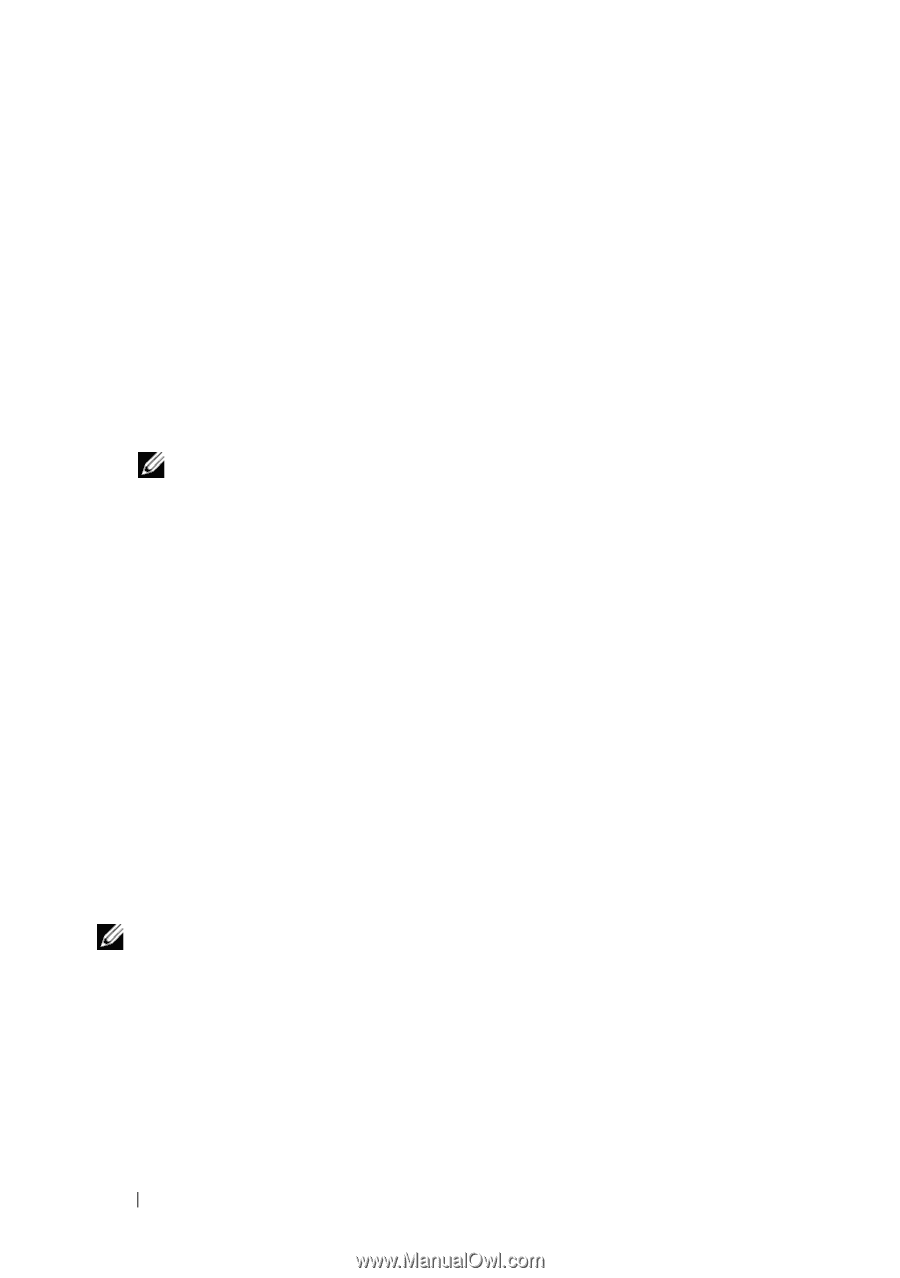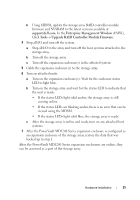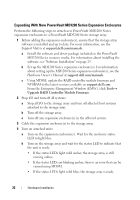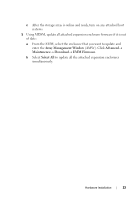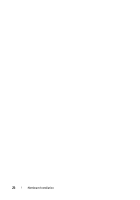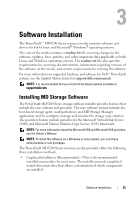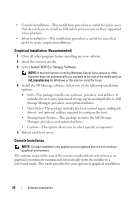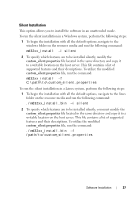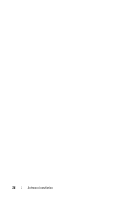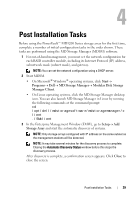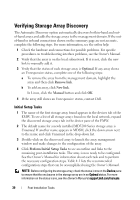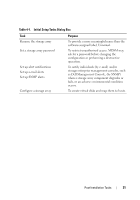Dell PowerVault MD3200 Deployment Guide - Page 26
Graphical Installation (Recommended), Console Installation, Install MD32, Storage Software
 |
View all Dell PowerVault MD3200 manuals
Add to My Manuals
Save this manual to your list of manuals |
Page 26 highlights
• Console Installation-This installation procedure is useful for Linux users that do not desire to install an X-Window environment on their supported Linux platform. • Silent Installation-This installation procedure is useful for users that prefer to create scripted installations. Graphical Installation (Recommended) 1 Close all other programs before installing any new software. 2 Insert the resource media. 3 Select Install MD32xx Storage Software. NOTE: If the host server is running Windows Server Core version or if the launcher does not automatically run, navigate to the root of the media and run md_launcher.exe for Windows or the autorun script for Linux. 4 Install the MD Storage software. Select one of the following installation options: • Full-This package installs core software, providers, and utilities. It includes the necessary host-based storage agent, multipath driver, MD Storage Manager, providers, and optional utilities. • Host Only-This package includes the host context agent, multipath drivers, and optional utilities required to configure the host. • Management Station-This package includes the MD Storage Manager, providers, and optional utilities. • Custom-This option allows you to select specific components. 5 Reboot each host server. Console Installation NOTE: Console installation only applies to Linux systems that are not running a graphical environment. The autorun script in the root of the resource media detects when there is no graphical environment running and automatically starts the installer in a text-based mode. This mode provides the same options as graphical installation. 26 Software Installation