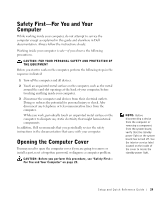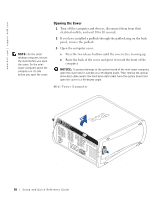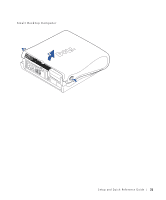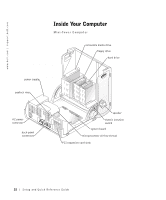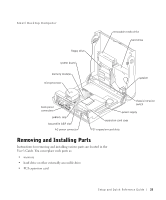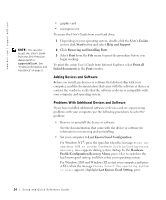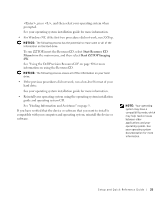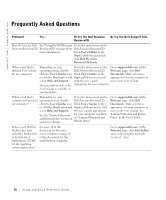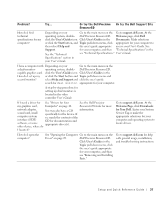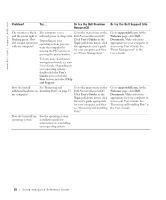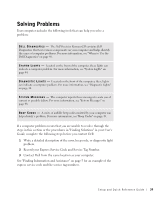Dell Precision 340 Setup and Quick Reference Guide - Page 34
Adding Devices and Software, Problems With Additional Devices and Software, For Windows NT - user guide
 |
View all Dell Precision 340 manuals
Add to My Manuals
Save this manual to your list of manuals |
Page 34 highlights
www.dell.com | support.dell.com NOTE: You can also access the User's Guide from the Dell Precision ResourceCD or support.dell.com. See "Finding Information and Assistance" on page 5. • graphic card • microprocessor To access the User's Guide from your hard drive: 1 Depending on your operating system, double-click the User's Guides icon or click Start button and select Help and Support. 2 Click Removing and Installing Parts. 3 Select Print from the File menu to print the procedure before you begin working. To print the entire User's Guide from Internet Explorer, select Print all linked documents in the Print window. Adding Devices and Software Before you install any devices or software that did not ship with your computer, read the documentation that came with the software or device or contact the vendor to verify that the software or device is compatible with your computer and operating system. Problems With Additional Devices and Software If you have installed additional software or devices and are experiencing problems with your computer, use the following procedures to solve the problem: • Remove or uninstall the device or software. See the documentation that came with the device or software for information on removing and uninstalling. • Set your computer to Last Known Good Configuration. For Windows NT®, press the spacebar when the message Press the spacebar NOW to invoke Hardware Profile/Configuration Recovery Menu appears during system startup. In the Hardware Profile/Configuration Recovery Menu, press to switch to the last known good setting, and then select your operating system. For Windows 2000 and Windows XP, restart your computer and press when the message Please select the operating system to start appears. Highlight Last Known Good Setting, press 34 Setup and Quick Re ference Guide