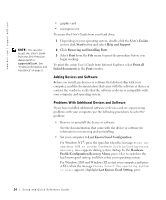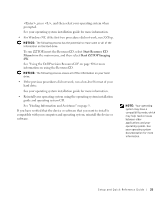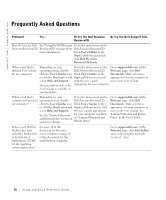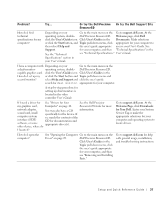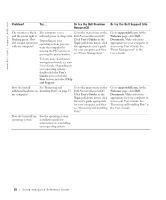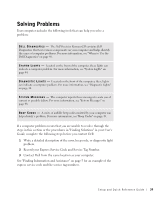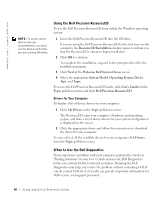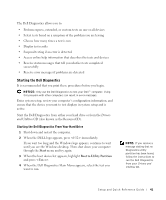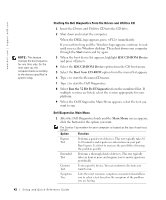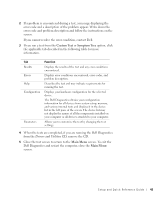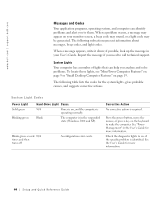Dell Precision 340 Setup and Quick Reference Guide - Page 39
Solving Problems - beep codes
 |
View all Dell Precision 340 manuals
Add to My Manuals
Save this manual to your list of manuals |
Page 39 highlights
Solving Problems Your computer includes the following tools that can help you solve a problem: D E L L D I A G N O S T I C S - The Dell Precision ResourceCD contains Dell Diagnostics that tests various components on your computer and helps identify the cause of computer problems. For more information, see "When to Use the Dell Diagnostics" on page 40. S Y S T E M L I G H T S - Located on the front of the computer, these lights can indicate a computer problem. For more information, see "System Lights" on page 44. D I A G N O S T I C L I G H T S - Located on the front of the computer, these lights can indicate a computer problem. For more information, see "Diagnostic Lights" on page 46. S Y S T E M M E S S A G E S - The computer reports these messages to warn you of current or possible failure. For more information, see "System Messages" on page 48. B E E P C O D E S - A series of audible beep codes emitted by your computer can help identify a problem. For more information, see "Beep Codes" on page 49. If a computer problem occurs that you are unable to resolve through the steps in this section or the procedures in "Finding Solutions" in your User's Guide, complete the following steps before you contact Dell: 1 Write a detailed description of the error, beep code, or diagnostic light problem. 2 Record your Express Service Code and Service Tag Number. 3 Contact Dell from the same location as your computer. See "Finding Information and Assistance" on page 5 for an example of the express service code and the service tag numbers. Setup and Quick Reference Guide 39