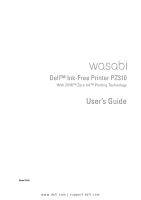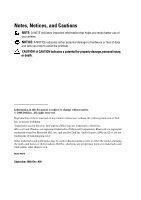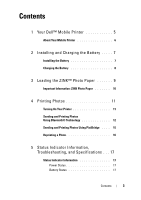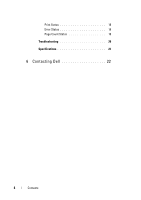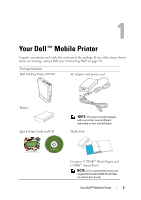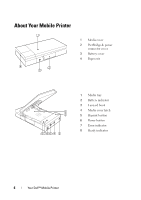Dell Pz310 User's Guide
Dell Pz310 - Wasabi Portable Zink Photo Printer Manual
 |
UPC - 884116008378
View all Dell Pz310 manuals
Add to My Manuals
Save this manual to your list of manuals |
Dell Pz310 manual content summary:
- Dell Pz310 | User's Guide - Page 1
Dell™ Ink-Free Printer PZ310 With ZINK™ Zero Ink™ Printing Technology User's Guide Model PZ310 www.dell.com | support.dell.com - Dell Pz310 | User's Guide - Page 2
used in this text: Dell and the DELL logo are trademarks of Dell Inc.; Microsoft and Windows are registered trademarks of Microsoft Corporation; Bluetooth is a registered trademark owned by Bluetooth SIG, Inc. and used by Dell Inc. under license; ZINK and Zero Ink are trademarks of Zink Imaging, LLC - Dell Pz310 | User's Guide - Page 3
1 Your Dell™ Mobile Printer 5 About Your Mobile Printer 6 2 Installing and Charging the Battery . . . . . 7 Installing the Battery 7 Charging the Battery 8 3 Loading the ZINK™ Photo Paper 9 Important Information: ZINK Photo Paper 10 4 Printing Photos 11 Turning On Your Printer 11 Sending - Dell Pz310 | User's Guide - Page 4
Print Status 18 Error Status 18 Page Count Status 19 Troubleshooting 20 Specifications 21 6 Contacting Dell 22 4 Contents - Dell Pz310 | User's Guide - Page 5
Dell (see "Contacting Dell" on page 22). Package Contents Dell Ink-Free Printer PZ310 AC adapter and power cord Battery Quick Setup Guide and CD Dell™ Ink-Free Mobile Printer www.dell.com | support.dell.com Dell™ Ink-Free Mobile Printer PZ310 Contents: User's manual Product Information Guide - Dell Pz310 | User's Guide - Page 6
About Your Mobile Printer 1 4 2 3 1 Media cover 2 PictBridge & power connector cover 3 Battery cover 4 Paper exit 1 2 876 5 4 3 1 Media tray 2 Battery indicator 3 Lanyard hook 4 Media cover latch 5 Reprint button 6 Power button 7 Error indicator 8 Ready indicator 6 Your Dell™ Mobile Printer - Dell Pz310 | User's Guide - Page 7
2 Installing and Charging the Battery Installing the Battery CAUTION: Use only the battery that shipped with your printer. Using any other batteries may result in product damage or malfunction. 1 Remove the battery cover. 2 Insert the battery. Ensure that the battery is inserted in the correct - Dell Pz310 | User's Guide - Page 8
Connect the AC adapter to the printer and a power source. NOTICE: Charge the battery for 1.5 hours in order to ensure that the battery is fully charged before you use the printer. If the battery has not been fully charged, potential damage to hardware or loss of data might happen. 8 Installing - Dell Pz310 | User's Guide - Page 9
1 Slide the media cover latch to open the Media cover. 2 Load the Dell-branded ZINK Photo Paper into the media tray. Ensure that ZINK Smart Sheet is at the bottom of pack with the barcode facing down when loading. 3 Close the media cover. The Smart Sheet is ejected automatically. - Dell Pz310 | User's Guide - Page 10
quality. NOTICE: Only use the Dell-branded ZINK Photo Paper on your mobile printer. NOTICE: The media tray must be empty before you reload the photo paper. Do not load the printer with more than 1 pack of ZINK Photo Paper (maximum tray capacity is 12 photo papers and 1 Smart Sheet). NOTE: Retain - Dell Pz310 | User's Guide - Page 11
4 Printing Photos Turning On Your Printer Press the power button to turn on the printer. The Ready indicator lights up immediately and indicates that the printer is ready for printing. Printing Photos 11 - Dell Pz310 | User's Guide - Page 12
details on how to send photos using Bluetooth. You can send photos from a Bluetooth-enabled cell phone to your Dell Ink-Free Printer PZ310 for printing. 1 Select the photo you would like to print from the stored photos on your cell phone. 2 Select the Bluetooth transmission option on your cell - Dell Pz310 | User's Guide - Page 13
-Enabled Computer You can send photos from a Bluetooth-enabled computer to your Dell Ink-Free Printer PZ310 for printing. Printing Using File Browser 1 Browse and select the photo you would like to print using your Dell InkFree Printer PZ310. 2 Right-click the selected picture and select Send - Dell Pz310 | User's Guide - Page 14
File Transfer Application 1 Right click on the Bluetooth icon on the Microsoft® Windows® system tray and select Send a File. 2 Search for devices and select Dell PZ310. 3 Select the photo you would like to print using your Dell Ink-Free Printer PZ310. 4 Click Next to start the file transfer - Dell Pz310 | User's Guide - Page 15
is in progress. 1 Use the USB cable supplied with the digital camera. Connect one end of the USB cable to your camera and the other end to the printer's PictBridge connector. 2 Select the desired photo on your digital camera and follow the instructions on the digital camera's screen to print - Dell Pz310 | User's Guide - Page 16
to print another copy of the last photo printed. NOTICE: The printer's memory of the last photo printed is cleared once the printer is turned off. NOTICE: After 3 to 4 continuous prints (depending on the operating temperature), the printer will automatically cool down its internal temperature - Dell Pz310 | User's Guide - Page 17
Indicator Information, Troubleshooting, and Specifications Status Indicator Information Power Status LED Status Ready indicator: on Description The power is on x3 Ready indicator: blinks Manual or auto power off (after 3 times before shut 5 minutes of idle time) down Battery Status LED x3 - Dell Pz310 | User's Guide - Page 18
in progress The printer is cooling Error Status LED Status Error indicator: on Error indicator: on Error indicator: on Description Paper jam No paper Other errors Media cover open Non Dell-branded ZINK photo paper is used 18 Status Indicator Information, Troubleshooting, and Specifications - Dell Pz310 | User's Guide - Page 19
Page Count Status To know the count of pages printed using your printer: 1 Turn on the printer. 2 Press and hold the Reprint button for 7 to 8 seconds until the battery, error, and ready indicators start to blink. 3 The page count can be determined by correlating the status of the 3 LEDs with the - Dell Pz310 | User's Guide - Page 20
. Ensure that the AC adapter is connected correctly (see "Charging the Battery" on page 8). Unable to load photo paper. The photo papers may not be suitable for your printer. Use only Dell-branded ZINK™ Photo Papers. The paper jammed before printing (nothing has been ejected). Check if there is - Dell Pz310 | User's Guide - Page 21
connector Battery life Power supply Dimensions Weight 640 x 960 pixels JPEG 2'' x 3 '' Dell-branded ZINK™ Photo Papers Temperature: 5o C to 32o C (41o F to 90o F) Humidity: 20% to 80% RH Power status Ready status Error status Power button Reprint button Bluetooth® 2.0 EDR (supported profiles - Dell Pz310 | User's Guide - Page 22
WWW-DELL (1-800-999-3355). Dell provides several online and telephone-based support and service options. Availability varies by country and product, and some services may not be available in your area. To contact Dell for sales, technical support, or customer service issues: 1 Visit support.dell.com
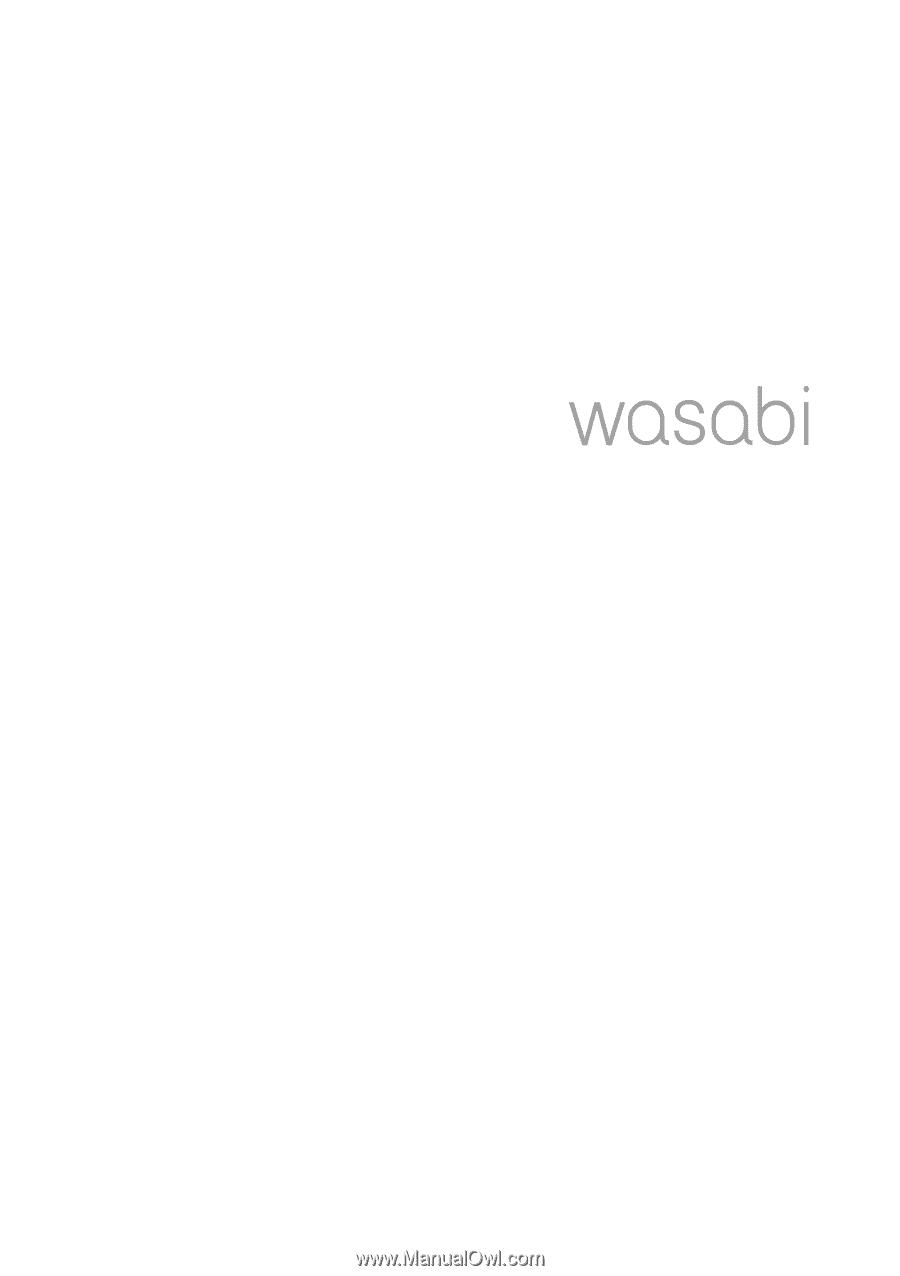
www.dell.com | support.dell.com
Dell™ Ink-Free Printer PZ310
With ZINK™ Zero Ink™ Printing Technology
User’s Guide
Model PZ310