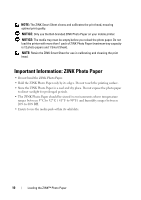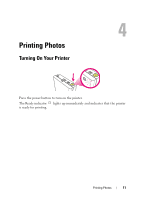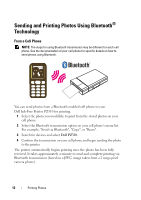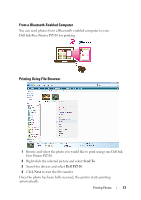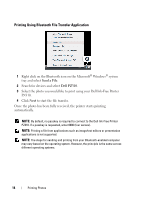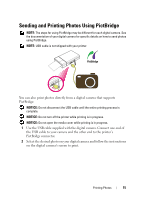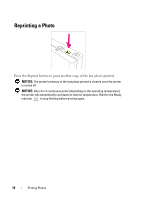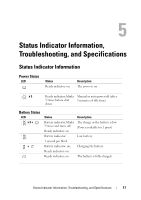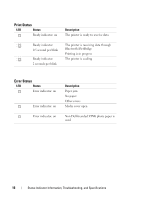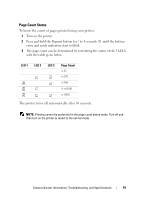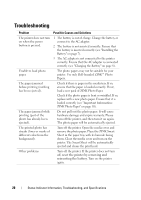Dell Pz310 User's Guide - Page 15
Sending and Printing Photos Using PictBridge
 |
UPC - 884116008378
View all Dell Pz310 manuals
Add to My Manuals
Save this manual to your list of manuals |
Page 15 highlights
Sending and Printing Photos Using PictBridge NOTE: The steps for using PictBridge may be different for each digital camera. See the documentation of your digital camera for specific details on how to send photos using PictBridge. NOTE: USB cable is not shipped with your printer. You can also print photos directly from a digital camera that supports PictBridge. NOTICE: Do not disconnect the USB cable until the entire printing process is complete. NOTICE: Do not turn off the printer while printing is in progress. NOTICE: Do not open the media cover while printing is in progress. 1 Use the USB cable supplied with the digital camera. Connect one end of the USB cable to your camera and the other end to the printer's PictBridge connector. 2 Select the desired photo on your digital camera and follow the instructions on the digital camera's screen to print. Printing Photos 15