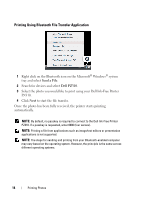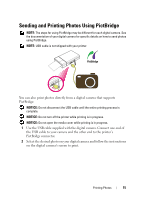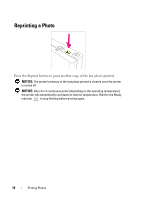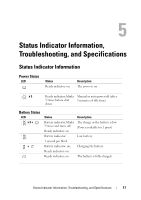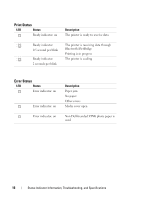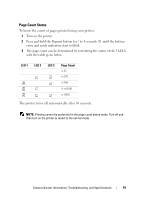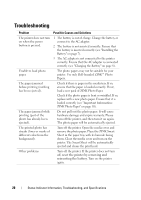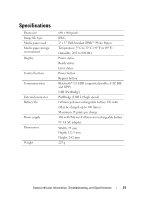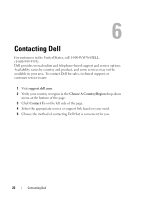Dell Pz310 User's Guide - Page 19
Count Status, LED 1, Count - battery
 |
UPC - 884116008378
View all Dell Pz310 manuals
Add to My Manuals
Save this manual to your list of manuals |
Page 19 highlights
Page Count Status To know the count of pages printed using your printer: 1 Turn on the printer. 2 Press and hold the Reprint button for 7 to 8 seconds until the battery, error, and ready indicators start to blink. 3 The page count can be determined by correlating the status of the 3 LEDs with the table given below: LED 1 LED 2 LED 3 Page Count

Status Indicator Information, Troubleshooting, and Specifications
19
Page Count Status
To know the count of pages printed using your printer:
1
Turn on the printer.
2
Press and hold the Reprint button for 7 to 8 seconds
until the battery,
error, and ready indicators start to blink.
3
The page count can be determined by correlating the status of the 3 LEDs
with the table given below:
The printer turns off automatically after 30 seconds.
NOTE:
Printing cannot be performed in the page count status mode. Turn off and
then turn on the printer to revert to the normal mode.
LED 1
LED 2
LED 3
Page Count
<13
<250
<500
<=1000
>1000