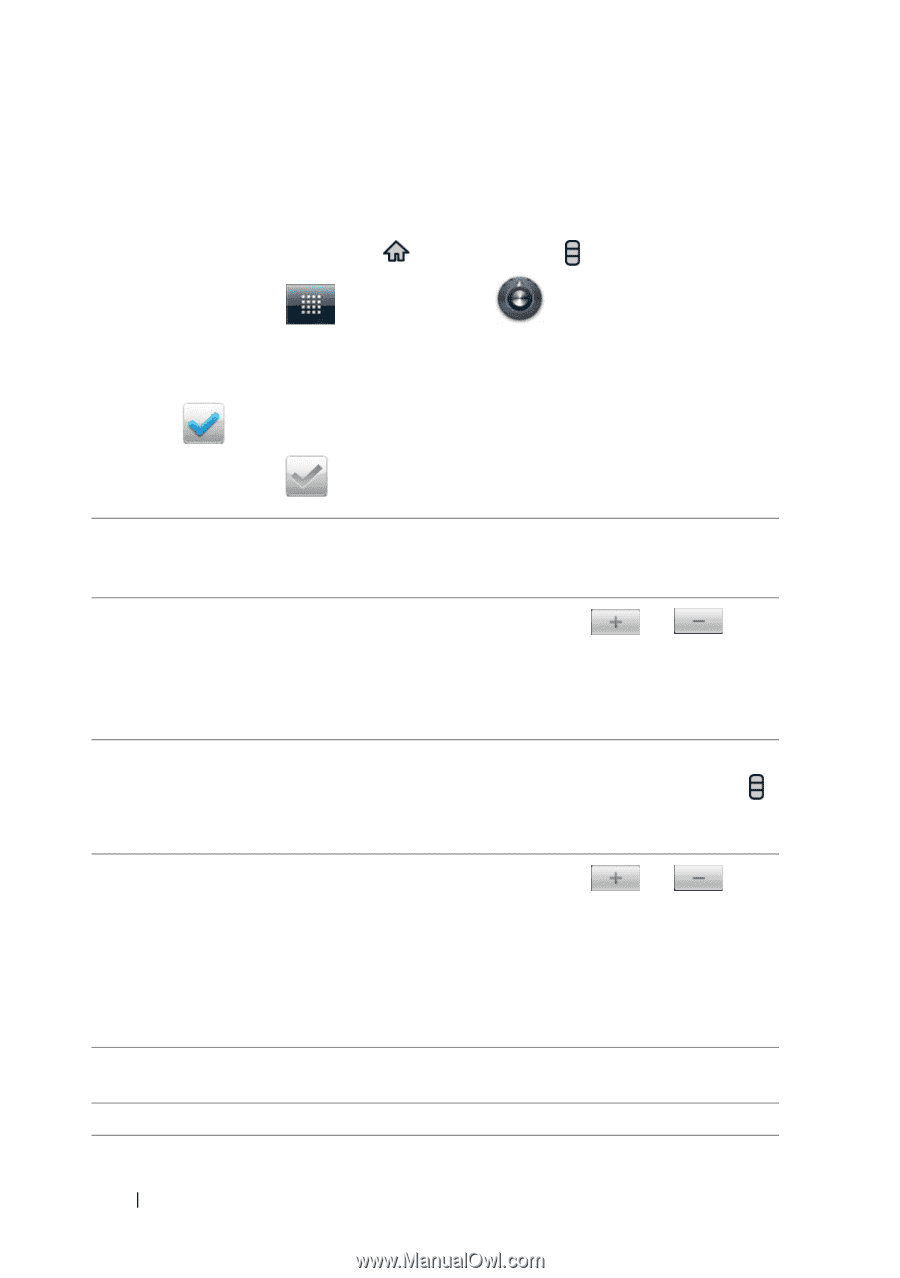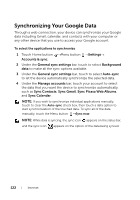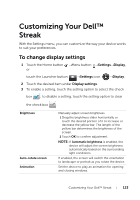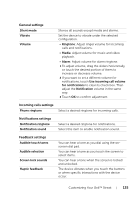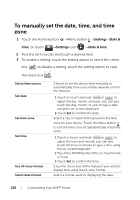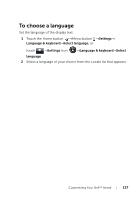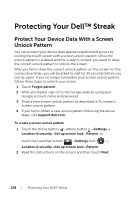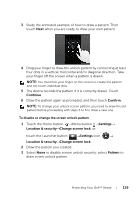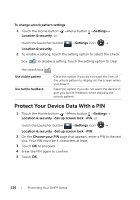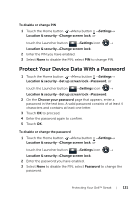Dell Streak User's Manual 2.2 - Page 126
To manually set the date, time, and time zone
 |
UPC - 610214624192
View all Dell Streak manuals
Add to My Manuals
Save this manual to your list of manuals |
Page 126 highlights
To manually set the date, time, and time zone 1 Touch the Home button →Menu button →Settings→Date & time, or touch →Settings icon →Date & time. 2 Flick the list to locate and touch a desired item. 3 To enable a setting, touch the setting option to select the check box ; to disable a setting, touch the setting option to clear the check box . Select time source Set date Set time zone Set time Use 24-hour format Select date format Choose to set the device time manually or automatically from your mobile network or from the Internet. 1 Touch or touch and hold or to adjust the day, month, and year; you can also touch the day, month, or year to type a date using the on-screen keyboard. 2 Touch Set to confirm the date. Select a city or region that represents the time zone for your device. Touch the Menu button to sort the time zone list alphabetically or by time zone. 1 Touch or touch and hold or to adjust the hour and minute; you can also touch the hour or minute to type a time using the on-screen keyboard. 2 Touch the AM/PM button if the 12-hour format is in use. 3 Touch Set to confirm the time. Clear the check box of this feature if you want to display time using the 12-hour format. Select a format used for displaying the date. 126 Customizing Your Dell™ Streak