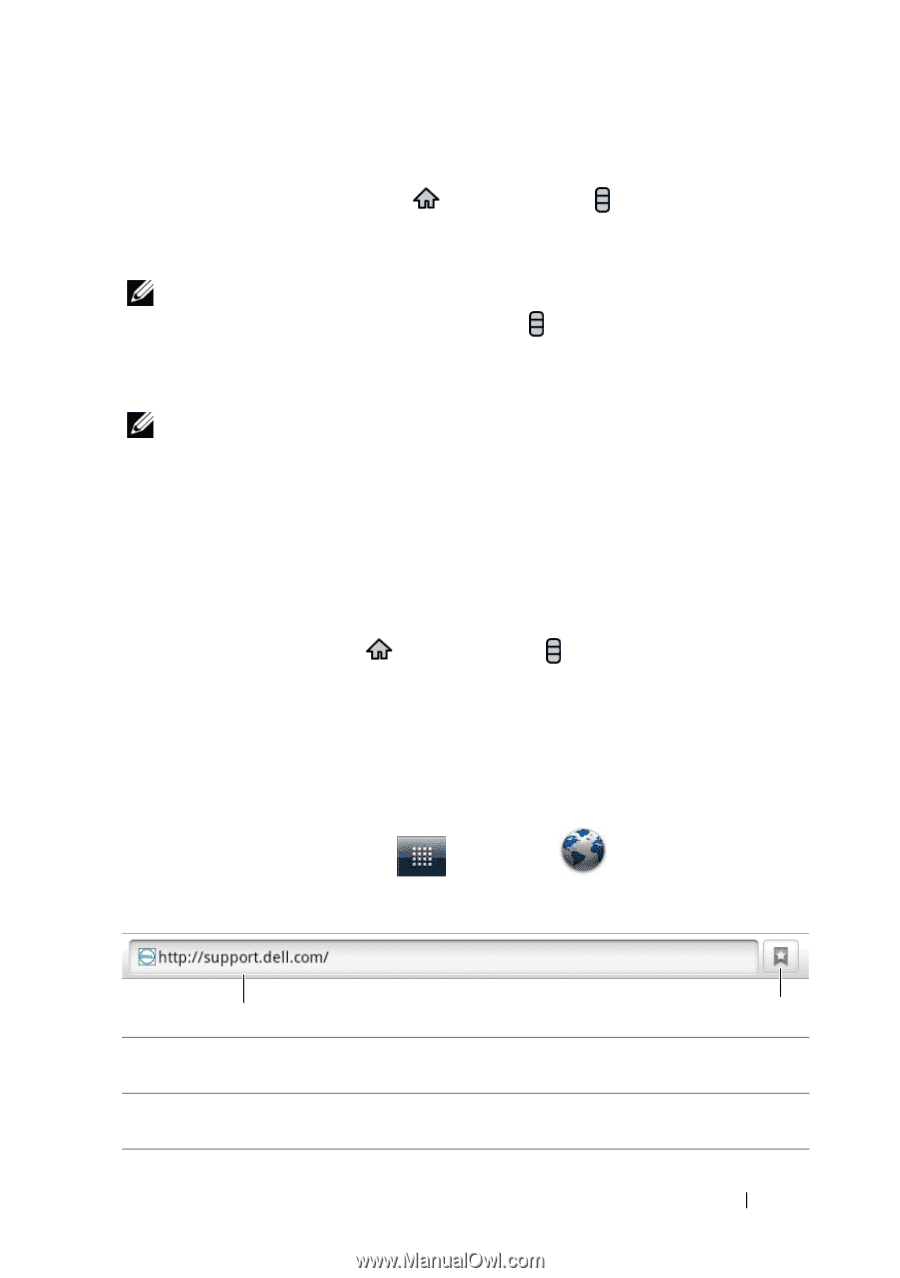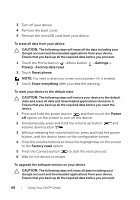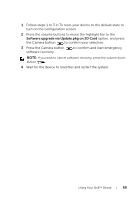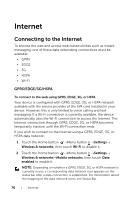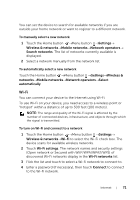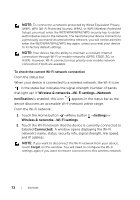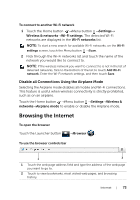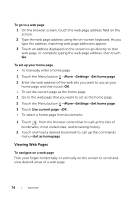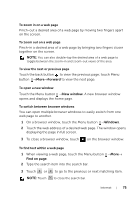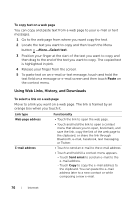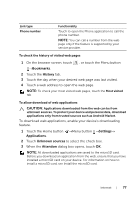Dell Streak User's Manual 2.2 - Page 73
To connect to another Wi-Fi network, Disable all Connections Using the Airplane Mode
 |
UPC - 610214624192
View all Dell Streak manuals
Add to My Manuals
Save this manual to your list of manuals |
Page 73 highlights
To connect to another Wi-Fi network 1 Touch the Home button →Menu button →Settings→ Wireless & networks→Wi-Fi settings. The detected Wi-Fi networks are displayed in the Wi-Fi networks list. NOTE: To start a new search for available Wi-Fi networks, on the Wi-Fi settings screen, touch the Menu button →Scan. 2 Flick through the Wi-Fi networks list and touch the name of the network you would like to connect to. NOTE: If the wireless network you want to connect to is not in the list of detected networks, flick to the bottom of the list to touch Add Wi-Fi network. Enter the Wi-Fi network settings, and then touch Save. Disable all Connections Using the Airplane Mode Selecting the Airplane mode disables all mobile and Wi-Fi connections. This feature is useful when wireless connectivity is strictly prohibited, such as on an airplane. Touch the Home button →Menu button →Settings→Wireless & networks→Airplane mode to enable or disable the Airplane mode. Browsing the Internet To open the browser Touch the Launcher button →Browser . To use the browser controls bar 1 2 1 Touch the web page address field and type the address of the web page you want to go to. 2 Touch to view bookmarks, most visited web pages, and browsing history. Internet 73