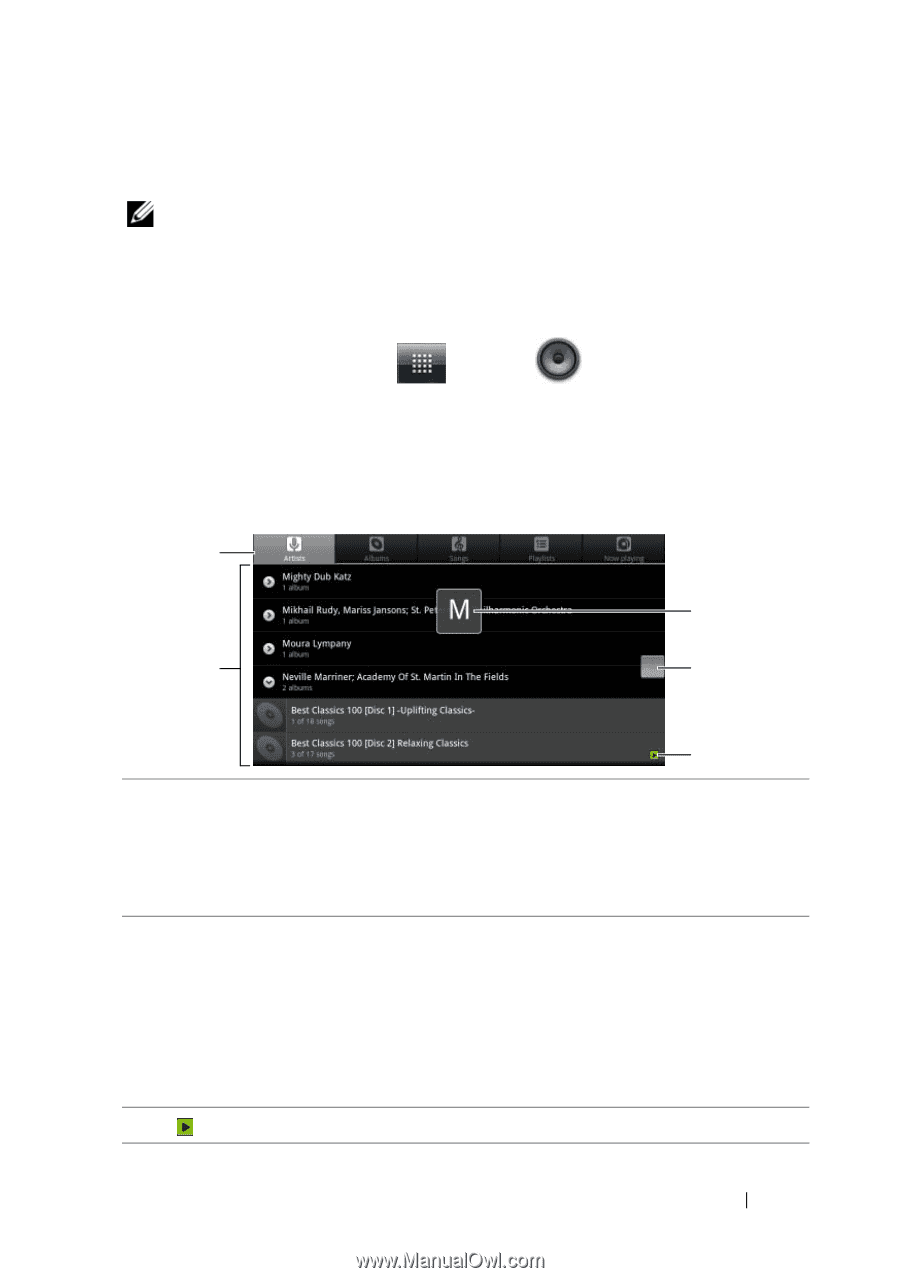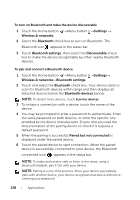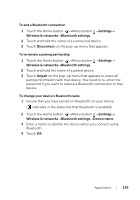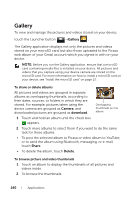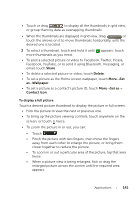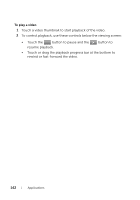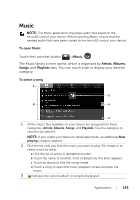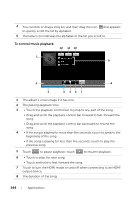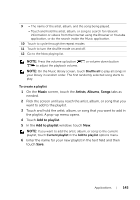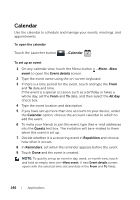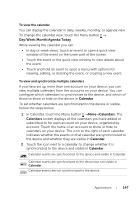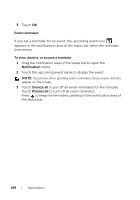Dell Streak User's Manual 2.2 - Page 143
Music, To open Music, To select a song, Artists, Albums, Songs, Playlists
 |
UPC - 610214624192
View all Dell Streak manuals
Add to My Manuals
Save this manual to your list of manuals |
Page 143 highlights
Music NOTE: The Music application only plays audio files saved on the microSD card of your device. Before opening Music, ensure that the needed audio files have been copied to the microSD card of your device. To open Music Touch the Launcher button →Music . The Music library screen opens, which is organized by Artists, Albums, Songs, and Playlists tabs. You can touch a tab to display your desired category. To select a song 1 5 2 4 3 1 All the music files available on your device are grouped into these categories: Artists, Albums, Songs, and Playlists. Touch a category to view the list within it. NOTE: If you rotate your device to landscape mode, an additional Now playing category appears. 2 Flick the list until you find the music you want to play. For instance, to select music by artist: a Flick the list of artists in alphabetical order. b Touch the name of an artist. A list of albums by the artist appears. c Touch an album to find the songs inside. d Touch a song to open the music playback screen and play the music. 3 indicates the current album or song being played. Applications 143