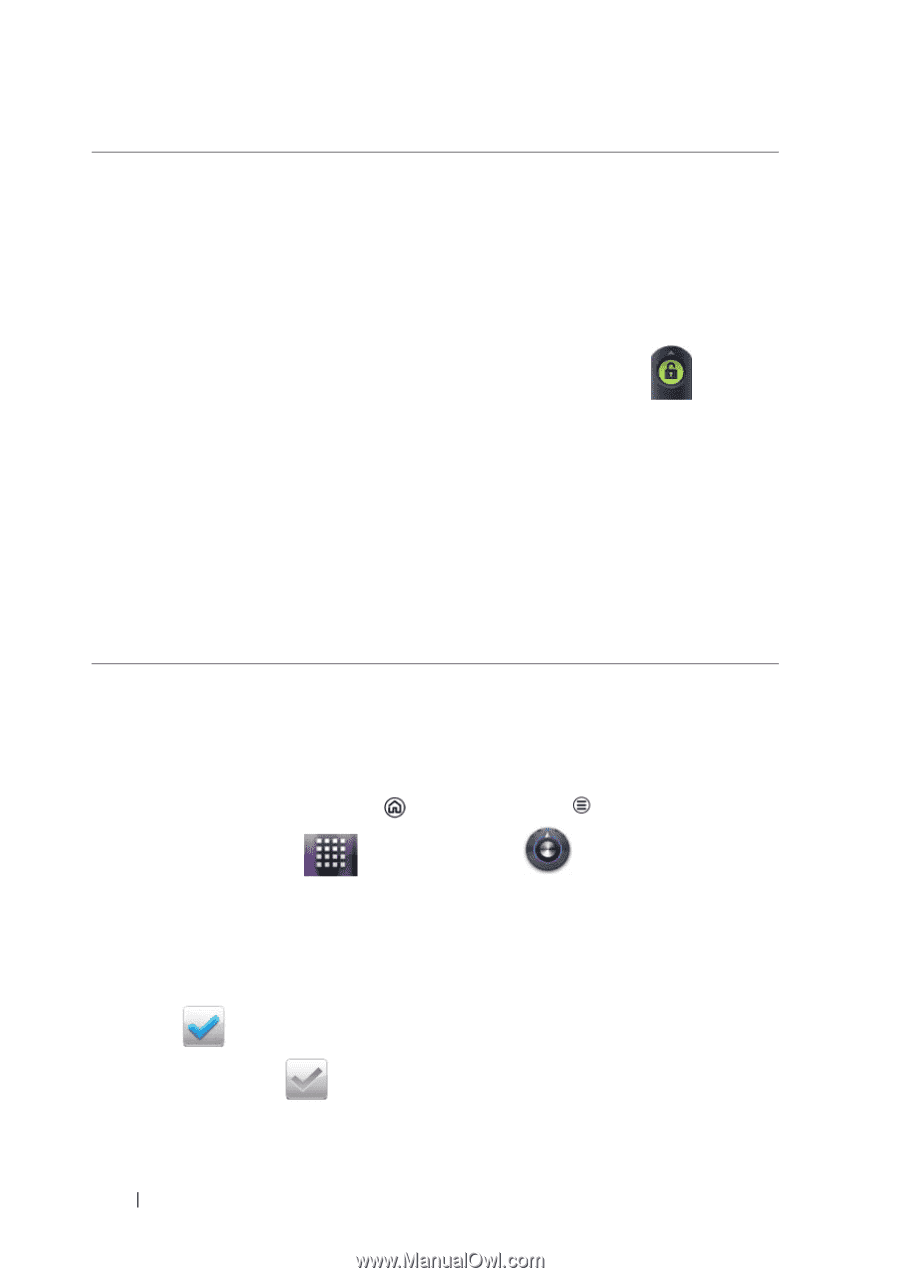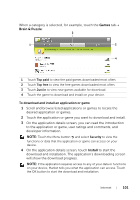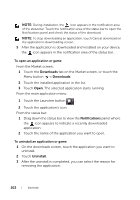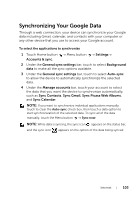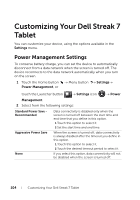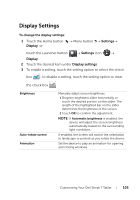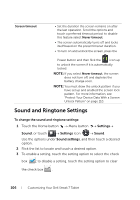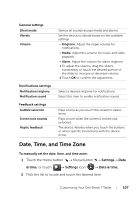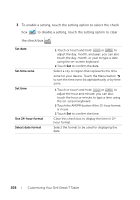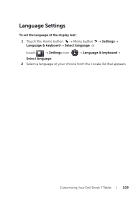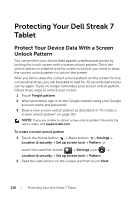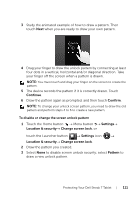Dell Streak7 User's Manual (Wi-Fi) - Page 106
Sound and Ringtone Settings, To change the sound and ringtone settings
 |
UPC - 884116065234
View all Dell Streak7 manuals
Add to My Manuals
Save this manual to your list of manuals |
Page 106 highlights
Screen timeout • Set the duration the screen remains on after the last operation. Scroll the options and touch a preferred timeout period; to disable this feature select Never timeout. • The screen automatically turns off and locks itself based on the preset timeout duration. • To turn on and unlock the screen, press the Power button and then flick the icon up to unlock the screen if it is automatically locked. NOTE: If you select Never timeout, the screen does not turn off, and depletes the battery charge soon. NOTE: You must draw the unlock pattern if you have set up and enabled the screen lock pattern. For more information, see "Protect Your Device Data With a Screen Unlock Pattern" on page 110. Sound and Ringtone Settings To change the sound and ringtone settings: 1 Touch the Home button Menu button Settings Sound, or touch Settings icon Sound. Use the options under Sound settings, and then touch a desired option. 2 Flick the list to locate and touch a desired option. 3 To enable a setting, touch the setting option to select the check box ; to disable a setting, touch the setting option to clear the check box . 106 Customizing Your Dell Streak 7 Tablet