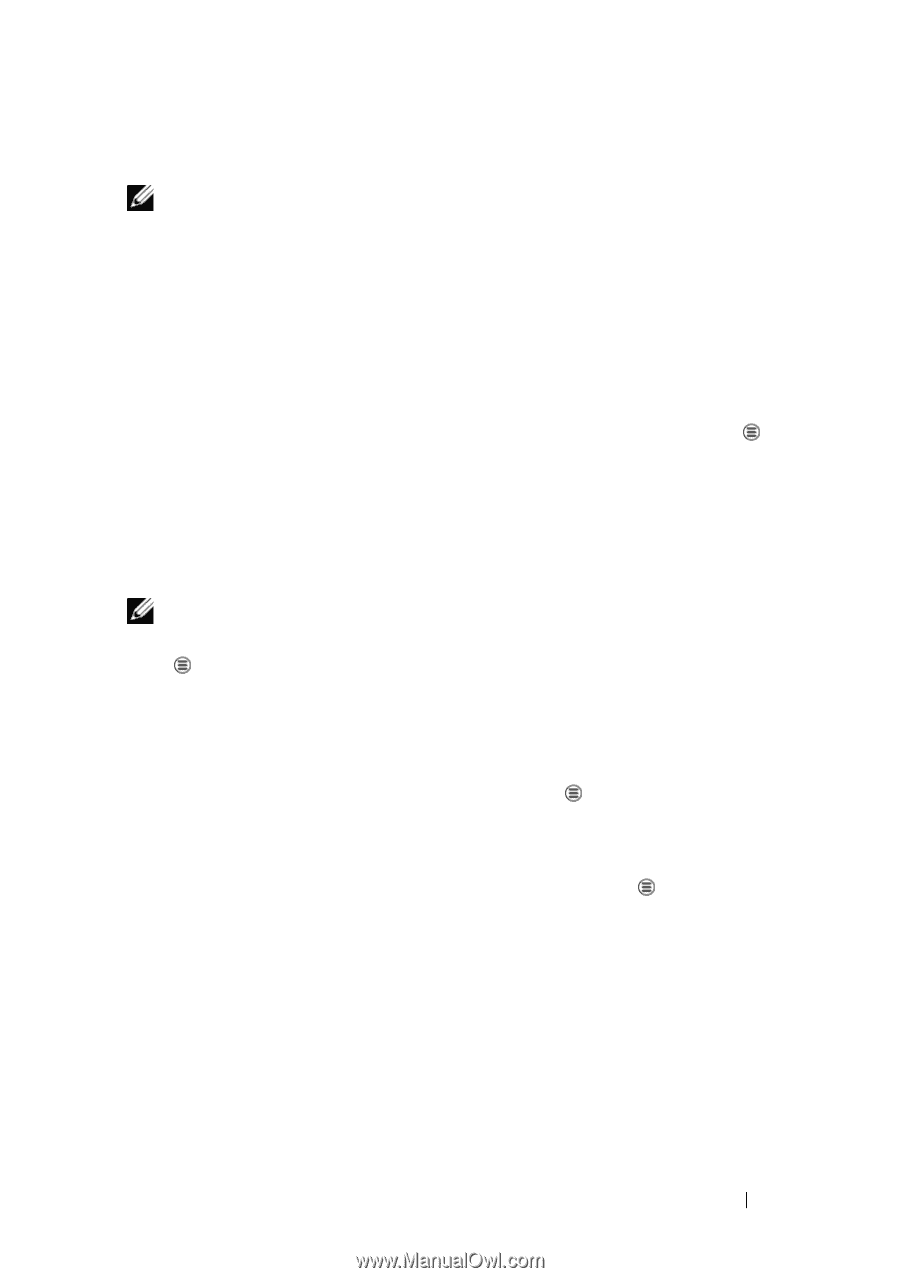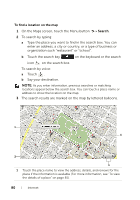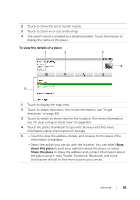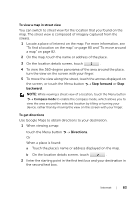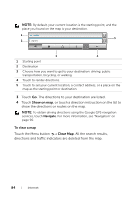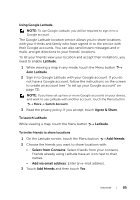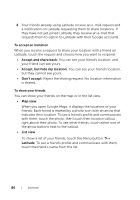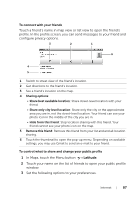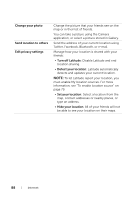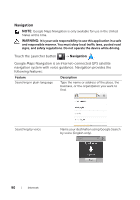Dell Streak7 User's Manual (Wi-Fi) - Page 85
Using Google Latitude, To launch Latitude, To invite friends to share locations, While viewing a map
 |
UPC - 884116065234
View all Dell Streak7 manuals
Add to My Manuals
Save this manual to your list of manuals |
Page 85 highlights
Using Google Latitude NOTE: To use Google Latitude, you will be required to sign in to a Google account. The Google Latitude location service allows you to share locations with your friends and family who have signed in to the service with their Google accounts. You can also send instant messages and emails, and get directions to your friends' locations. To let your friends view your location and accept their invitations, you need to enable Latitude. 1 While viewing a map in any mode, touch the Menu button Join Latitude. 2 Sign in to Google Latitude with your Google account. If you do not have a Google account, follow the instructions on the screen to create an account (see "To set up your Google account" on page 72). NOTE: If you have set up two or more Google accounts on your device, and want to use Latitude with another account, touch the Menu button MoreSwitch Account. 3 Read the privacy policy. If you accept, touch Agree & Share. To launch Latitude While viewing a map, touch the Menu button Latitude. To invite friends to share locations 1 On the Latitude screen, touch the Menu button Add friends. 2 Choose the friends you want to share locations with: • Select from Contacts: Select friends from your contacts. Friends already using Latitude have an icon next to their names. • Add via email address: Enter an e-mail address. 3 Touch Add friends and then touch Yes. Internet 85