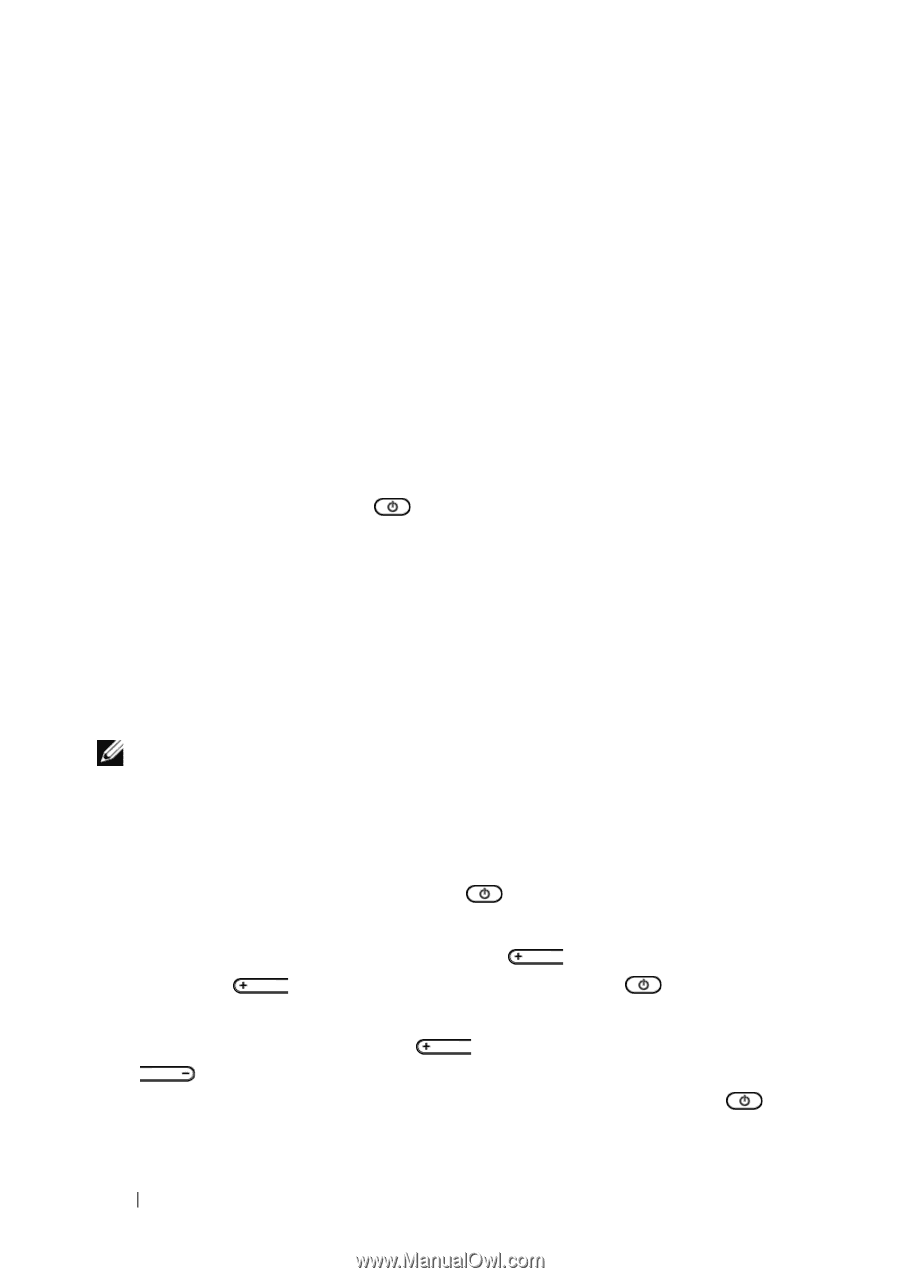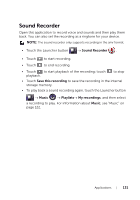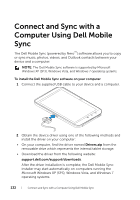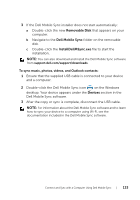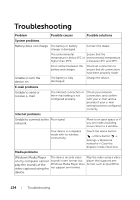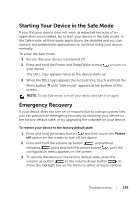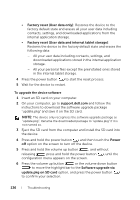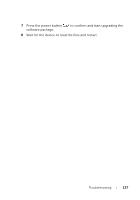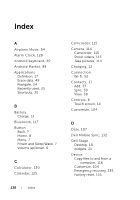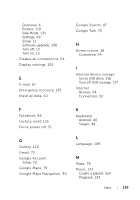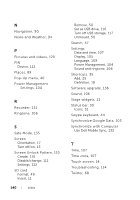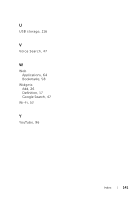Dell Streak7 User's Manual (Wi-Fi) - Page 136
To upgrade the device software, Press and hold the power button
 |
UPC - 884116065234
View all Dell Streak7 manuals
Add to My Manuals
Save this manual to your list of manuals |
Page 136 highlights
• Factory reset (User data only): Restores the device to the factory default state and erases all your user data including contacts, settings, and downloaded applications from the internal application storage. • Factory reset (User data and internal tablet storage): Restores the device to the factory default state and erases the following data: - All your user data including contacts, settings, and downloaded applications stored in the internal application storage. - All your personal files except the preinstalled ones stored in the internal tablet storage. 4 Press the power button to start the reset process. 5 Wait for the device to restart. To upgrade the device software 1 Insert an SD card on your computer. 2 On your computer, go to support.dell.com and follow the instructions to download the software upgrade package "update.pkg" and save it on the SD card. NOTE: The device only recognizes the software upgrade package as "update.pkg". Rename the downloaded package to "update.pkg" if it is not named so. 3 Eject the SD card from the computer and install the SD card into the device. 4 Press and hold the power button and then touch the Power off option on the screen to turn off the device. 5 Press and hold the volume up button , and without releasing press and hold the power button , until the configuration menu appears on the screen. 6 Press the volume up button or the volume down button to move the highlight bar to the Software upgrade via update.pkg on SD card option, and press the power button to confirm your selection. 136 Troubleshooting