Dell U3415W User Guide - Page 38
Front Panel Button, Description, Shortcut key, Volume, Input Source, Power, with power light
 |
View all Dell U3415W manuals
Add to My Manuals
Save this manual to your list of manuals |
Page 38 highlights
Front Panel Button 1 Shortcut key/ Volume 2 Shortcut key/ Input Source 3 Menu 4 Exit 5 Power (with power light indicator) Description Use this button to directly access the Volume level bar. Use this button to directly access the Input Source menu. Use the MENU button to launch the On-Screen Display (OSD) and select the OSD Menu. See Accessing the Menu System. Use this button to go back to the main menu or exit the OSD main menu. Use the Power button to turn the monitor On and Off. The white light indicates the monitor is On and fully functional. A glowing white light indicates the power save mode. Front Panel Button Use the buttons on the front of the monitor to adjust the image settings. Front Panel Button Description 1 Use the Up button to adjust (increase ranges) items in the OSD menu. Up 38 | Operating the Monitor















