Dell U3415W User Guide - Page 65
Universal Serial Bus (USB) Specific Problems, Mobile High-Definition Link (MHL) Specific Problems - input lag
 |
View all Dell U3415W manuals
Add to My Manuals
Save this manual to your list of manuals |
Page 65 highlights
Universal Serial Bus (USB) Specific Problems Specific Symptoms What You Experience Possible Solutions USB interface is USB peripherals not working are not working • Check that your monitor is turned On. • Reconnect the upstream cable to your computer. • Reconnect the USB peripherals (downstream connector). • Switch Off and then turn On the monitor again. • Reboot the computer. • Some USB devices like external portable HDD require higher electric current; connect the device directly to the computer system. • Disconnect one upstream USB cable when using two upstream connections. High Speed USB 3.0 interface is slow High Speed USB 3.0 peripherals working slowly or not working at all • Check that your computer is USB 3.0-capable. • Some computers have USB 3.0, USB 2.0, and USB 1.1 ports. Ensure that the correct USB port is used. • Reconnect the upstream cable to your computer. • Reconnect the USB peripherals (downstream connector). • Reboot the computer. Wireless mouse Do not respond is not working or responds or lagging slowly • Increase the distance between the USB 3.0 peripherals and the wireless USB receiver. • Position your wireless USB receiver as close as possible to the wireless mouse. • Use a USB-extender cable to position the wireless USB receiver as far away as possible from the USB 3.0 port. Mobile High-Definition Link (MHL) Specific Problems Specific Symptoms MHL interface is not working What You Experience Can not see MHL device image shown on monitor Possible Solutions • Ensure your MHL cable and MHL device are MHL certified. • Check your MHL device is turned On. • Check your MHL device is not in Standby mode. • Check physical MHL cable connection is corresponding to input source selected on OSD Menu i.e., MHL. • Wait for 30 seconds after connecting MHL cable as some MHL devices require longer recovery time. Troubleshooting | 65














