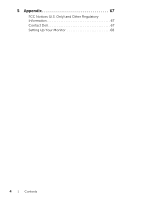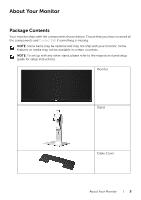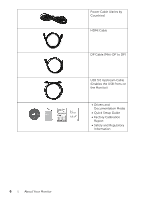Dell U3415W User Guide - Page 9
Back View, Connect your USB device to this USB charging - release
 |
View all Dell U3415W manuals
Add to My Manuals
Save this manual to your list of manuals |
Page 9 highlights
Back View Back view with monitor stand Label Description 1 VESA mounting holes (100 mm x 100 mm behind attached VESA Cover) 2 Regulatory label 3 Stand release button 4 Security lock slot 5 Barcode serial number label 6 USB downstream port* 7 Cable management slot Use Wall mount monitor using VESA-compatible wall mount kit (100 mm x 100 mm). Lists the regulatory approvals. Releases stand from monitor. Secures monitor with security lock (security lock not included). Refer to this label if you need to contact Dell for technical support. Connect your USB device to this USB charging port, which supports fast current charging capability if the device is BC1.2 compatible. You can only use this connector after you have connected the USB cable to the computer and USB upstream connector on the monitor. Use to organize cables by placing them through the slot. * It is recommended to use this port for your wireless USB device whenever possible. About Your Monitor | 9