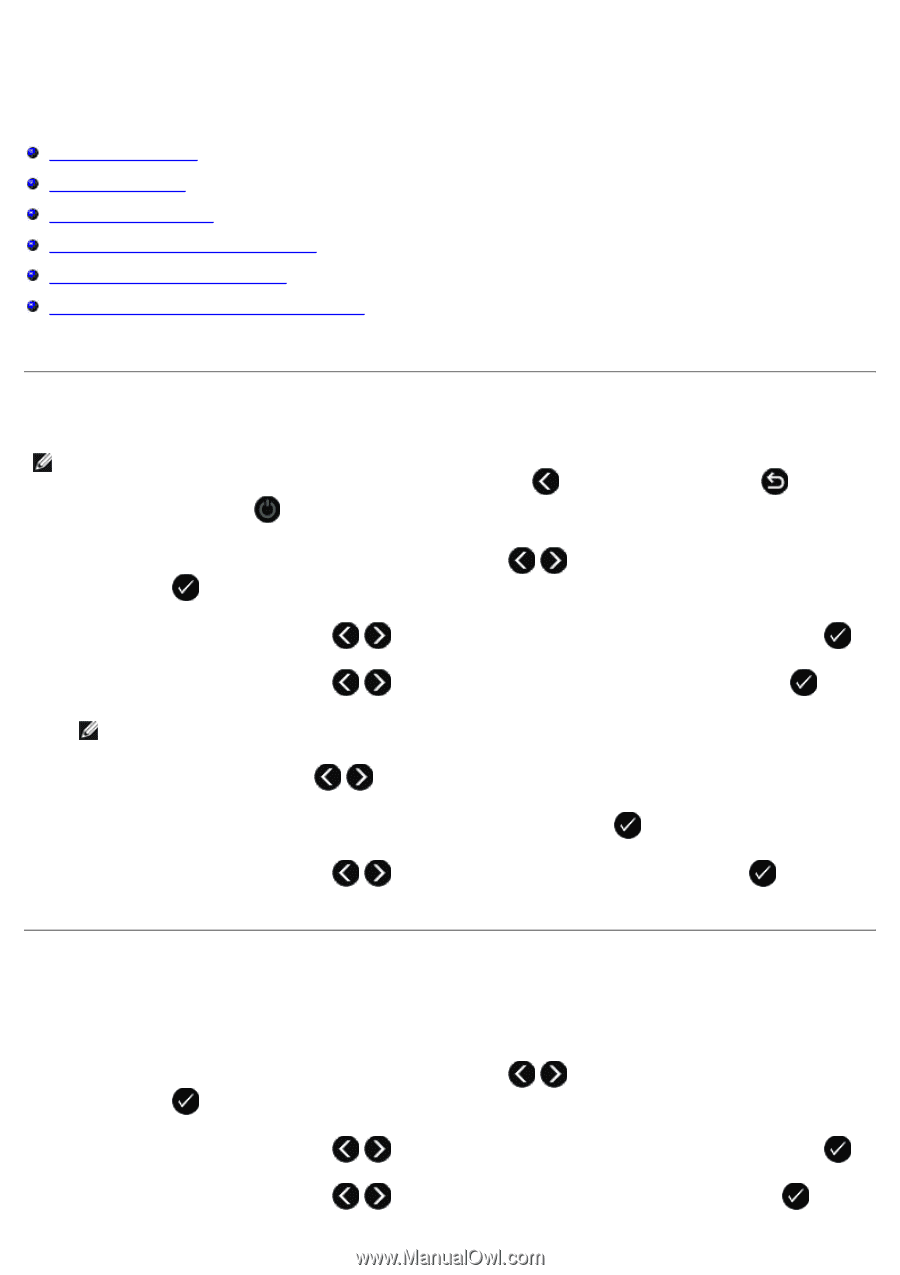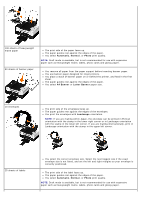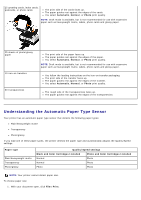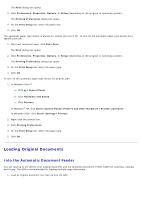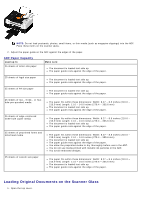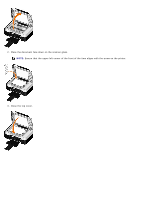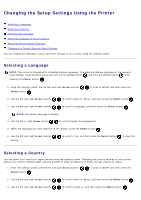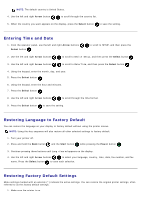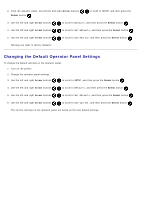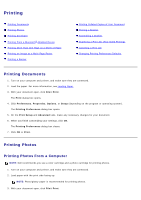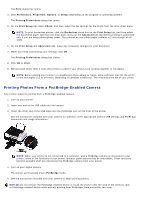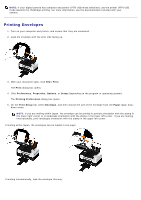Dell V505w All In One Wireless Inkjet Printer User Guide - Page 63
Changing the Setup Settings Using the Printer, Selecting a Language, Selecting a Country
 |
View all Dell V505w All In One Wireless Inkjet Printer manuals
Add to My Manuals
Save this manual to your list of manuals |
Page 63 highlights
Changing the Setup Settings Using the Printer Selecting a Language Selecting a Country Entering Time and Date Restoring Language to Factory Default Restoring Factory Default Settings Changing the Default Operator Panel Settings You can change the language, country and date settings of your printer using the operator panel. Selecting a Language NOTE: The printer is shipped with a disabled Hebrew language. To enable the Hebrew language on the operator panel display, simultaneously press and hold the left Arrow button and the back Arrow button while pressing the Power button . 1. From the operator panel, use the left and right Arrow buttons Select button . to scroll to SETUP, and then press the 2. Use the left and right Arrow buttons to scroll to Device Setup, and then press the Select button . 3. Use the left and right Arrow buttons to scroll to Language, and then press the Select button . NOTE: The default language is English. 4. Use the left or right Arrow button to scroll through the language list. 5. When the language you want appears on the display, press the Select button . 6. Use the left and right Arrow buttons setting. to scroll to Yes, and then press the Select button to save the Selecting a Country You can select your country or region setting using the operator panel. Changing the country settings of your printer affects your printer's default paper size and number of caller ID patterns as these vary per country or region. 1. From the operator panel, use the left and right Arrow buttons Select button . to scroll to SETUP, and then press the 2. Use the left and right Arrow buttons to scroll to Device Setup, and then press the Select button . 3. Use the left and right Arrow buttons to scroll to Country, and then press the Select button .