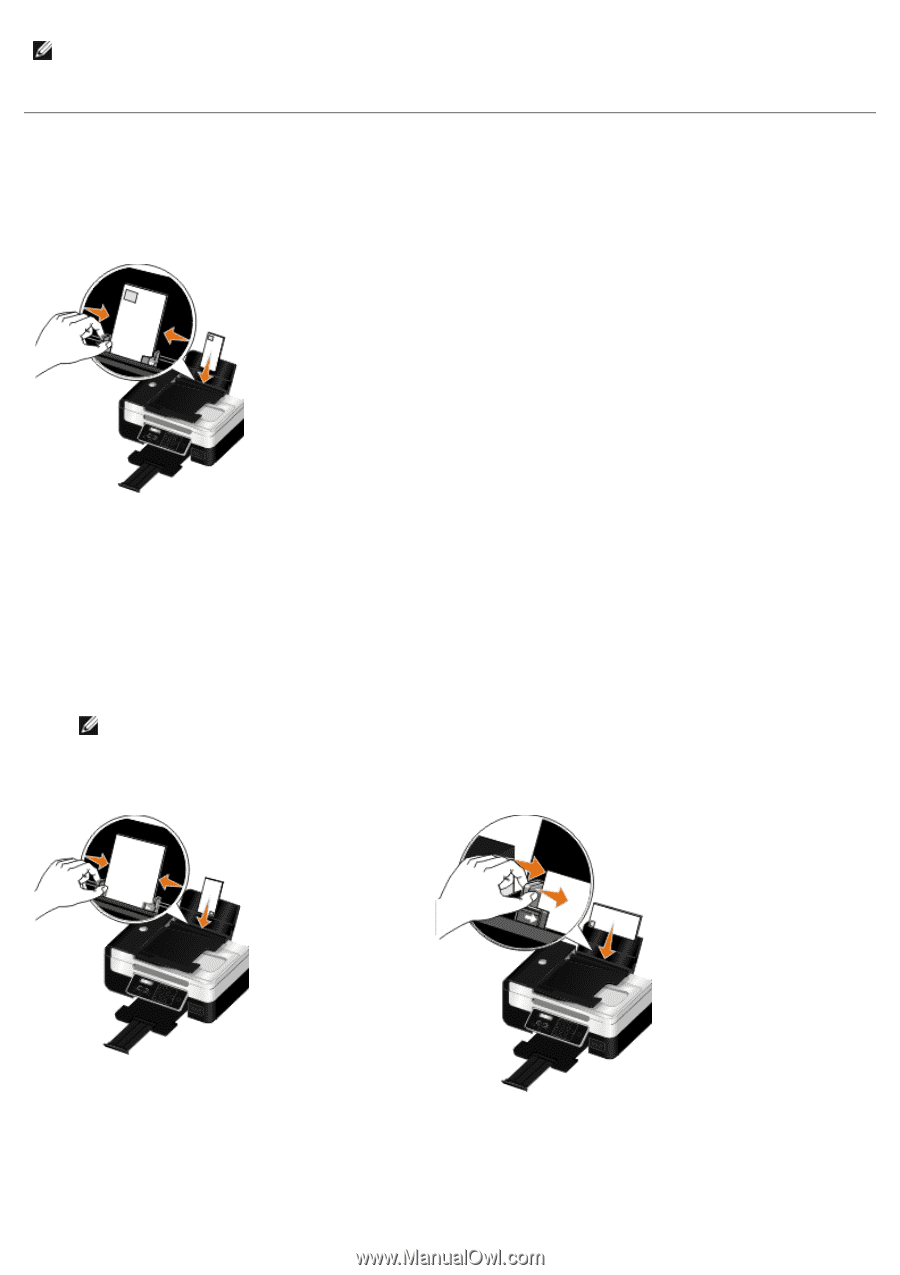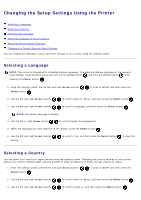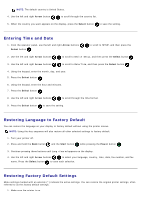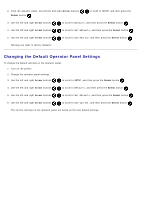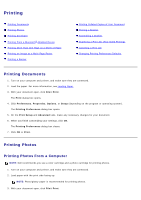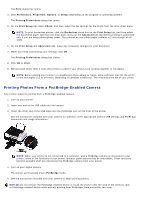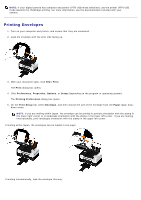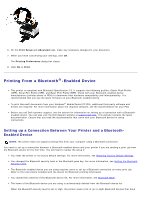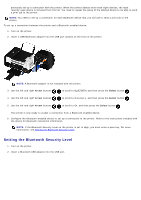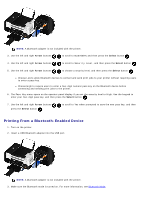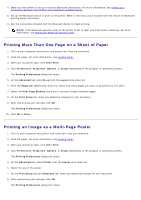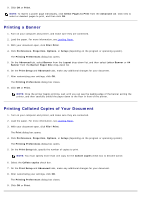Dell V505w All In One Wireless Inkjet Printer User Guide - Page 68
Printing Envelopes, Print, Preferences, Properties, Options, Setup, Printing Preferences, Print Setup
 |
View all Dell V505w All In One Wireless Inkjet Printer manuals
Add to My Manuals
Save this manual to your list of manuals |
Page 68 highlights
NOTE: If your digital camera has computer and printer (PTP) USB mode selections, use the printer (PTP) USB mode selection for PictBridge printing. For more information, see the documentation included with your camera. Printing Envelopes 1. Turn on your computer and printer, and ensure that they are connected. 2. Load the envelope with the print side facing up. 3. With your document open, click File® Print. The Print dialog box opens. 4. Click Preferences, Properties, Options, or Setup (depending on the program or operating system). The Printing Preferences dialog box opens. 5. On the Print Setup tab, select Envelope, and then choose the size of the envelope from the Paper size: dropdown menu. NOTE: If you are mailing within Japan, the envelope can be printed in portrait orientation with the stamp in the lower right corner or in landscape orientation with the stamp in the lower left corner. If you are mailing internationally, print landscape orientation with the stamp in the upper left corner. If mailing within Japan, the envelopes can be loaded in two ways: If mailing internationally, load the envelope this way: