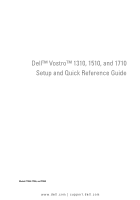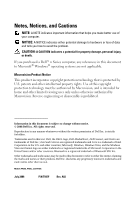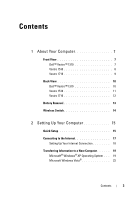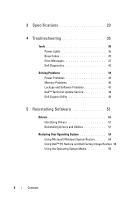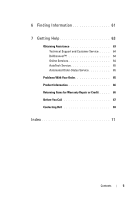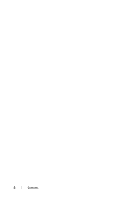Dell Vostro 1510 Setup and Quick Reference Guide
Dell Vostro 1510 Manual
 |
View all Dell Vostro 1510 manuals
Add to My Manuals
Save this manual to your list of manuals |
Dell Vostro 1510 manual content summary:
- Dell Vostro 1510 | Setup and Quick Reference
Guide - Page 1
Dell™ Vostro™ 1310, 1510, and 1710 Setup and Quick Reference Guide Models PP36S, PP36L, and PP36X www.dell.com | support.dell.com - Dell Vostro 1510 | Setup and Quick Reference
Guide - Page 2
of data and tells you how to avoid the problem. CAUTION: A CAUTION indicates a potential for property damage, personal injury, or death. If you purchased a Dell™ n Series computer, any references in this document to Microsoft® Windows® operating systems are not applicable. Macrovision Product Notice - Dell Vostro 1510 | Setup and Quick Reference
Guide - Page 3
10 Dell™ Vostro™ 1310 10 Vostro 1510 11 Vostro 1710 12 Battery Removal 13 Wireless Switch 14 2 Setting Up Your Computer 15 Quick Setup 15 Connecting to the Internet 17 Setting Up Your Internet Connection 18 Transferring Information to a New Computer 19 Microsoft® Windows® XP Operating - Dell Vostro 1510 | Setup and Quick Reference
Guide - Page 4
23 4 Troubleshooting 35 Tools 35 Power Lights 35 Beep Codes 35 Error Messages 37 Dell Diagnostics 42 Solving Problems 44 Power Problems 45 Memory Problems 46 Lockups and Software Problems 47 Dell™ Technical Update Service 49 Dell Support Utility 49 5 Reinstalling Software 51 Drivers 51 - Dell Vostro 1510 | Setup and Quick Reference
Guide - Page 5
6 Finding Information 61 7 Getting Help 63 Obtaining Assistance 63 Technical Support and Customer Service . . . . . 64 DellConnect 64 Online Services 64 AutoTech Service 65 Automated Order-Status Service 65 Problems With Your Order 65 Product Information 66 Returning Items for Warranty - Dell Vostro 1510 | Setup and Quick Reference
Guide - Page 6
6 Contents - Dell Vostro 1510 | Setup and Quick Reference
Guide - Page 7
About Your Computer Front View Dell™ Vostro™ 1310 13 12 1 display 3 device status lights 1 2 3 4 5 6 9 A 7 8 9 11 10 2 power button 4 keyboard status lights About Your Computer 7 - Dell Vostro 1510 | Setup and Quick Reference
Guide - Page 8
9 wireless switch 11 fingerprint reader (optional) 13 touch pad buttons (2) Vostro 1510 6 keyboard 8 USB connectors (2) 10 optical device in media bay 12 touch pad 1 2 3 4 5 6 9 A 16 15 14 13 12 1 display 3 device status lights 8 About Your Computer 7 8 9 11 10 2 power button 4 keyboard - Dell Vostro 1510 | Setup and Quick Reference
Guide - Page 9
(2) Vostro 1710 6 keyboard 8 optical device/media bay 10 IEEE 1394 connector 12 touch pad 14 8-in1 card reader slot 16 power and battery charge lights 1 2 3 4 5 6 9 7 A 18 17 16 15 14 1 display latches 3 power button 8 9 10 13 11 12 2 display 4 device status lights About Your Computer - Dell Vostro 1510 | Setup and Quick Reference
Guide - Page 10
7 keyboard 8 security lock 9 optical device/media bay 10 USB connectors (2) 11 1394 connector 12 wireless switch 13 fingerprint reader (optional) 14 touch pad 15 touch pad buttons 16 8-in-1 card reader 17 audio connectors 18 power/battery charging status lights Back View Dell™ Vostro - Dell Vostro 1510 | Setup and Quick Reference
Guide - Page 11
when the computer gets hot. Fan noise is normal and does not indicate a problem with the fan or the computer. Vostro 1510 1 2 8 3 7 6 1 wireless switch 3 USB connectors (2) 5 AC Adapter connector 7 video connector 4 5 2 ExpressCard/54 slot 4 air vents 6 network connector 8 battery About Your - Dell Vostro 1510 | Setup and Quick Reference
Guide - Page 12
gets hot. Fan noise is normal and does not indicate a problem with the fan or the computer. Vostro 1710 9 87 1 USB connector 3 USB connectors (2) 5 USB connector 7 network connector 9 battery 1 2 3 65 4 2 ExpressCard/54 slot 4 air vents 6 AC Adapter connector 8 VGA connector 12 About - Dell Vostro 1510 | Setup and Quick Reference
Guide - Page 13
instructions that shipped with your computer. CAUTION: Using an incompatible battery may increase the risk of fire or explosion. Replace the battery only with a compatible battery purchased from Dell. The battery is designed to work with your Dell™ computer. Do not use a battery from other computers - Dell Vostro 1510 | Setup and Quick Reference
Guide - Page 14
switch to locate networks or to enable or disable wireless network devices. For more information about the wireless switch, see the Dell Technology Guide on your computer or at support.dell.com. For information about connecting to the Internet, see "Connecting to the Internet" on page 17. 14 - Dell Vostro 1510 | Setup and Quick Reference
Guide - Page 15
you begin any of the procedures in this section, follow the safety instructions that shipped with your computer. CAUTION: The AC adapter works with electrical outlets worldwide. However, power connectors and power strips vary among countries. Using an incompatible cable or improperly connecting the - Dell Vostro 1510 | Setup and Quick Reference
Guide - Page 16
. 5 Open the computer display and press the power button to turn on the computer. NOTE: It is recommended that you turn on and shut down your computer at least once before you install any cards or connect the computer to a docking device or other external device, such as a printer. 16 Setting Up - Dell Vostro 1510 | Setup and Quick Reference
Guide - Page 17
applicable. See "Connecting to the Internet" on page 17 for more information. 4 5 1 1 Internet service 3 wireless router 3 2 5 laptop computer with wireless network card 3 2 1 2 cable or DSL modem 4 laptop computer with network adapter Connecting to the Internet To connect to the Internet, you - Dell Vostro 1510 | Setup and Quick Reference
Guide - Page 18
open programs. 2 Double-click the ISP icon on the Microsoft® Windows® desktop. 3 Follow the instructions on the screen to complete the setup. If you do not Dell Technology Guide. If you have successfully connected in the past, the ISP might have a service outage. Contact your ISP to check the service - Dell Vostro 1510 | Setup and Quick Reference
Guide - Page 19
Help me choose or contact your ISP. 5 Follow the instructions on the screen and use the setup information provided by your ISP to complete the setup. Transferring Information to a New Computer Microsoft® Windows® XP Operating System Windows XP provides the Files and Settings Transfer Wizard to move - Dell Vostro 1510 | Setup and Quick Reference
Guide - Page 20
Wizard welcome screen appears, click Next. 3 On the Which computer is this? screen, click New Computer→ Next. 4 On the Do you have a Windows XP CD? screen, click I will use the wizard from the Windows XP CD→ Next. 5 When the Now go to your old computer screen appears, go to your old or source - Dell Vostro 1510 | Setup and Quick Reference
Guide - Page 21
Wizard. 2 When the Files and Settings Transfer Wizard welcome screen appears, click Next. 3 On the Which computer is this? screen, click New Computer→ Next. 4 On the Do you have a Windows XP CD? screen, click I want to create a Wizard Disk in the following drive→ Next. 5 Insert the removable media - Dell Vostro 1510 | Setup and Quick Reference
Guide - Page 22
Click Finished and restart the new computer. NOTE: For more information about this procedure, search support.dell.com for document #154781 (What Are The Different Methods To Transfer Files From My Old Computer To My New Dell™ Computer Using the Microsoft® Windows® XP Operating System?). NOTE: Access - Dell Vostro 1510 | Setup and Quick Reference
Guide - Page 23
Flash EPROM Vostro 1310, 1510, and 1710: • Intel GM965 Express chipset for integrated graphics 64 bit Vostro 1310, 1510, and 1710: • dual channel 64-bit bus 32 bit 1 MB ExpressCard NOTE: The ExpressCard slot is designed only for ExpressCards. It does NOT support PC Cards. ExpressCard controller - Dell Vostro 1510 | Setup and Quick Reference
Guide - Page 24
) 54 mm (2.126 inches) 8-in-1 Memory Card Reader 8-in-1 memory card controller 8-in-1 memory card connector Cards supported O2MICRO OZ129 8-in-1 combo card connector • Secure Digital (SD) • SDIO • MultiMediaCard (MMC) • Memory Stick • Memory Stick Pro • xD-Picture Card • Hi Speed-SD • Hi Density - Dell Vostro 1510 | Setup and Quick Reference
Guide - Page 25
adapter Wireless supports external USB modem Vostro 1310, 1510, and 1710: • 10/100/1000 Ethernet LAN on system board internal support for PCI-e Mini-Card WLAN and card with Bluetooth V2.0 wireless technology Video NOTE: Optional video controller upgrades are available for your computer subject - Dell Vostro 1510 | Setup and Quick Reference
Guide - Page 26
Volume controls Vostro 1310 and 1510 discrete: • NVIDIA GeForce 8400M GS, 64 bit Vostro 1710 discrete: • NVIDIA GeForce 8600M GS, 128 bit Vostro 1310, 1510, and 1710 integrated: • up to 256 MB of shared memory Vostro 1310 discrete: • 128 MB Vostro 1510 discrete: • 256 MB Vostro 1710 discrete - Dell Vostro 1510 | Setup and Quick Reference
Guide - Page 27
-glare (Vostro 1310 and 1510) • WXGA TrueLife (Vostro 1310) • WXGA+ anti-glare (Vostro 1510 and 1710) • WXGA+ TrueLife (Vostro 1510) • WUXGA TrueLife (Vostro 1510 and 1710) Vostro 1310: • 178.8 mm (7.03 inches) Vostro 1510: • 208.9 mm (8.224 inches) Vostro 1710: • 245.0 mm (9.64 inches) Vostro 1310 - Dell Vostro 1510 | Setup and Quick Reference
Guide - Page 28
with TrueLife Refresh rate Operating angle Horizontal viewing angle Controls Keyboard Number of keys Layout Size: Standard Maximum 1440 x 900 (Vostro 1510 and 1710) 1440 x 900 (Vostro 1510 and 1710) 1680 x 1050 (Vostro 1510) 1920 x 1200 (Vostro 1510 and 1710) 60 Hz 0° (closed) to 160° ±40° (WXGA - Dell Vostro 1510 | Setup and Quick Reference
Guide - Page 29
resolution (graphics table mode) Size: Width Height Battery Type 240 cpi Vostro 1310: • 63 mm (2.480 inches) Vostro 1510 and 1710: • 73.7 mm (2.902 inches) Vostro 1310: • 37 mm (1.457 inches) Vostro 1510 and 1710: • 43.1 mm (1.697 inches) Vostro 1310: • 4-cell "smart" lithium ion • 6-cell "smart - Dell Vostro 1510 | Setup and Quick Reference
Guide - Page 30
: 221.9 mm (8.736 inches) Vostro 1710 • 6 cell and 8 cell: 271 mm (10.67 inches) 14.8 V (4 cell) 11.1 V (6 cell and 9 cell) Battery operating time varies depending on operating conditions and can be significantly reduced under certain power-intensive conditions (see "Power Problems" on page 45). 90 - Dell Vostro 1510 | Setup and Quick Reference
Guide - Page 31
(maximum at 4-second pulse) 4.62 A (continuous) NOTE: On a Vostro 1710 computer that has a discrete video configuration, you must use the 90-W AC to 95°F) Physical Height Vostro 1310: • 23.8-37.2 mm (0.937-1.465 inches) Vostro 1510: • 26.2-38 mm (1.031-1.496 inches) Vostro 1710: • 29-40.5 - Dell Vostro 1510 | Setup and Quick Reference
Guide - Page 32
• 393 mm (15.472 inches) Vostro 1310: • 243.2 mm (9.575 inches) Vostro 1510: • 258 mm (10.157 inches) Vostro 1710: • 286 mm (11.26 inches) Vostro 1310: • minimum 2.1 kg (4.630 lb) with 4-cell battery Vostro 1510: • minimum 2.8 kg (6.173 lb) with 6-cell battery Vostro 1710: • minimum 3.41kg (7.51 lb - Dell Vostro 1510 | Setup and Quick Reference
Guide - Page 33
Environmental (continued) Maximum vibration (using a random vibration spectrum that simulates user environment): Operating 0.66 GRMS Storage 1.3 GRMS Maximum shock (measured with hard drive in operating status and a 2-ms half-sine pulse for operating. Also measured with hard drive in head- - Dell Vostro 1510 | Setup and Quick Reference
Guide - Page 34
34 Specifications - Dell Vostro 1510 | Setup and Quick Reference
Guide - Page 35
standby mode. Press a key on the keyboard, move the mouse, or press the power button to resume normal operation. If the power light is blinking amber, the computer is receiving electrical power, a device such as a memory module or graphics card might be malfunctioning or incorrectly installed. • If - Dell Vostro 1510 | Setup and Quick Reference
Guide - Page 36
/memory connector placement requirements exist (see your Service Manual at support.dell.com). 2 Verify that the memory modules that you are installing are compatible with your computer (see your Service Manual at support.dell.com). 3 If the problem persists, contact Dell. 36 Troubleshooting - Dell Vostro 1510 | Setup and Quick Reference
Guide - Page 37
Real-time clock 1 Replace the battery (see your Service Manual failure. Possible at support.dell.com). battery failure or 2 If the problem persists, contact Dell. motherboard failure. 6 Video BIOS Test Contact Dell. Failure 7 CPU-cache test Contact Dell. failure Error Messages CAUTION - Dell Vostro 1510 | Setup and Quick Reference
Guide - Page 38
in the Dell Diagnostics (see "Dell Diagnostics" on page 42). HA R D -DISK DRIVE FAILURE - The hard drive does not respond to commands from the computer. Shut down the computer, remove the hard drive (see your Service Manual at support.dell.com), and boot the computer from a CD. 38 Troubleshooting - Dell Vostro 1510 | Setup and Quick Reference
Guide - Page 39
hard drive may be defective. Shut down the computer, remove the hard drive (see your Service Manual at support.dell.com), and boot the computer from a CD. Then, shut down the computer, reinstall the hard drive, and restart the computer. If the problem persists, try another drive. Run the Hard Disk - Dell Vostro 1510 | Setup and Quick Reference
Guide - Page 40
may be faulty or improperly seated. Reinstall the memory modules and, if necessary, replace them. See your Service Manual at support.dell.com for more information. N O B O O T D E V I C E A V A I L A B L E - The computer cannot find the hard drive. If the hard drive is your boot device, ensure - Dell Vostro 1510 | Setup and Quick Reference
Guide - Page 41
E R A T I N G S YS T E M N O T F O U N D - Reinstall the hard drive (see your Service Manual at support.dell.com). If the problem persists, contact Dell (see "Dell Diagnostics" on page 42). OPTIONAL R O M B A D CHECKSUM - The optional ROM has failed. Contact Dell (see "Dell Diagnostics" on page 42 - Dell Vostro 1510 | Setup and Quick Reference
Guide - Page 42
configuration settings are corrupted. Connect your computer to an electrical outlet to charge the battery. If the problem persists, try to restore the data by entering the system setup program, then immediately exit the program (see your Service Manual at support.dell.com). If the message reappears - Dell Vostro 1510 | Setup and Quick Reference
Guide - Page 43
these procedures before you begin. NOTICE: The Dell Diagnostics works only on Dell computers. NOTE: The Drivers and Utilities media is optional and may not ship with your computer. See your Service Manual at support.dell.com to review your computer's configuration information, and ensure that the - Dell Vostro 1510 | Setup and Quick Reference
Guide - Page 44
follow the instructions on the screen. Solving Problems Follow these tips when troubleshooting your computer: • If you added or removed a part before the problem started, review the installation procedures and ensure that the part is correctly installed (see your Service Manual at support.dell.com - Dell Vostro 1510 | Setup and Quick Reference
Guide - Page 45
H E P O W E R L I G H T I S S T E A D Y A M B E R - There is a power problem, a device may be malfunctioning or incorrectly installed. • Ensure that the processor power cable is securely connected to the system board power connector (see your Service Manual at support.dell.com). Troubleshooting 45 - Dell Vostro 1510 | Setup and Quick Reference
Guide - Page 46
(see your Service Manual at support.dell.com). • Ensure that the memory you are using is supported by your computer. For more information about the type of memory supported by your computer, see "Memory" on page 24. • Run the Dell Diagnostics (see "Dell Diagnostics" on page 42). 46 Troubleshooting - Dell Vostro 1510 | Setup and Quick Reference
Guide - Page 47
OFF - If you are unable to get a response by pressing a key on your keyboard or moving your mouse, press and hold the power button for at least 8 to 10 seconds (until the computer turns off), and then restart your computer. A program stops responding END THE PROGRAM - 1 Press - Dell Vostro 1510 | Setup and Quick Reference
Guide - Page 48
on your keyboard or moving your mouse, press and hold the power button for at least 8 to 10 seconds (until the computer turns off), and then restart your computer. Other software problems CHECK THE SOFTWARE DOCUMENTATION OR CONTACT THE SOFTWARE MANUFACTURER FOR TROUBLESHOOTING INFORMATION - • Ensure - Dell Vostro 1510 | Setup and Quick Reference
Guide - Page 49
Dell Support Utility is not available from the Start menu, go to support.dell.com and download the software. The Dell Support Utility is customized for your computing environment. The icon in the taskbar functions differently when you click, doubleclick, or right-click the icon. Troubleshooting - Dell Vostro 1510 | Setup and Quick Reference
Guide - Page 50
manually check your computing environment, view frequently asked questions, access the help file for the Dell Support Utility, and view Dell Support settings. For more information about the Dell Support Utility, click the question mark (?) at the top of the Dell™ Support screen. 50 Troubleshooting - Dell Vostro 1510 | Setup and Quick Reference
Guide - Page 51
the driver or install a new driver (see "Reinstalling Drivers and Utilities" on page 51). Reinstalling Drivers and Utilities NOTICE: The Dell Support website at support.dell.com and your Drivers and Utilities media provide approved drivers for Dell™ computers. If you install drivers obtained - Dell Vostro 1510 | Setup and Quick Reference
Guide - Page 52
to a Previous Device Driver Version Windows XP: 1 Click Start→ My Computer→ Properties→ Hardware→ Device Manager. 2 Right-click the device for which the new driver was installed and click Properties. 3 Click the Drivers tab→ Roll Back Driver. Windows Vista: 1 Click the Windows Vista Start button - Dell Vostro 1510 | Setup and Quick Reference
Guide - Page 53
Windows desktop, reinsert the Drivers and Utilities media. 5 At the Welcome Dell System Owner screen, click Next. NOTE: The Drivers and Utilities program displays drivers only for hardware that came installed in your computer. If you installed additional hardware, the drivers for the new hardware - Dell Vostro 1510 | Setup and Quick Reference
Guide - Page 54
your operating system and preserving data files. • Dell PC Restore by Symantec (available in Windows XP) and Dell Factory Image Restore (available in Windows Vista) returns your hard drive to the operating state it was in when you purchased the computer. Both permanently delete all data on the hard - Dell Vostro 1510 | Setup and Quick Reference
Guide - Page 55
Starting System Restore Windows XP: NOTICE: Before you restore the computer to an earlier operating state, save and press . NOTE: The User Account Control window may appear. If you are an administrator on the computer, click Continue; otherwise, contact your administrator to continue the - Dell Vostro 1510 | Setup and Quick Reference
Guide - Page 56
System Restore did not resolve your operating system problem. NOTE: Dell PC Restore by Symantec and Dell Factory Image Restore may not be available in certain countries or on certain computers. Use Dell PC Restore (Windows XP) or Dell Factory Image Restore (Windows Vista) only as the last method to - Dell Vostro 1510 | Setup and Quick Reference
Guide - Page 57
Windows XP: Dell PC Restore Using PC Restore: 1 Turn on the computer. During the boot process, a blue bar with www.dell.com appears at the top of the screen. 2 Immediately upon seeing the blue bar, press . If you do not press in time, let the computer finish starting, and then - Dell Vostro 1510 | Setup and Quick Reference
Guide - Page 58
as indicated by the increased value for Free Space. 7 Click Finish to close the PC Restore Removal window and restart the computer. Windows Vista: Dell Factory Image Restore 1 Turn on the computer. When the Dell logo appears, press several times to access the Vista Advanced Boot Options - Dell Vostro 1510 | Setup and Quick Reference
Guide - Page 59
condition. 8 Click Finish to restart the computer. Using the Operating System Media Before you Begin If you are considering reinstalling the Windows operating system to correct a problem with a newly installed driver, first try using Windows Device Driver Rollback. See "Returning to a Previous - Dell Vostro 1510 | Setup and Quick Reference
Guide - Page 60
To reinstall Windows, you need the Dell™ Operating System media and the Dell Drivers and Utilities media. NOTE: The Drivers and Utilities media contains drivers that were installed during the assembly of the computer. Use the Dell Drivers and Utilities media to load any required drivers. Depending - Dell Vostro 1510 | Setup and Quick Reference
Guide - Page 61
to identify your computer when you use support.dell.com or contact support. • Enter the Express Service Code to direct your call when contacting support Drivers and Utilities Media • A diagnostic program for your computer The Drivers and Utilities media is a CD • Drivers for your computer or DVD - Dell Vostro 1510 | Setup and Quick Reference
Guide - Page 62
instructions • Regulatory information • Ergonomics information • End User License Agreement Service Manual The Service Manual for your computer can be found at support.dell.com. • How to remove and replace parts • How to configure system settings • How to troubleshoot and solve problems Dell - Dell Vostro 1510 | Setup and Quick Reference
Guide - Page 63
with installation and troubleshooting procedures. See "Online Services" on page 64 for a more extensive list of Dell Support online. 5 If the preceding steps have not resolved the problem, see "Contacting Dell" on page 69. NOTE: Call Dell Support from a telephone near or at the computer so that the - Dell Vostro 1510 | Setup and Quick Reference
Guide - Page 64
the contact information for your region or go to support.dell.com. DellConnect™ DellConnect is a simple online access tool that allows a Dell service and support associate to access your computer through a broadband connection, diagnose your problem and repair it all under your supervision. For more - Dell Vostro 1510 | Setup and Quick Reference
Guide - Page 65
anonymous, and use your e-mail address as your password. AutoTech Service Dell's automated support service-AutoTech-provides recorded answers to the questions most frequently asked by Dell customers about their portable and desktop computers. When you call AutoTech, use your touch-tone telephone to - Dell Vostro 1510 | Setup and Quick Reference
Guide - Page 66
the tests that you have run and any error messages reported by the Dell Diagnostics (see "Contacting Dell" on page 69). 3 Include any accessories that belong with the item(s) being returned (power cables, software floppy disks, guides, and so on) if the return is for credit. 4 Pack the equipment to - Dell Vostro 1510 | Setup and Quick Reference
Guide - Page 67
at the keyboard, relay detailed information during operations, or try other troubleshooting steps possible only at the computer itself. Ensure that the computer documentation is available. CAUTION: Before working inside your computer, follow the safety instructions in your Product Information Guide - Dell Vostro 1510 | Setup and Quick Reference
Guide - Page 68
contents of the system's start-up files. If the computer is connected to a printer, print each file. Otherwise, record the contents of each file before calling Dell. Error message, beep code, or diagnostic code: Description of problem and troubleshooting procedures you performed: 68 Getting Help - Dell Vostro 1510 | Setup and Quick Reference
Guide - Page 69
, or Dell product catalog. Dell provides several online and telephone-based support and service options. Availability varies by country and product, and some services may not be available in your area. To contact Dell for sales, technical support, or customer service issues: 1 Visit support.dell.com - Dell Vostro 1510 | Setup and Quick Reference
Guide - Page 70
70 Getting Help - Dell Vostro 1510 | Setup and Quick Reference
Guide - Page 71
B beep codes, 35 C contacting Dell, 69 D Dell contacting, 69 Dell Diagnostics, 42 Dell Technology Guide, 62 DellConnect, 64 Device Driver Rollback, 52 diagnostics beep codes, 35 Dell, 42 Diagnostics checklist, 68 documentation Dell Technology Guide, 62 Service Manual, 62 drivers, 51 identifying, 51 - Dell Vostro 1510 | Setup and Quick Reference
Guide - Page 72
Update Service, 49 transferring information to a new computer, 19 troubleshooting, 35 beep codes, 35 blue screen, 48 computer stops responding, 47 Dell Diagnostics, 42 error messages, 37 lockups, 47 memory, 46 power, 45 power light conditions, 45 power lights, 35 programs and Windows compatibility - Dell Vostro 1510 | Setup and Quick Reference
Guide - Page 73
, 52 Factory Image Restore, 56 Program Compatibility wizard, 48 reinstalling, 61 System Restore, 54 Windows XP Device Driver Rollback, 52 Files and Settings Transfer Wizard, 19 PC Restore, 56 reinstalling, 61 System Restore, 54 wizards Files and Settings Transfer Wizard, 19 Program Compatibility - Dell Vostro 1510 | Setup and Quick Reference
Guide - Page 74
74 Index
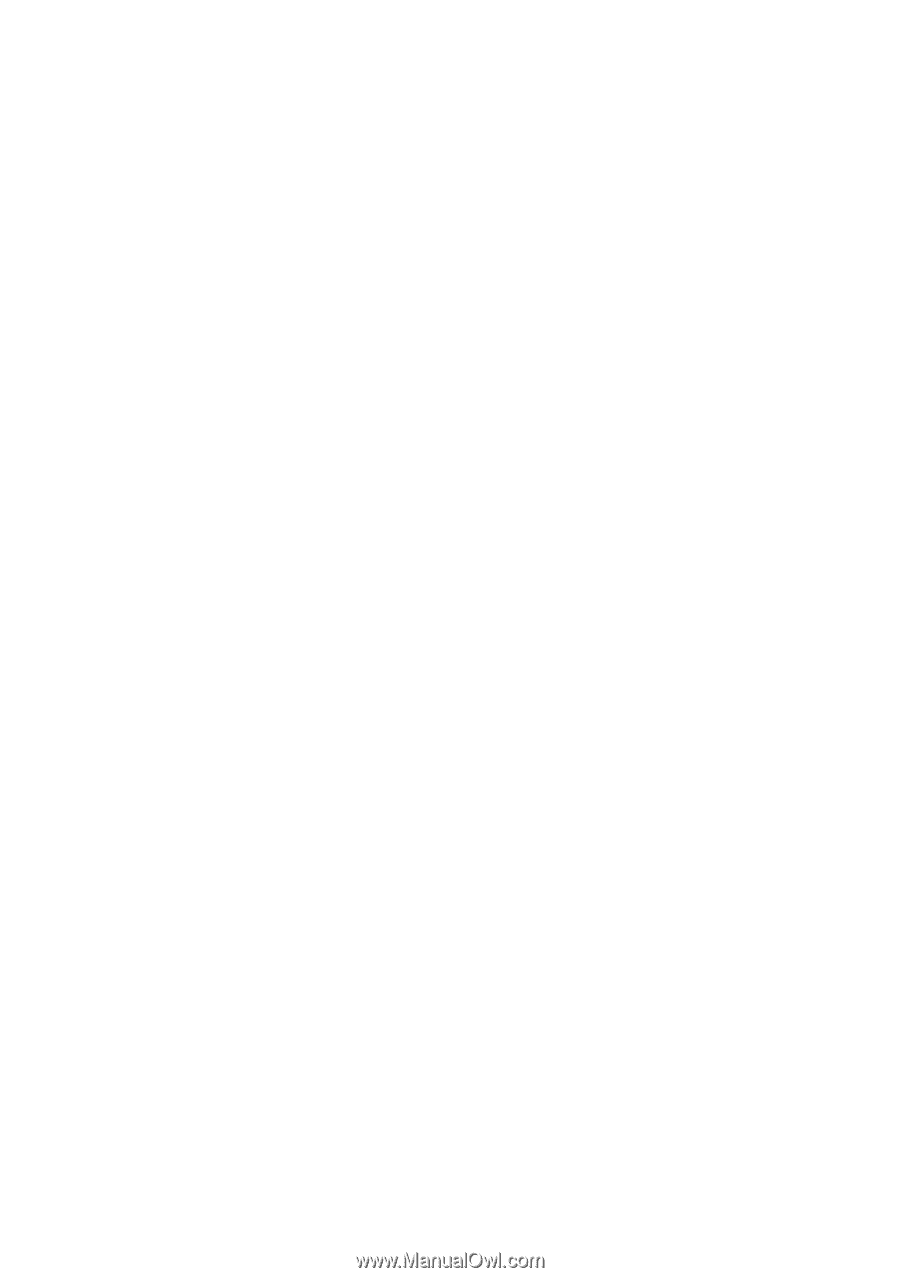
www.dell.com | support.dell.com
Dell™ Vostro™ 1310, 1510, and 1710
Setup and Quick Reference Guide
Models PP36S, PP36L, and PP36X