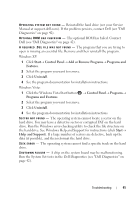Dell Vostro 1510 Setup and Quick Reference Guide - Page 46
Memory Problems, Run the Dell Diagnostics see Dell Diagnostics
 |
View all Dell Vostro 1510 manuals
Add to My Manuals
Save this manual to your list of manuals |
Page 46 highlights
• Ensure that the main power cable and the front panel cable are securely connected to the system board connector (see your Service Manual at support.dell.com). ELIMINATE I N T E R F E R E N C E - Some possible causes of interference are: • Power, keyboard, and mouse extension cables • Too many devices connected to the same power strip • Multiple power strips connected to the same electrical outlet Memory Problems CAUTION: Before you begin any of the procedures in this section, follow the safety information that shipped with your computer. IF YOU RECEIVE AN INSUFFICIENT MEMORY MESSAGE - • Save and close any open files and exit any open programs you are not using to see if that resolves the problem. • See the software documentation for minimum memory requirements. If necessary, install additional memory (see your Service Manual at support.dell.com). • Reseat the memory modules (see your Service Manual at support.dell.com) to ensure that your computer is successfully communicating with the memory. • Run the Dell Diagnostics (see "Dell Diagnostics" on page 42). IF YOU EXPERIENCE OTHER MEMORY PROBLEMS - • Reseat the memory modules (see your Service Manual at support.dell.com) to ensure that your computer is successfully communicating with the memory. • Ensure that you are following the memory installation guidelines (see your Service Manual at support.dell.com). • Ensure that the memory you are using is supported by your computer. For more information about the type of memory supported by your computer, see "Memory" on page 24. • Run the Dell Diagnostics (see "Dell Diagnostics" on page 42). 46 Troubleshooting