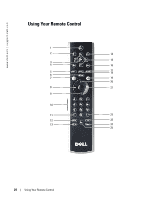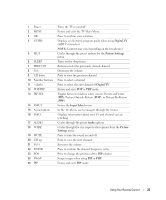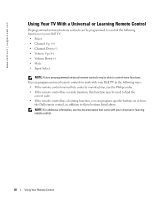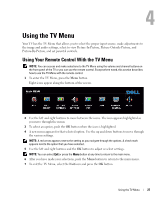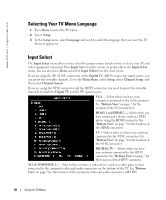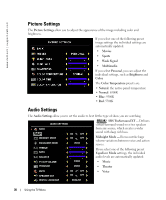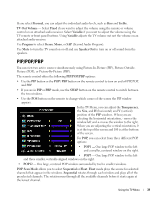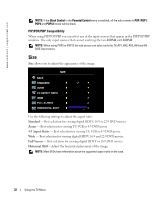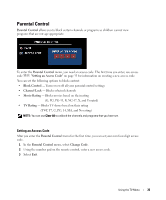Dell W3706MC Owner's Manual - Page 28
Selecting Your TV Menu Language, Input Select, HDMI 1 and HDMI 2
 |
View all Dell W3706MC manuals
Add to My Manuals
Save this manual to your list of manuals |
Page 28 highlights
www.dell.com | support.dell.com FILE LOCATION: E:\Dell\W3706MC_DAO_OM\MC_DAO_proof (050622)\W3706MC_e40.fm Selecting Your TV Menu Language 1 Press Menu to enter the TV Menu. 2 Select Setup. 3 In the Setup menu, select Language and scroll to select the language that you want the TV Menu to appear in. Input Select The Input Select menu allows you to select the proper source based on how you have your TV and video equipment connected. Press Input button on the remote to go directly to the Input Select menu. You can also press Menu and select Input Select from the main menu. If you are using the TV (NTSC connector) or the Digital TV (HDTV connector) input source, you can preset the viewable channels. Go to the Main Menu, select Setup, select Channel Setup, and then select Channel Search. If you are using the NTSC connector and the HDTV connector, you need to preset the viewable channels for both the Digital TV and the TV input sources. VGA - Select when you have your computer connected to the VGA connector. See "Bottom View" on page 7 for the location of the VGA connector. HDMI 1 and HDMI 2 - Select when you have connected a device, such as a DVD player using the HDMI connector. See "Bottom View" on page 7 for the location of the HDMI connectors. TV - Select when you have your antenna connected to the NTSC connector. See "Bottom View" on page 7 for the location of the NTSC connector. DIGITAL TV - Select when you have your antenna connected to the HDTV connector. See "Bottom View" on page 7 for the location of the HDTV connector. AV1 (COMPOSITE 1) - Select when you have a video device, such as a video game system, connected to the composite video and audio connectors on the bottom of the TV. See "Bottom View" on page 7 for the location of the composite video and audio connectors (AV1 IN). DELL CONFIDENTIAL - PRELIMINARY 12/27/05 - FOR PROOF ONLY 28 Using the TV Menu