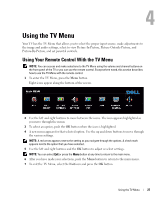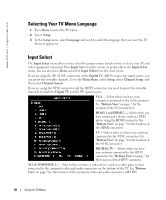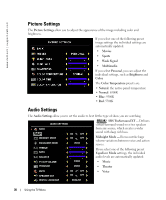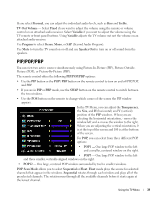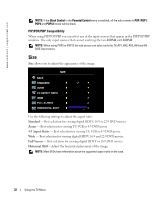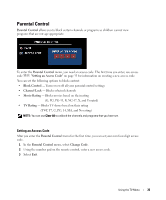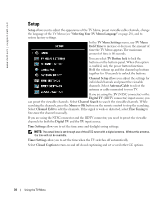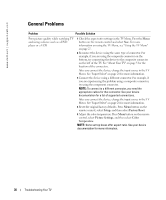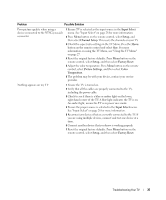Dell W3706MC Owner's Manual - Page 32
Size, Standard, 3 Aspect Ratio, Full Screen, Horizonal Shift
 |
View all Dell W3706MC manuals
Add to My Manuals
Save this manual to your list of manuals |
Page 32 highlights
www.dell.com | support.dell.com FILE LOCATION: E:\Dell\W3706MC_DAO_OM\MC_DAO_proof (050622)\W3706MC_e40.fm NOTE: If the Block Control in the Parental Control menu is enabled, all the sub screens in POP (POP1, POP3 and POP12) mode will be blank. PIP/POP/PBP Compatibility When using PIP/POP/PBP you can select any of the input sources that appear in the PIP/POP/PBP windows. The only input sources that cannot work together are HDMI with HDMI. NOTE: When using POP3 or POP12 the sub screen can select only the TV, AV1, AV2, AV3, AV4 and AV SIDE input source. Size Size allows you to adjust the appearance of the image. Use the following settings to adjust the aspect ratio: Standard - Best selection for viewing digital HDTV, 16:9 or 22:9 DVD movies. Zoom - Best selection for viewing TV, VCR or 4:3 DVD movie. 4:3 Aspect Ratio - Best selection for viewing TV, VCR or 4:3 DVD movie. Wide - Best selection for viewing digital HDTV, 16:9 and 22:9 DVD movies. Full Screen - Best selection for viewing digital HDTV or 16:9 DVD movies. Horizonal Shift-Adjust the horizontal placement of the image. NOTE: Most DVDs have information about the supported aspect ratio on the case. DELL CONFIDENTIAL - PRELIMINARY 12/27/05 - FOR PROOF ONLY 32 Using the TV Menu