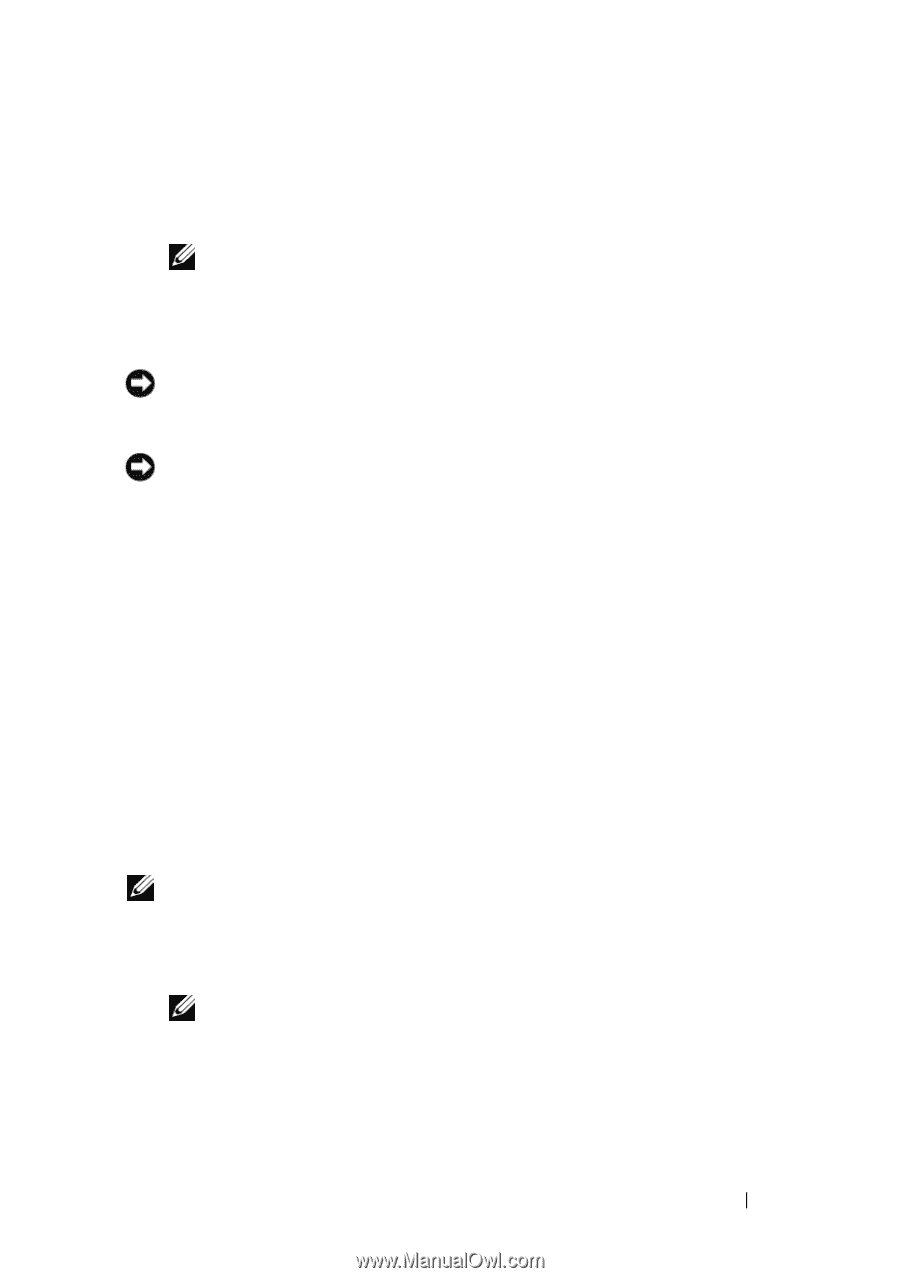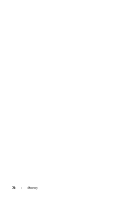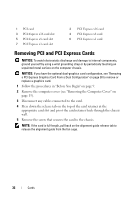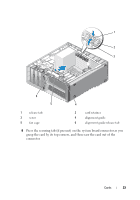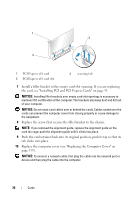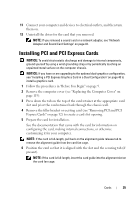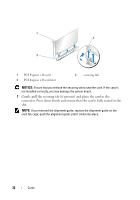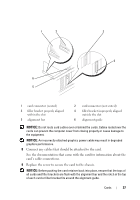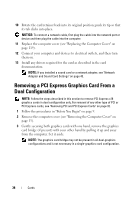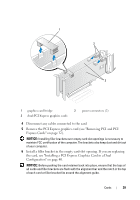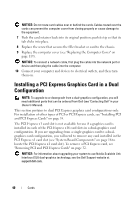Dell XPS 630 XP Service Manual - Page 35
Installing PCI and PCI Express Cards
 |
View all Dell XPS 630 XP manuals
Add to My Manuals
Save this manual to your list of manuals |
Page 35 highlights
11 Connect your computer and devices to electrical outlets, and then turn them on. 12 Uninstall the driver for the card that you removed. NOTE: If you removed a sound card or a network adapter, see "Network Adapter and Sound Card Settings" on page 43. Installing PCI and PCI Express Cards NOTICE: To avoid electrostatic discharge and damage to internal components, ground yourself by using a wrist grounding strap or by periodically touching an unpainted metal surface on the computer chassis. NOTICE: If you have or are upgrading to the optional dual-graphics configuration, see "Installing a PCI Express Graphics Card in a Dual Configuration" on page 40 to install a graphics card. 1 Follow the procedures in "Before You Begin" on page 9. 2 Remove the computer cover (see "Replacing the Computer Cover" on page 119). 3 Press down the tab on the top of the card retainer at the appropriate card slot and pivot the card retainer back through the chassis wall. 4 Remove the filler bracket or existing card (see "Removing PCI and PCI Express Cards" on page 32) to create a card-slot opening. 5 Prepare the card for installation. See the documentation that came with the card for information on configuring the card, making internal connections, or otherwise customizing it for your computer. NOTE: If the card is full-length, pull back on the alignment guide release tab to remove the alignment guide from the card fan cage. 6 Position the card so that it is aligned with the slot and the securing tab (if present). NOTE: If the card is full-length, insert the card guide into the alignment slot on the card fan cage. Cards 35