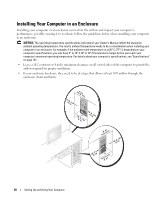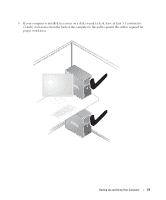Dell XPS 720 Owner's Manual - Page 23
Connecting a Monitor (Without an Adapter), In Windows Vista™, click the Windows Vista Start button - windows 7
 |
View all Dell XPS 720 manuals
Add to My Manuals
Save this manual to your list of manuals |
Page 23 highlights
1 2 3 1 DVI (white) connector 2 TV-OUT connector 3 VGA (blue) connector Connecting a Monitor (Without an Adapter) CAUTION: Before you perform any of the procedures in this section, follow the safety instructions in the Product Information Guide. NOTE: If your monitor has a VGA connector and your computer does not have a VGA port, follow the instructions in "Connecting a Monitor (With an Adapter)" on page 24. 1 Save and close all open files and exit all open programs. 2 Shut down the operating system: • In Windows XP, click Start→ Turn Off Computer→ Turn off. • In Windows Vista™, click the Windows Vista Start button , click the arrow in the lower-right corner of the Start menu as shown below, and then click Shut Down. The computer turns off after the operating system shutdown process is complete. 3 Ensure that the computer and all attached devices are turned off. If your computer and attached devices did not automatically turn off when you shut down your operating system, press and hold the power button for about 4 seconds to turn them off.Disconnect the computer and all attached devices from their electrical outlets. Setting Up and Using Your Computer 23