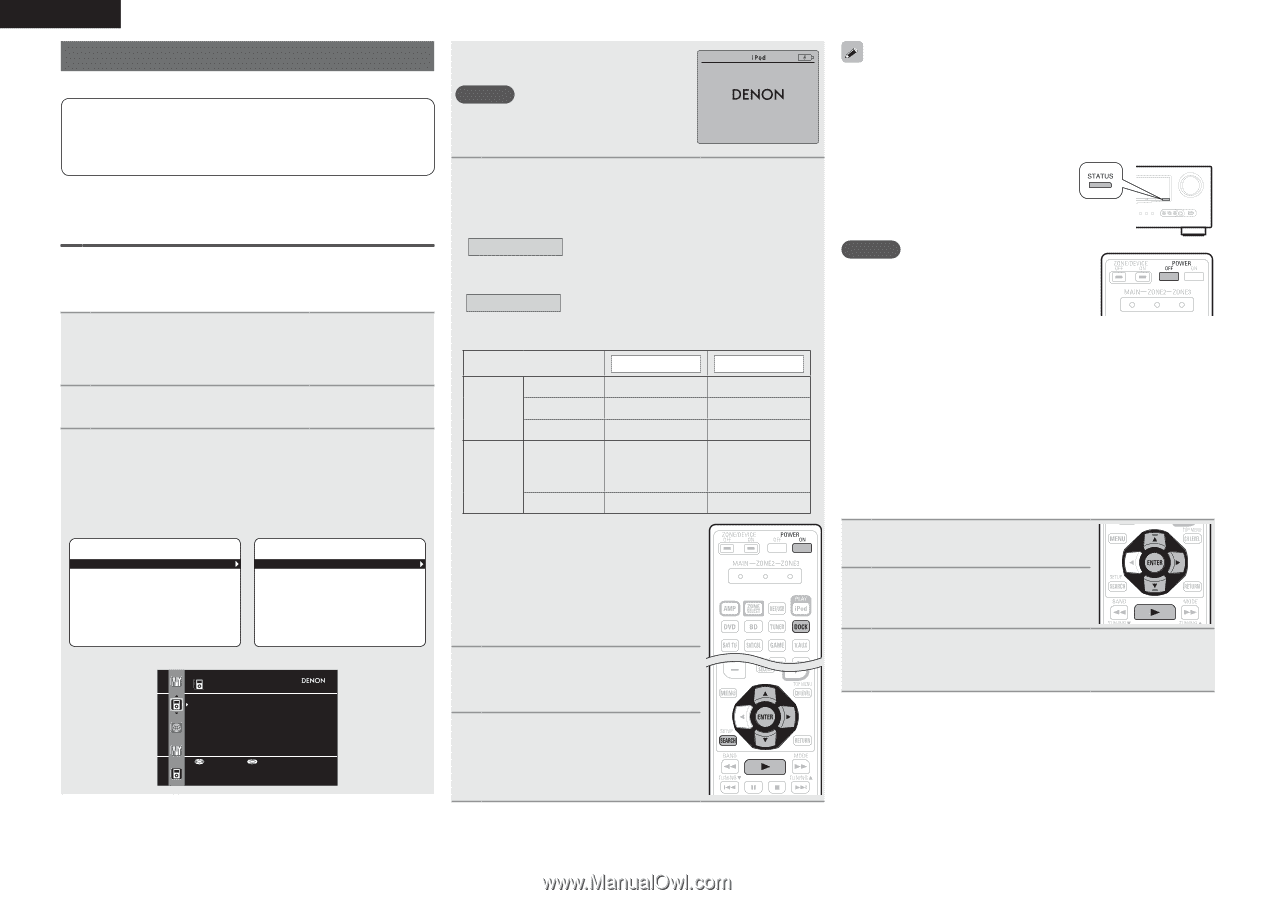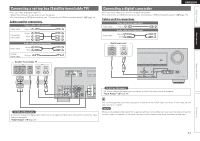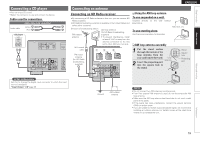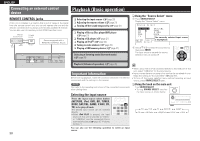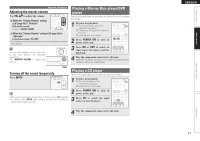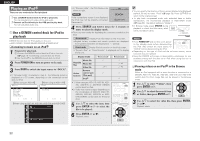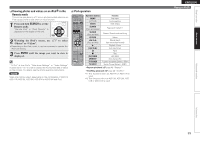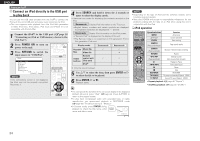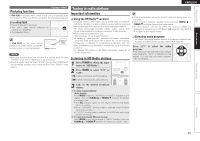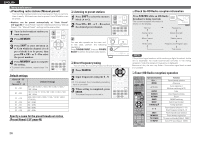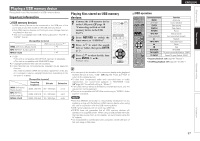Denon AVR-1911 Owners Manual - English - Page 25
Playing an iPod
 |
UPC - 883795001342
View all Denon AVR-1911 manuals
Add to My Manuals
Save this manual to your list of manuals |
Page 25 highlights
ENGLISH Playing an iPod® There are two methods for iPod playback. q Use a DENON Control dock for iPod to play back. You can play back both video, photo and audio. w Connect an iPod directly to the USB port to play back. You can play back audio only. q Use a DENON control dock for iPod to play back DENON Control dock for iPod usable on this unit • ASD-1R/ASD-11R/ASD-3N/ASD-3W/ASD-51N/ASD-51W nnListening to music on an iPod® 1 Prepare for playback. q Connect the DENON control dock for iPod to this unit (vpage 18 "Connecting a control dock for iPod"). w Set the iPod® in the DENON control dock for iPod. 2 Press POWER ON to turn on power to the unit. 3 Press DOCK to switch the input source to "DOCK". • If "Browse mode" is selected in step 4, the following screen is displayed on a TV screen, depending on the connected control dock for iPod. GWhen using an ASD-1RH GWhen using an ASD-11RH Music iPod Playlists Artists Albums Songs Genres Composers Music Videos [ 1/6 ] [ 1/2 ] GWhen using an ASD-3N, ASD-3W, ASD-51N and ASD-51WH iPod Music Video Up/Down Select • In "Browse mode", the iPod display is as shown at right. NOTE If the connections screen is not displayed, the iPod may not be properly connected. Reconnect it. OK to disconnect. 4 Press SEARCH and hold it down for 2 seconds or more to select the display mode. • There are two modes for displaying the contents recorded on the iPod. Browse mode Display iPod information on the TV screen. • English letters, numbers and certain symbols are displayed. Incompatible characters are displayed as "." (period). Remote mode Display iPod information on the iPod screen. • "Remote iPod" or "Dock Remote" is displayed on the display of this unit. Display mode Browse mode Music file Playable files PTrhackoto file Select Video file P Pz1 Remote Active control unit P buttons (This unit) iPod® z1 When using an ASD-11R, ASD-3N, ASD3W, ASD-51N or ASD-51W DENON control dock for iPod. z2 Video may not be output, depending on the combination of ASD-1R, ASD-11R, ASD-3N, ASD-3W, ASD-51N or ASD51W DENON control dock for iPod and iPod. Remote mode P P z2 P z2 P P 5 Use ui to select the item, then press ENTER or p to select the file to be played. 6 Press ENTER, p or 1. Playback starts. • You can specify the duration of the on-screen display to be displayed (default: 30 sec) at menu "iPod" (vpage 59). Press uio p to return to the original screen. • To play back compressed audio with extended bass or treble reproduction, we recommend playback in RESTORER mode (vpage 53). The default setting is "Mode 3". • In Browse mode, press STATUS during playback to check the title name, artist name, and album name. NOTE • Press POWER OFF and set this unit's power to the standby mode before disconnecting the iPod. Also switch the input source to "DOCK" before disconnecting the iPod. • Depending on the type of iPod and the software version, some functions may not operate. • Note that DENON will accept no responsibility whatsoever for any problems arising with the data on an iPod when using this unit in conjunction with the iPod. nnViewing videos on an iPod® in the Browse mode When an iPod equipped with a video function is connected to a DENON ASD-11R, ASD-3N, ASD-3W, ASD-51N and ASD-51W control dock for iPod, image files can be played in the Browse mode. 1 Use ui to select "Videos", then press ENTER or p. 2 Use ui to select the search item or folder, then press ENTER or p. 3 Use ui to select the video file, then press ENTER, p or 1. Playback starts. 22