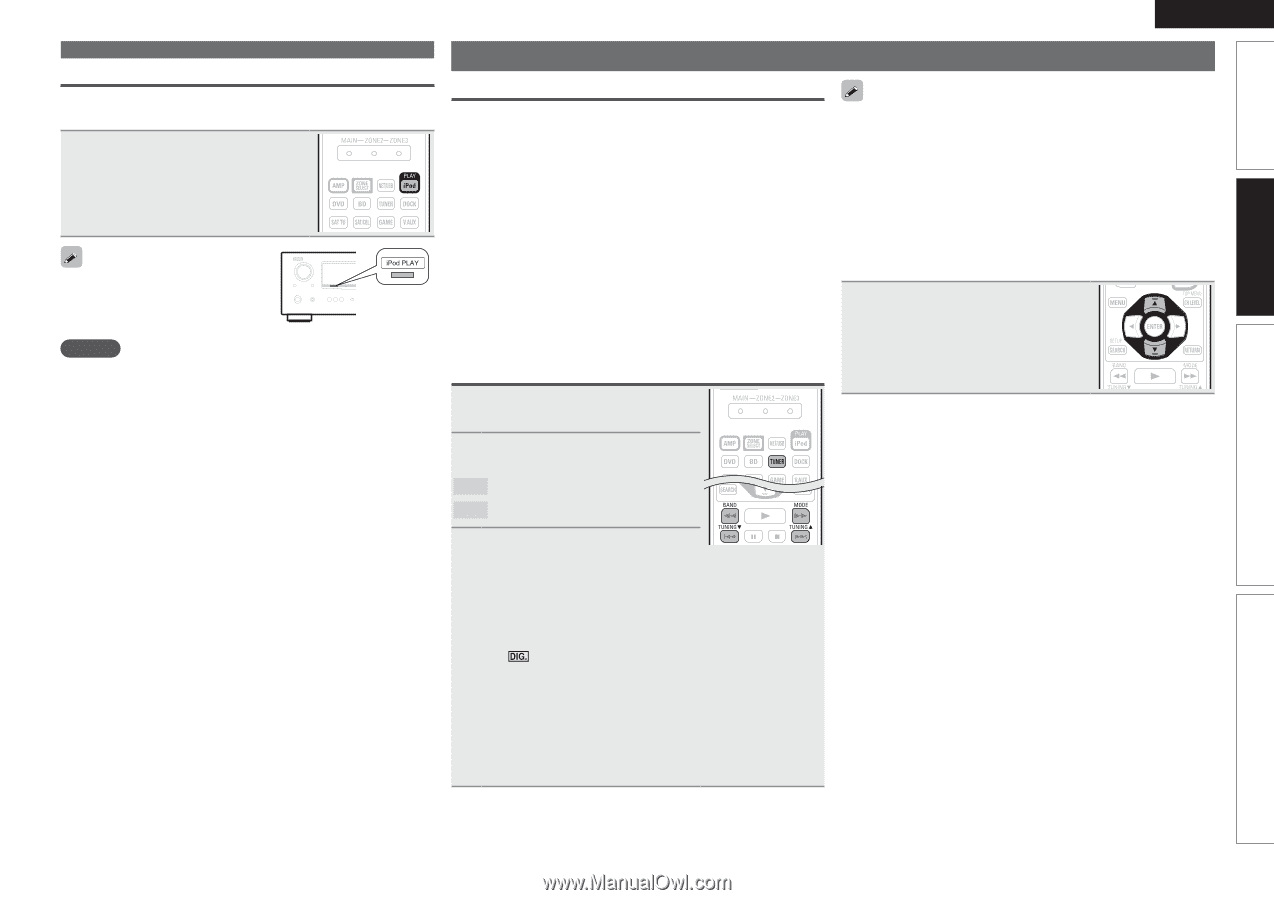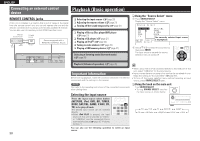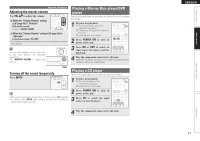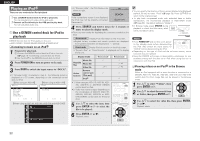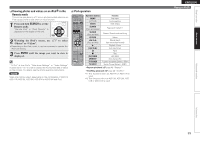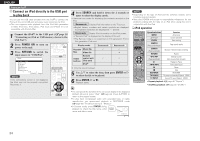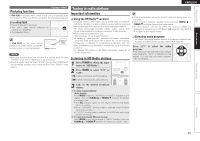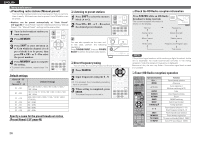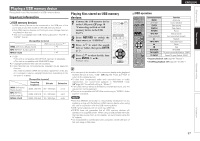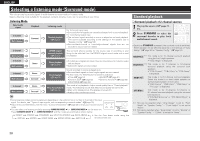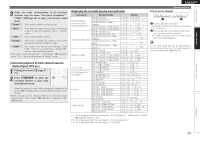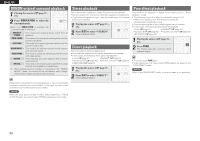Denon AVR-1911 Owners Manual - English - Page 28
Tuning in radio stations - receiver
 |
UPC - 883795001342
View all Denon AVR-1911 manuals
Add to My Manuals
Save this manual to your list of manuals |
Page 28 highlights
Simple version Basic version ENGLISH Playing an iPod® iPod play function If iPod PLAY is pressed when power of this unit is on standby and a control dock for iPod or an iPod is connected, the iPod starts playback. Press iPod PLAY. • Power of this unit is turned on. • This unit's input source switches to "DOCK" or "USB/iPod". • iPod playback starts. If iPod PLAY on the main unit is pressed, the same function as with the remote control unit can be obtained. NOTE • iPod play function does not function if a control dock for iPod ("DOCK") or an iPod ("USB/iPod") is not connected. • If both a control dock for iPod ("DOCK") and an iPod ("USB/iPod") are connected, playback with control dock for iPod ("DOCK") takes priority. Tuning in radio stations Important information nnUsing the HD Radio™ receiver HD Radio stations offer higher sound quality than conventional FM/ AM broadcasts. It is also possible to receive data services and select broadcasts from among up to eight multicast programs. HD Radio technology provides higher quality sound than conventional broadcasts and allows reception of data services. • FM sounds as sensational as CDs • AM sounds as rich as analog FM stereo • A variety of "data services", including text-based information, song title, artist name, album name, genre, etc. can be received. Furthermore, in addition to conventional broadcasts, with HD Radio broadcasting it is possible to choose from up to 8 multicast programs. For detailed information on HD Radio technology, please go to "www. ibiquity.com". Listening to HD Radio stations 1 Press TUNER to switch the input source to "HD Radio". 2 Press BAND to select "FM" or "AM". FM When listening to an FM broadcast. • If the desired station cannot be tuned in with auto tuning, tune it in manually. • When tuning in stations manually, press and hold TUNING d or TUNING f to change frequencies continuously. • The time (default : 30 sec) for which the on-screen display are displayed can be set at menu "HD Radio" (vpage 59). Press uio p to return to the original screen. nnSelecting audio programs HD Radio Technology enables stations to broadcast multiple Audio Program and data services on HD2 / HD3 / HD4 channels. Press ui to select the audio program. If the station you are listening to has multiple audio programs, "HD1" is indicated on the display. If it only has one audio program, "HD" is indicated. AM When listening to an AM broadcast. 3 Tune in the desired broadcast station. q To tune in automatically (Auto tuning) Press MODE to light the "HD-AUTO" or "AUTO" indicator on the display, then use TUNING d or TUNING f to select the station you want to hear. • The indicator lights on the display when an HD Radio station is tuned in. • When "HD-AUTO" (tuning mode) is selected, only HD Radio stations are tuned in. • If "AUTO" (tuning mode) is selected, both HD Radio and analog stations are tuned in. w To tune in manually (Manual tuning) Press MODE to turn off the display's "AUTO" indicator, then use TUNING d or TUNING f to select the station you want to hear. Advanced version Information 25